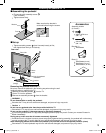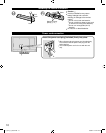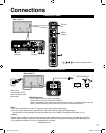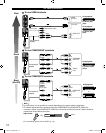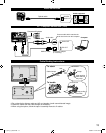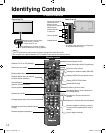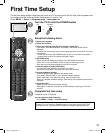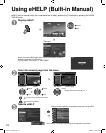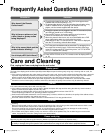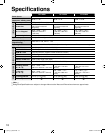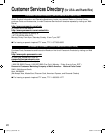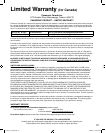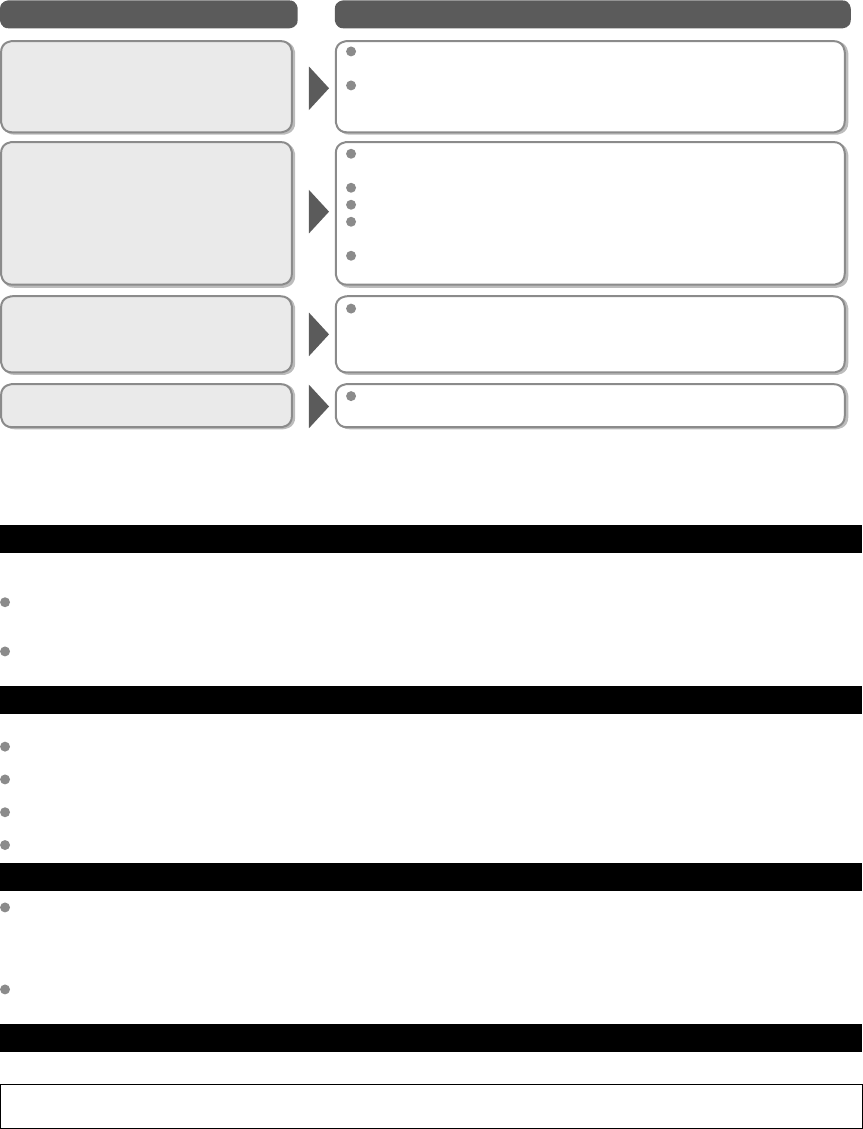
17
Questions Answers
Care and Cleaning
First, unplug the Power cord plug from the wall outlet.
Display panel
The front of the display panel has been specially treated. Wipe the panel surface gently using only a cleaning cloth or a soft, lint-
free cloth.
If the surface is particularly dirty, after cleaning up the dust, soak a soft, lint-free cloth in diluted mild liquid dish soap (1 part mild
liquid dish soap diluted by 100 times the amount of water) and then wring the cloth to remove excess liquid. Use this cloth to
wipe the surface of the display panel, then wipe it evenly with a dry cloth of the same type until the surface is dry.
Do not scratch or hit the surface of the panel with fingernails or other hard objects. Furthermore, avoid contact with volatile
substances such as insect sprays, solvents, and thinner; otherwise, the quality of the surface may be adversely affected.
Cabinet
If the cabinet becomes dirty, wipe it with a soft, dry cloth.
If the cabinet is particularly dirty, soak the cloth in diluted mild liquid dish soap and then wring the cloth dry. Use this cloth to
wipe the cabinet and then wipe it dry with a dry cloth.
Do not allow any mild liquid dish soap to come into direct contact with the surface of the LCD TV.
If water droplets get inside the unit, operating problems may result.
Avoid contact with volatile substances such as insect sprays, solvents, and thinner; otherwise, the quality of the cabinet surface
may be adversely affected or the coating may peel off.
Do not let articles made from rubber or PVC be in contact with the TV for long periods of time.
Pedestal
Cleaning
Wipe the surfaces with a soft, dry cloth. If the unit is particularly dirty, clean it using a cloth soaked with water to which a small
amount of mild liquid dish soap has been added and then wipe with a dry cloth.
Do not use products such as solvents, thinner, or household wax for cleaning, as they can damage the surface coating.
(If using a chemically-treated cloth, follow the instructions supplied with the cloth.)
Do not attach sticky tape or labels, as they can make the surface of the pedestal dirty. Do not allow long-term contact with
rubber, vinyl products, or the like. (Doing so will cause deterioration.)
Power cord plug
Wipe the plug with a dry cloth at regular intervals. (Moisture and dust can lead to fire or electrical shock.)
Frequently Asked Questions (FAQ)
Panasonic does not guarantee operation and performance of peripheral devices made by other manufacturers; and we disclaim
any liability or damage arising from operation and/or performance from usage of such other maker’s peripheral devices.
Why doesn’t the Remote
Control work?
Check that the batteries are fresh, are of the same type and are
installed with the correct polarity (+ & -).
To operate other devices, such as changing channels when using
Cable or Satellite boxes or operating non-Panasonic Blu-ray
players, use the remote supplied with the device.
Why is there no picture or just
a blue, black or snowy screen
being displayed?
Check if the power cord is plugged in and the TV is turned on (front
red LED light should be on, not blinking)
Press the INPUT button on the remote to select the correct input source.
Ensure all connections are correct and secure.
When using external video source, such as a Cable/Satellite box or DVD
player, check that the device is on and functioning correctly.
Press MENU on the TV’s remote control. If the menu is displayed,
then the TV is working; recheck above steps.
Why is the screen blank and the
power indicator blinking?
The TV has gone into shutdown mode to protect itself. Try unplugging it for a
few minutes and connecting it again. If there was a temporary power surge
on the AC line it may now be OK. If the blinking returns, call 1-877-95-VIERA
(U.S.A.) or 1-866-330-0014 (Canada).
How do I display eHELP (built-in Manual) ?
Press VIERA TOOLS on the TV’s remote control to display eHELP.
(p. 16)
tc_l42_47_55e50.indb 17tc_l42_47_55e50.indb 17 3/8/2012 4:22:15 PM3/8/2012 4:22:15 PM