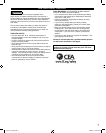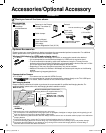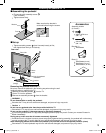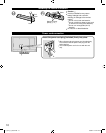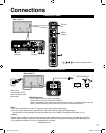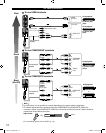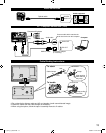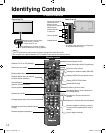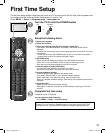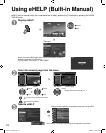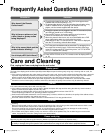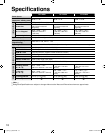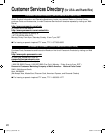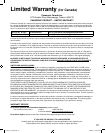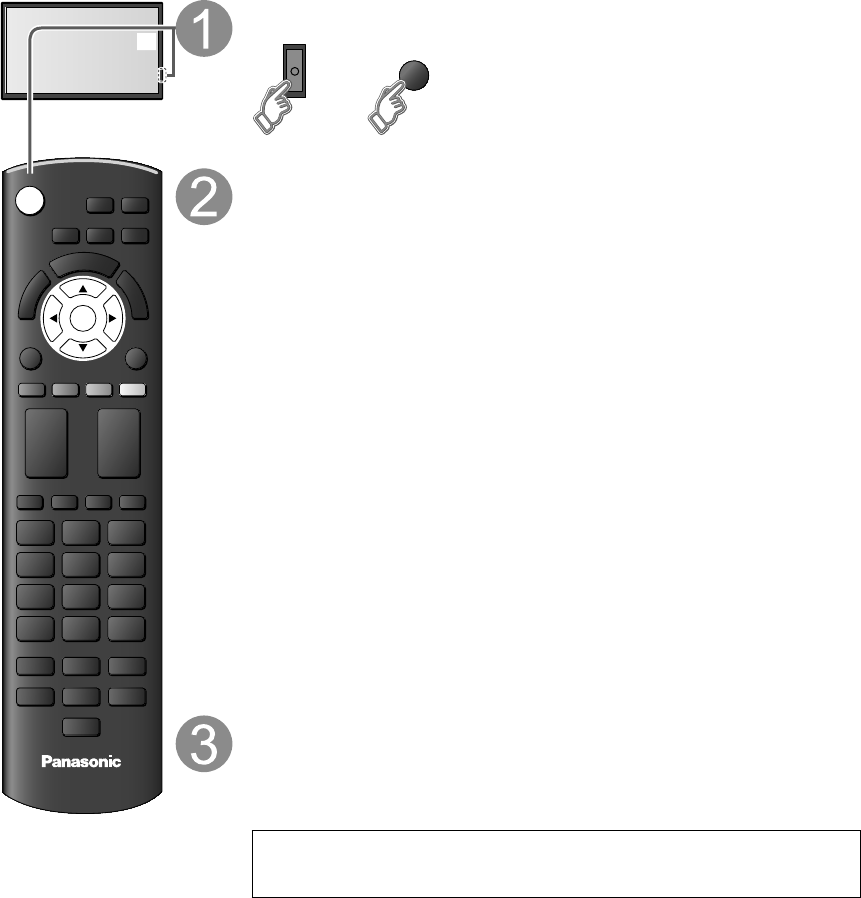
15
First Time Setup
TV
POWER
OK
or
Turn the TV On with the POWER button
or
POWER
(Remote)(TV)
Setup the following items
●
Select your language
●
Select your country
●
Select your viewing mode (Be sure to select “Home Use”)
If you select “Store Demonstration” by mistake, confirmation screen will be
displayed.
To display the “Set viewing mode” screen again and select “Home Use”, do one of
the following:
• Press and hold down the POWER button on the TV for at least five seconds.
• Unplug power cord for 30 seconds and plug in again.
●
ANT/Cable setup
Select and set the settings according to your ANT/Cable environment.
Select “Yes” on the confirmation screen to start the scanning process.
After scanning is finished completely, press OK to continue.
●
Label the inputs for easy identification
To name each input, follow the instructions on screen.
When done, select NEXT and press OK to go to the next step.
●
Configure Network settings
Select the Network type and select the setting mode.
If you select “Wireless (WiFi)”, start “Wireless network settings”
Select “Automatic” or set “Manual” setting, start connection test.
When you complete “Network settings” successfully, the completion screen will be
displayed.
●
Adjust the Clock
Select the clock mode and set other settings.
When “Auto” is selected, clock will be set automatically according to Time zone
and DST.
Complete First time setup
Completion screen is displayed.
You can repeat the First time setup
• Press MENU
--
> Setup
--
> First time setup
To watch TV via a Cable box, Satellite receiver, or any other source (DVD, DVR,
gaming device, etc.), press the INPUT button and select the appropriate input.
The first time setup screen is displayed only when the TV is turned on for the first time, after the power cord
is inserted into a wall outlet and when “Auto power on” is set to “No”.
(Press MENU
--
> Setup
--
> Advanced setup
--
>Auto power on)
tc_l42_47_55e50.indb 15tc_l42_47_55e50.indb 15 3/8/2012 4:22:14 PM3/8/2012 4:22:14 PM