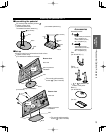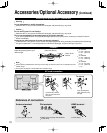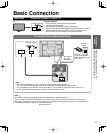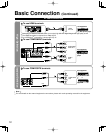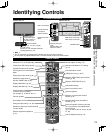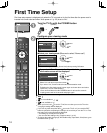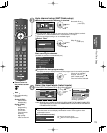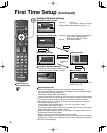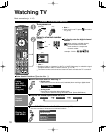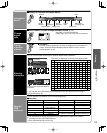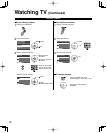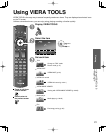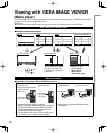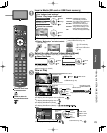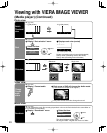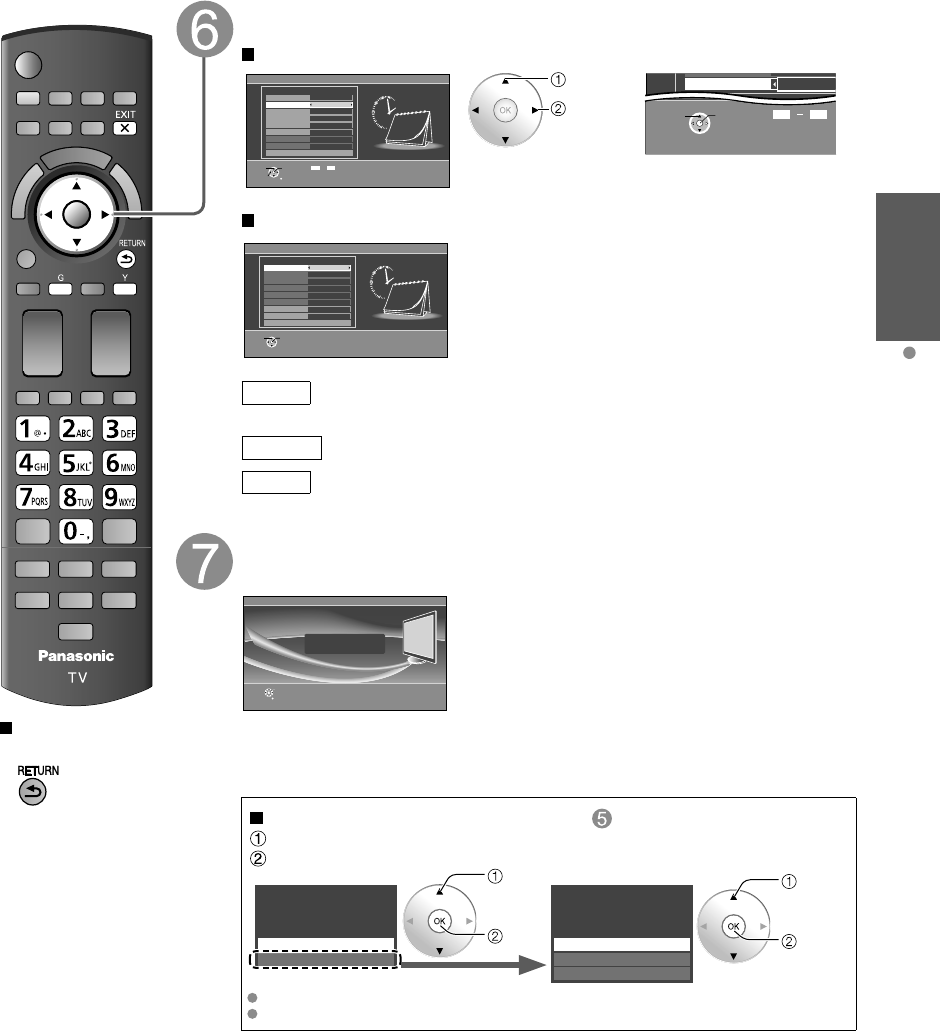
17
Quick Start
Guide
First Time Setup
Press to return to
the previous screen
Adjust the Clock (Set clock)
Select NEXT then press OK to go to the next step.
Manual setting
Set clock
Step 6 of 6
Current year.
Year
Mode
Hour
Month
Minute
- - -
Manual
- - -
- - -
- - -
- - -
DST
Time zone
Next
RETURN
Edit
Select
Change
Day
0
-
9
Follow the instructions on
screen to complete the
following operations.
select
set
RETURN
OK
Select
09
DST
Minutes
10
or
Auto setting
Set clock
Step 6 of 6
Year
Mode
Month
Hour
Day
Minute
Auto
DST
Time zone
Next
RETURN
OK
Select
EST
Off
Mode
Manual: Adjust the clock manually (Year/Month/Day/Hour/Minute)
Auto: The clock is adjusted automatically via Internet service. Only
available when the TV is on a network. -->Set “Network settings” first.
Time zone
Select your time zone. (EST/CST/MST/PST/AKST/HST/NST/AST)
DST
Set DST (Daylight Saving Time) setting. (On/Off)
On: Advances the clock one hour from the time it is set according to the time
zone.
Complete First time setup
Completion message is displayed when you have successfully completed the
First time setup.
OK
RETURN
Press OK to exit.
Setup is complete.
Enjoy your Panasonic VIERA TV.
Wireless network (First time setup) in
Display “Wireless network”
Select the connection method
Wireless network
WPS (Wi-Fi Protected Setup using push button)
Other
Please choose a connection method.
select
OK
Wireless network
Search for wireless networks
WPS (Wi-Fi Protected Setup using PIN number)
Manual settings
Please choose a connection method.
select
OK
Follow the directions on screen to complete the setting.
See page 43 for more information.