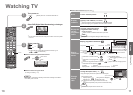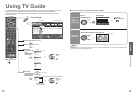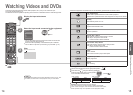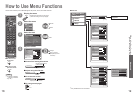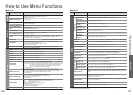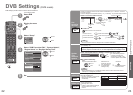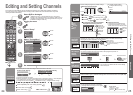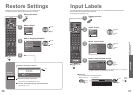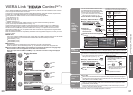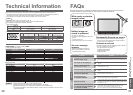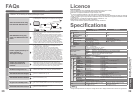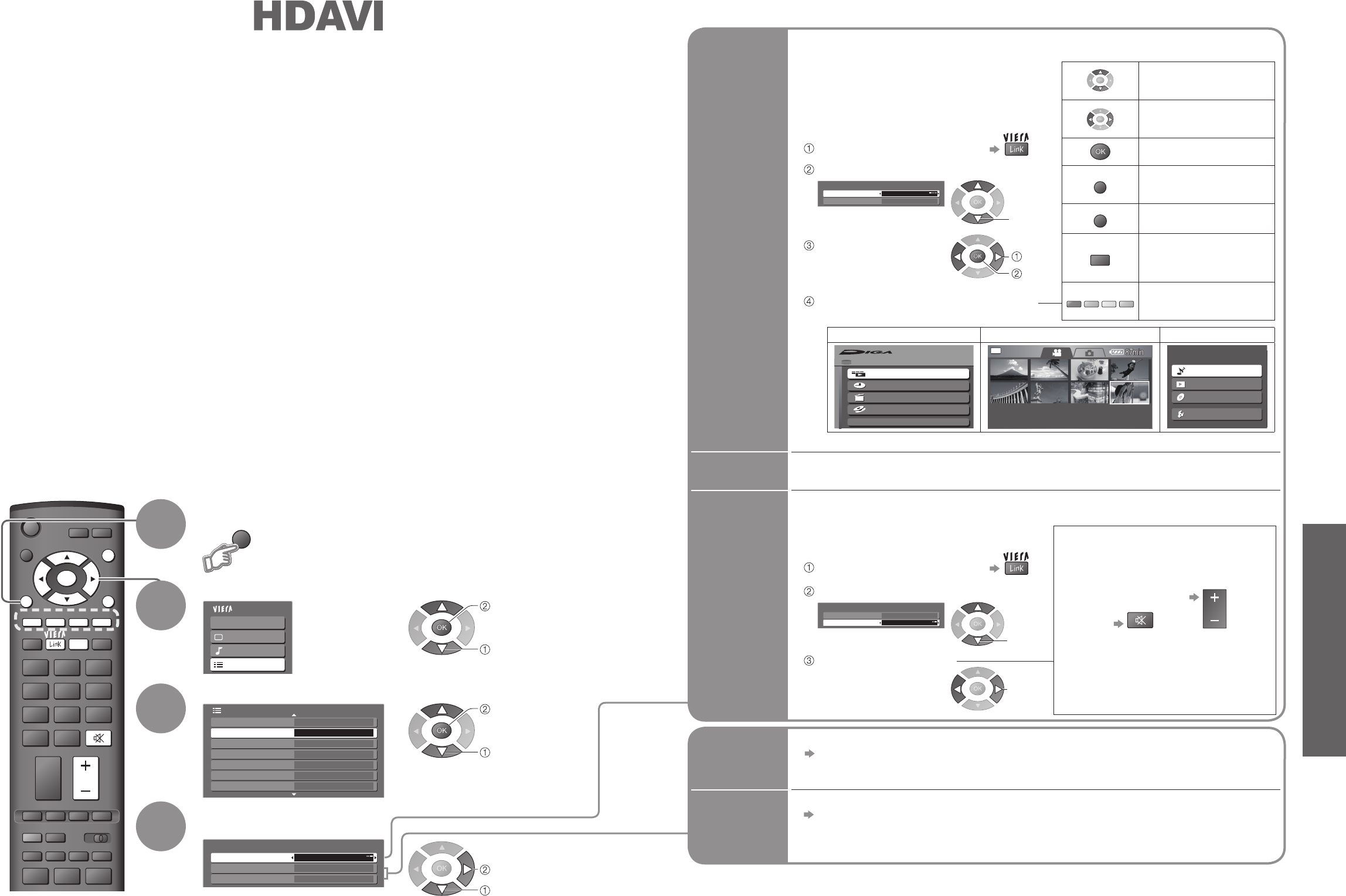
Advanced
•
VIERA Link “HDAVI Control
TM
”
2/2 Setup Menu
3 seconds
VIERA Link Settings
Access
Banner Display Timeout
NSW / ACT
Region Select
Auto
Daylight Saving Time
System Information
Software License
Refresh Rate Access
100Hz
132
465
798
0
REC
VCR
DIRECT TV REC
ASPECT
INPUT
TEXT F.P. INDEX HOLD
PROGRAMME
VCR DVD
VOL
RGYB
RETURN
EXIT
MENU
OK
OPTION
MUTE
VIERA Link On
Power off Link Set
VIERA Link Settings
Power on Link
Set
MENU
30
31
Select “Setup”
Select “VIERA Link Settings”
2
1
3
Display the menu
∗
Enjoy additional HDMI Inter-Operability with Panasonic products which have “HDAVI Control” function.
This TV supports “HDAVI Control 2” function.
Connections to some Panasonic equipment (DVD Recorder DIGA, HD Video Camera, Player theatre,
Amplifi er, etc.) with HDMI cables allow you to interface them automatically.
The equipment with “HDAVI Control” function enables the following operations:
•
Easy playback (p. 31)
•
Power on Link (p. 31)
•
Power off Link (p. 31)
•
Speaker control (p. 31)
In addition, the equipment with “HDAVI Control 2” function enables the following operation:
•
Easy control only with VIERA remote control (p. 31)
These features are limited to models incorporating Panasonic’s “HDAVI Control” and “VIERA Link”.
VIERA Link “HDAVI Control”, based on the control functions provided by HDMI which is an industry
standard known as HDMI CEC (Consumer Electronics Control), is a unique function that we have
developed and added. As such, its operation with other manufacturers’ equipment that supports HDMI
CEC cannot be guaranteed.
Refer to individual manuals for compatibility information. About applicable equipment, consult your local
Panasonic dealer.
4
VIERA Link “ Control
TM
”
∗
■
HDMI cable
This function needs an HDMI compliant (fully wired) cable. Non-HDMI-compliant cables cannot be utilized.
It is recommended that you use Panasonic’s HDMI cable. Recommended part number:
•
RP-CDHG15 (1.5 m)
•
RP-CDHG30 (3.0 m)
•
RP-CDHG50 (5.0 m)
Easy
playback
Automatic Input switching-When the connected Panasonic equipment is operated, input
mode is switched automatically. When it is stopped operating, input mode is not returned.
■
Preparations
Setup the equipment to enable this function. Read the manuals of the equipment.
About connections, see “External Equipment” (p. 32). Read the manuals of the equipment too.
■
For the fi rst time / When adding new equipment, reconnecting equipment or changing setup
After connection turn the equipment on and then switch the TV on.
Select the input mode to HDMI1 or HDMI2 (p. 14), and make sure that an image is displayed
correctly.
Main Menu
VIERA Link
Picture
Sound
Setup
Speaker
control
You can control the theatre speaker with TV’s remote control.
This function is available when Panasonic Amplifi er or Player theatre is connected.
•
If you cannot access the menu, check the
settings and the equipment (p. 30).
■
TV
TV speakers are active.
■
Home Cinema
Adjustment for equipment
(automatically turned on if it is in
Standby mode).
Volume up / down
VOL
Mute
MUTE
•
The sound of TV speakers is mute.
•
When the equipment is turned off,
TV speakers will be active.
Easy
control
only with
VIERA
remote
control
•
Example:
•
About the operations for the equipment, read the manual of the equipment.
DVD Recorder DIGA HD Video Camera Player theatre
HDD
FUNCTION MENU
Playback
Recording
Delete
Copy
To Others
ALL
DATE/TIME
2006.12. 1 10:46
8 / 8
Listen
Start
Watch
Import/Record
Setup
Select “VIERA Link” and
set to “On”
Power on
Link
Set to “Set”
When the connected Panasonic equipment starts playback or direct navigator /
function menu for the equipment are activated, the TV is automatically turned on.
(Only when TV is in Standby mode.)
Power off
Link
Set to “Set”
When TV is set to Standby mode, the connected Panasonic equipment is also
automatically set to Standby.
•
This function will work even if the TV enters standby mode automatically by Off Timer
function or auto power standby function.
•
The TV remains on even if the “VIERA Link” compatible equipment is turned off.
Display “VIERA Link Menu”
Select “Speaker Selection”
Set to “Home Cinema”
or “TV”
VIERA Link Control
Speaker Selection
VIERA Link Menu
Home Cinema
Recorder
You can control some functions of the
connected Panasonic equipment with
this TV remote control (point the remote
control at the TV’s signal receiver).
•
If you cannot access the menu, check the
settings and the equipment (p. 30).
Move the cursor /
select the menu
Move the cursor / access /
adjust
Store / Set / Access
RETURN
Return to the previous
menu
EXIT
Exit the menu
OPTION
The same functions with
the OPTION button of the
equipment
R
G
Y
B
Access when the key words
are displayed on colour bar
•
Available VIERA remote control buttons:
(depending on the connected equipment)
Access the menu of the equipment
Display “VIERA Link Menu”
Select the
equipment you
want to access
Operate the menu of the equipment
VIERA Link Control
Speaker Selection
VIERA Link Menu
Home Cinema
Recorder
Select “VIERA Link Control”
select
access
set
select
select
access
select
select
set
select
access