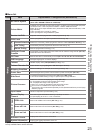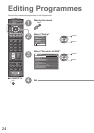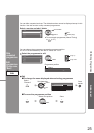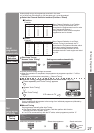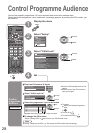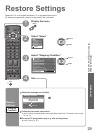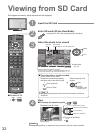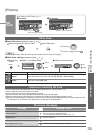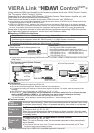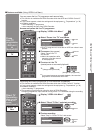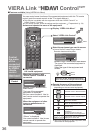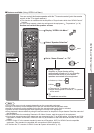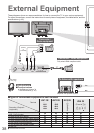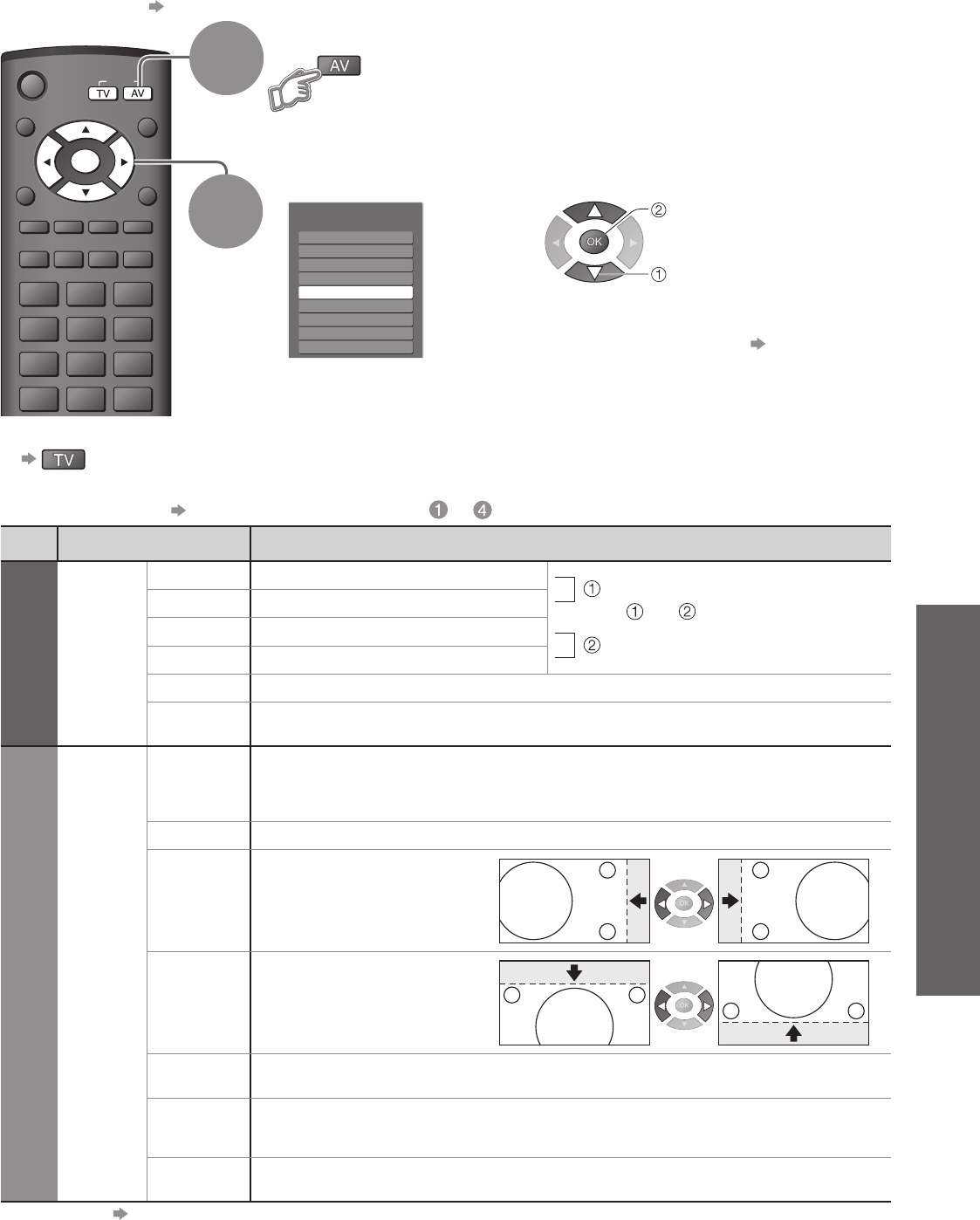
Advanced
Menu Item Adjustments / Configurations (options)
Picture
Advanced
PC
Settings
W/B High R White balance of bright red area
and
repeatedly adjusted
W/B High B White balance of bright blue area
W/B Low R White balance of dark red area
W/B Low B White balance of dark blue area
Gamma (S Curve / 2.0 / 2.2 / 2.5)
Reset to
Default
Press the OK button to reset to the default Picture settings
Setup
PC
Setup
Input
Resolution
Switches to a wide view
•
VGA (640 × 480 pixels), WVGA (852 × 480 pixels),
XGA (1,024 × 768 pixels), WXGA (1,366 × 768 pixels)
•
Options change depending on signals
Clock Set to the minimum level if noise occurs
H-pos
Adjusts horizontal position
V-pos
Adjusts vertical position
Clock Phase
Eliminates flicker and distortion
•
Adjust after Clock adjustment
•
Set to the minimum level if noise occurs
Sync
PC sync signal type (H & V / On G)
•
H & V : Horizontal and Vertical sync from your PC (Most common sync format)
On G : Sync on Green sync from your PC
Reset to
Default
Press the OK button to reset to the default Setup settings
•
Other items p. 22 and p. 23
ASPECT
RETURN
EXIT
MENU
OPTION
DIRECT TV REC
VCR
132
465
798
0
INPUT
OK
Input Selection
AV1
AV2
AV3
AV4
PC
HDMI1
HDMI3
HDMI2
TV
31
•
Displaying PC Screen on TV
•
Input Labels
■ To return to TV
Displaying PC Screen on TV
Select the external input
Select “PC”
2
The screen of the PC connected to the TV can be displayed on the TV.
You can also listen to PC sound with the audio cable connected.
•
To connect PC p. 38
•
Corresponding signals p. 42
•
If “H-freq.” or “V-freq.” is shown in red,
the signals may not be supported.
■ PC menu setting (changed as desired)
•
To make settings “How to Use Menu Functions” to (p. 20)
1
select
access