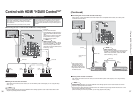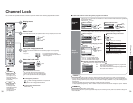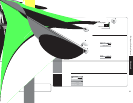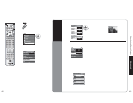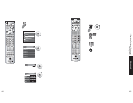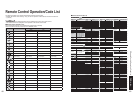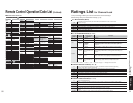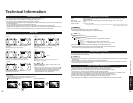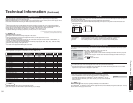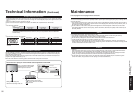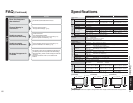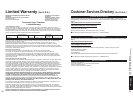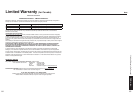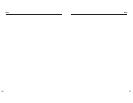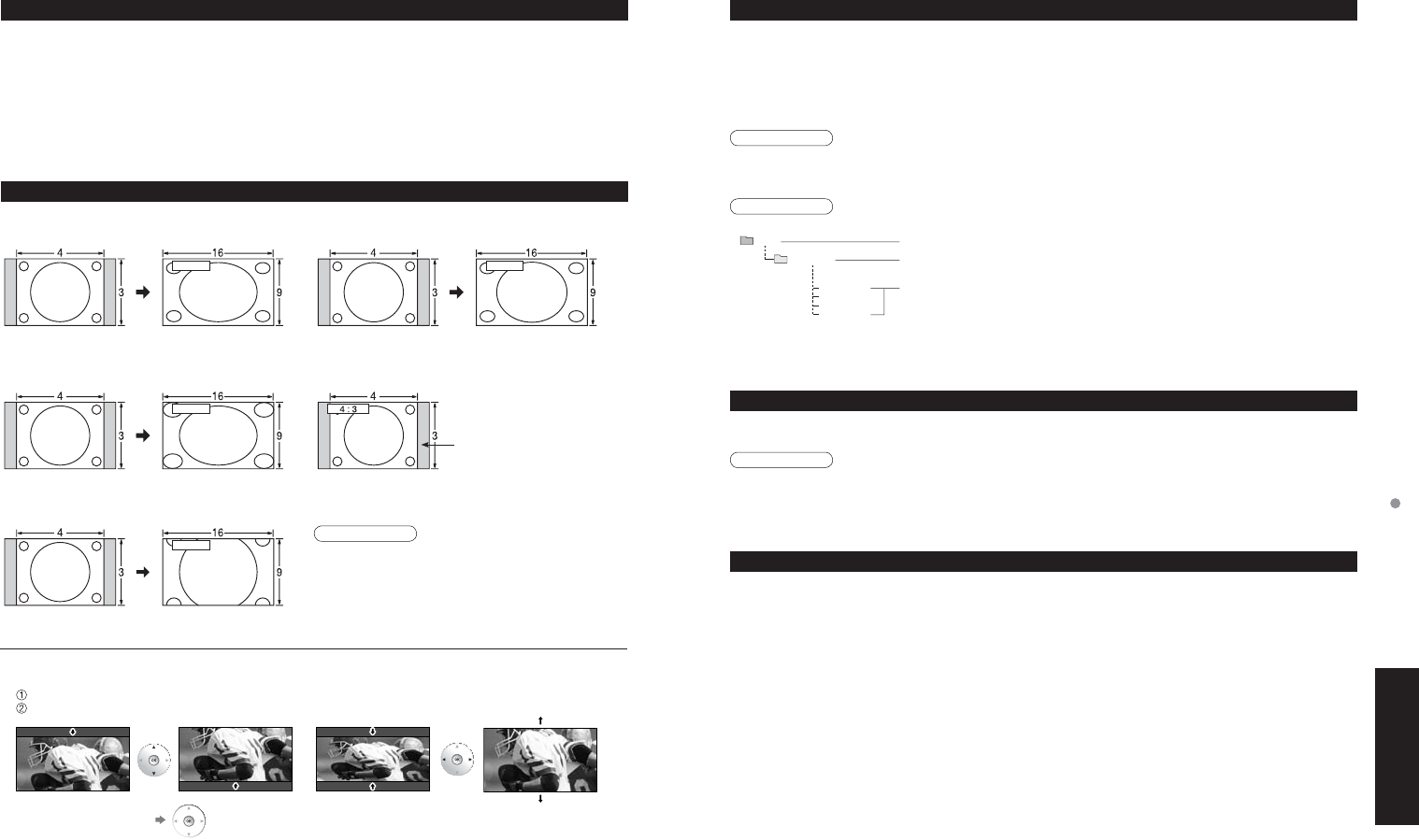
52 53
FAQs, etc.
Technical Information
DCIM
P1000001.JPG
P1000002.JPG
P1000003.JPG
P1000004.JPG
100_PANA
•
FULL
•
JUST
FULL
JUST
Enlarges the 4:3 image horizontally to the screen’s
side edges.
(Recommended for anamorphic picture)
Stretches to justify the 4:3 image to the four corners
of the screen.
(Recommended for normal TV broadcast)
•
H-FILL
•
4:3
H-FILL
Enlarges the 4:3 image horizontally to the screen’s
side edges. The side edges of the image are cut off.
Standard
(Note that “after image” of the side bar may occur from
displaying it for a long time.)
•
ZOOM
ZOOM
Enlarges the 4:3 image to the entire screen.
(Recommended for Letter Box)
•
Zoom adjust
Vertical image position and size can be adjusted in “ZOOM.”
Select “Zoom adjust” on the “Picture” menu. (p. 32)
Vertical position adjustment Vertical size adjustment
Technical Information
Aspect Ratio
Let you choose the aspect depending on the format of the received signal and your preference. (p. 18)
•
For viewing Closed Caption of digital broadcasting, set the aspect ratio to FULL.
(If viewing with H-FILL, JUST, ZOOM or 4:3, characters will be cut off.)
•
The closed caption is not displayed when you use HDMI connection.
•
If analog connected equipment is used for displaying or recording, closed caption (CC) should be set On/Off on the
connected equipment.
The CC mode setting of the TV will not affect the analog input.
If a digital program is being output in analog format, the CC data will also be output in analog format.
If digital connected equipment is used for input, CC should be set On on either the connected equipment or the TV.
If CC is set On on both the connected equipment and the TV, captions from each unit will overlap.
Closed Caption (CC)
Side bar
Data format for Card browsing
Created automatically
Note
Caution
•
A JPEG image modified with a PC cannot be displayed.
•
Partly degraded files might be displayed at a reduced resolution.
•
Folder structure viewed in PC
•
The folder and file names may be different depending on the digital camera used.
•
Suitable SD Memory Cards. Please confirm the latest information on the following website.
http://panasonic.co.jp/pavc/global/cs (This site is in English only)
Photo: Still images recorded with digital still cameras compatible with JPEG files of DCF* and
EXIF** standards
Data format: Baseline JPEG 160X120-2,560X1,920 pixels (Sub-sampling: 4:4:4, 4:4:2 or 4:2:0)
Max. number of files: 9,999
Image resolution: 8 x 8 to 5,120 x 3,840
* DCF (Design rule for camera file system): A Japan Electronics and Information Technology Industries Association’s standard
** EXIF (Exchangeable Image File Format)
DIGITAL AUDIO OUT terminals
You can enjoy your home theater by connecting a Dolby Digital (5.1 channel) decoder and “Multi Channel” amplifier
to the DIGITAL AUDIO OUT terminals.
Caution
•
Depending on your DVD player and DVD-Audio software the copyright protection function may operate and disable
optical output.
•
External speakers cannot be connected directly to PROG.OUT terminals.
•
When ATSC channel is selected, the output from the DIGITAL AUDIO OUT jack will be Dolby Digital. When NTSC
channel is selected, the output will be PCM.
3-digit folder number + 5-digit arbitrary characters
4-digit arbitrary characters + 4-digit file number
•
Usable characters: 1-byte “a to z”, “A to Z”, “0 to 9,” and “_”
Control with HDMI “HDAVI Control
TM
”
HDMI connections to some Panasonic equipment allow you to enjoy the easy playback or home theater.
•
Set up the equipment to enable this function. Read the manual of the equipment.
•
Switch the TV unit on again with the equipment on when connection or setup is changed.
•
This function may not work normally depending on the equipment condition.
•
The equipment can be operated by the TV’s remote control with this function on even if TV is in Standby mode.
•
Image or sound may not be available for the first few seconds when the playback starts.
•
Image or sound may not be available for the first few seconds when Input mode is switched.
•
Volume function will be displayed when adjusting the volume of the equipment.
•
Easy playback is also available by using the remote control for Amplifier. Read the manuals of Amplifier.
•
To reset the aspect ratio (OK)
Note
•
480i (4:3), 480i (16:9), 480p (4:3), 480p (16:9) : FULL,
JUST, 4:3 or ZOOM
•
1080p / 1080i / 720p : FULL, H-FILL, JUST, 4:3 or ZOOM.
•
When the signal is 720p/1080i/1080p, the aspect mode
automatically defaults to Full after turning off the TV,
after changing input mode, or after changed signal
resolution other than 720p/1080i/1080p.