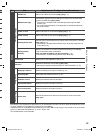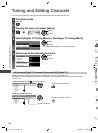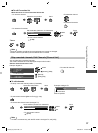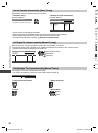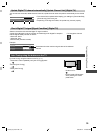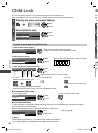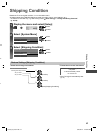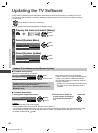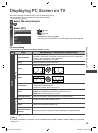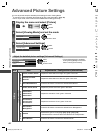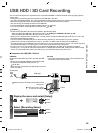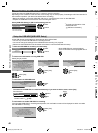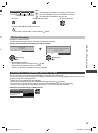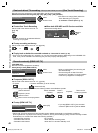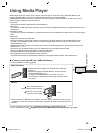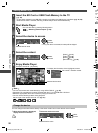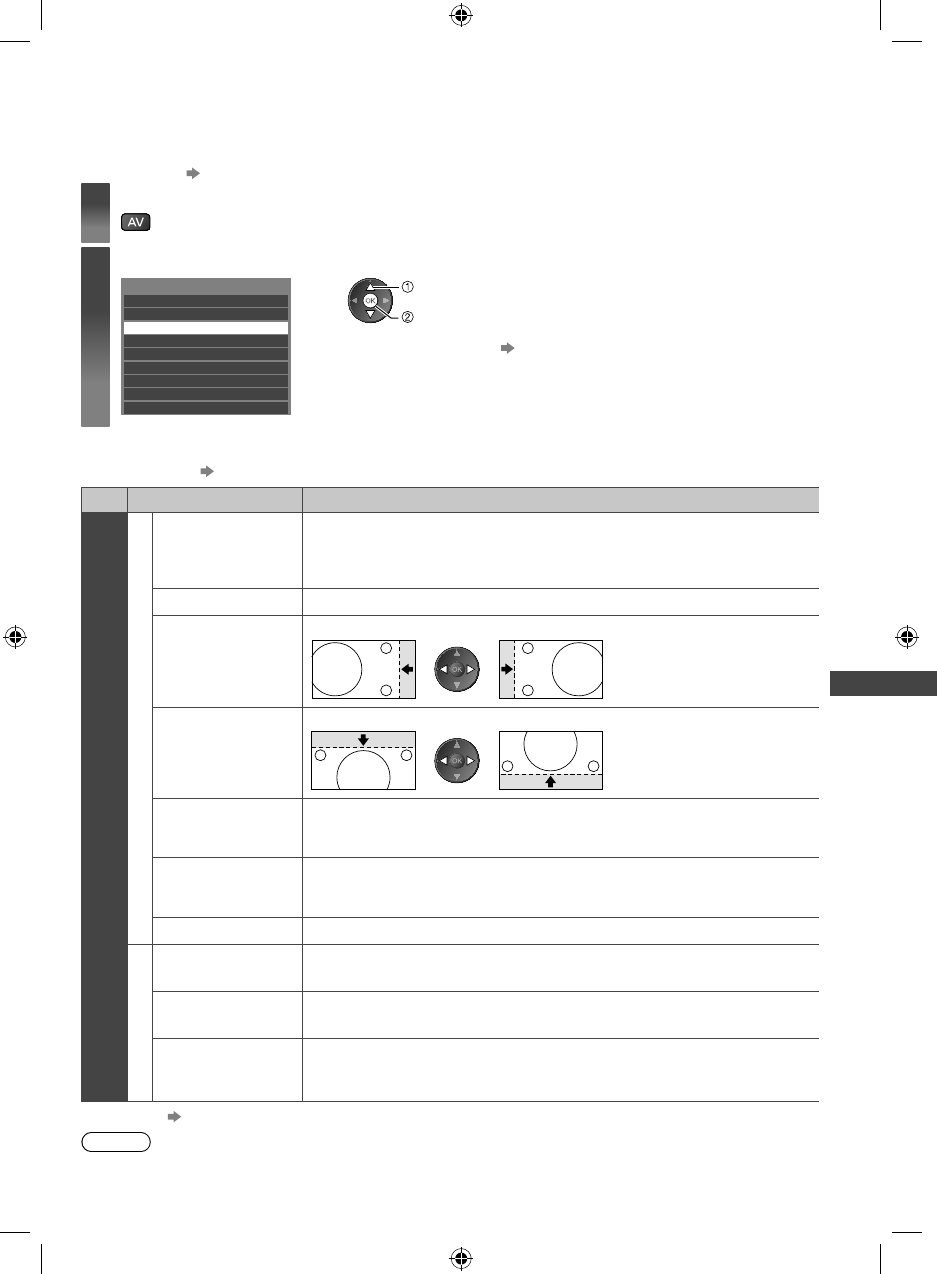
Displaying PC Screen on TV
43
Displaying PC Screen on TV
The screen of the PC connected to the TV can be displayed on the TV.
You can also listen to PC sound with the audio cable connected.
●
To connect PC (p. 77)
1
Select the external input
2
Select [PC]
Input Selection
AV2
AV1
PC
SD Card/USB
TV
HDMI4
HDMI3
HDMI2
HDMI1
select
access
●
Corresponding signals (p. 86)
●
If [H-freq.] or [V-freq.] is shown in red, the signals may not be supported.
PC menu setting
●
To make settings “How to Use Menu Functions” (p. 29)
Menu
Item Adjustments / Configurations (alternatives)
Setup
PC Setup
Input Resolution
Switches to a wide view:
VGA (640 × 480 pixels) / WVGA (852 × 480 pixels) / XGA (1,024 × 768 pixels) /
WXGA (1,280 × 768 pixels, 1,366 × 768 pixels)
●
Options change depending on signals
Clock Set to the minimum level if noise occurs
H-pos
Adjusts horizontal position
V-pos
Adjusts vertical position
Clock Phase
Eliminates flicker and distortion
●
Adjust after Clock adjustment
●
Set to the minimum level if noise occurs
Sync
PC sync signal type [H & V] / [SOG]
[H & V]: by the horizontal and vertical signals from your PC
[SOG]: Sync on Green sync from your PC
Reset PC Settings Press the OK button to reset [PC Setup] to the default settings
DVI Position Settings
H-pos Adjusts horizontal position settings of DVI
V-pos Adjusts vertical position settings of DVI
Reset DVI Position
Settings
Press the OK button to reset [DVI Position Settings] to the default settings
●
Other items (p. 30 - 35, 44)
Note
●
For HDMI-compatible PC, possible to connect to HDMI terminals (HDMI1 / HDMI2 / HDMI3 / HDMI4) by using HDMI
cable (p. 84).
th-l32_42_47e5z.indb 43th-l32_42_47e5z.indb 43 3/20/2012 11:48:41 AM3/20/2012 11:48:41 AM