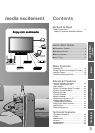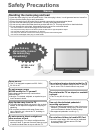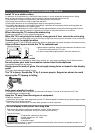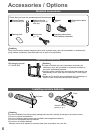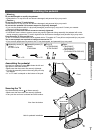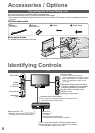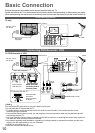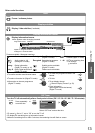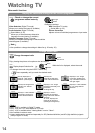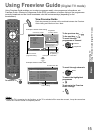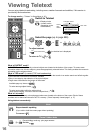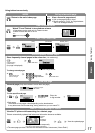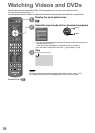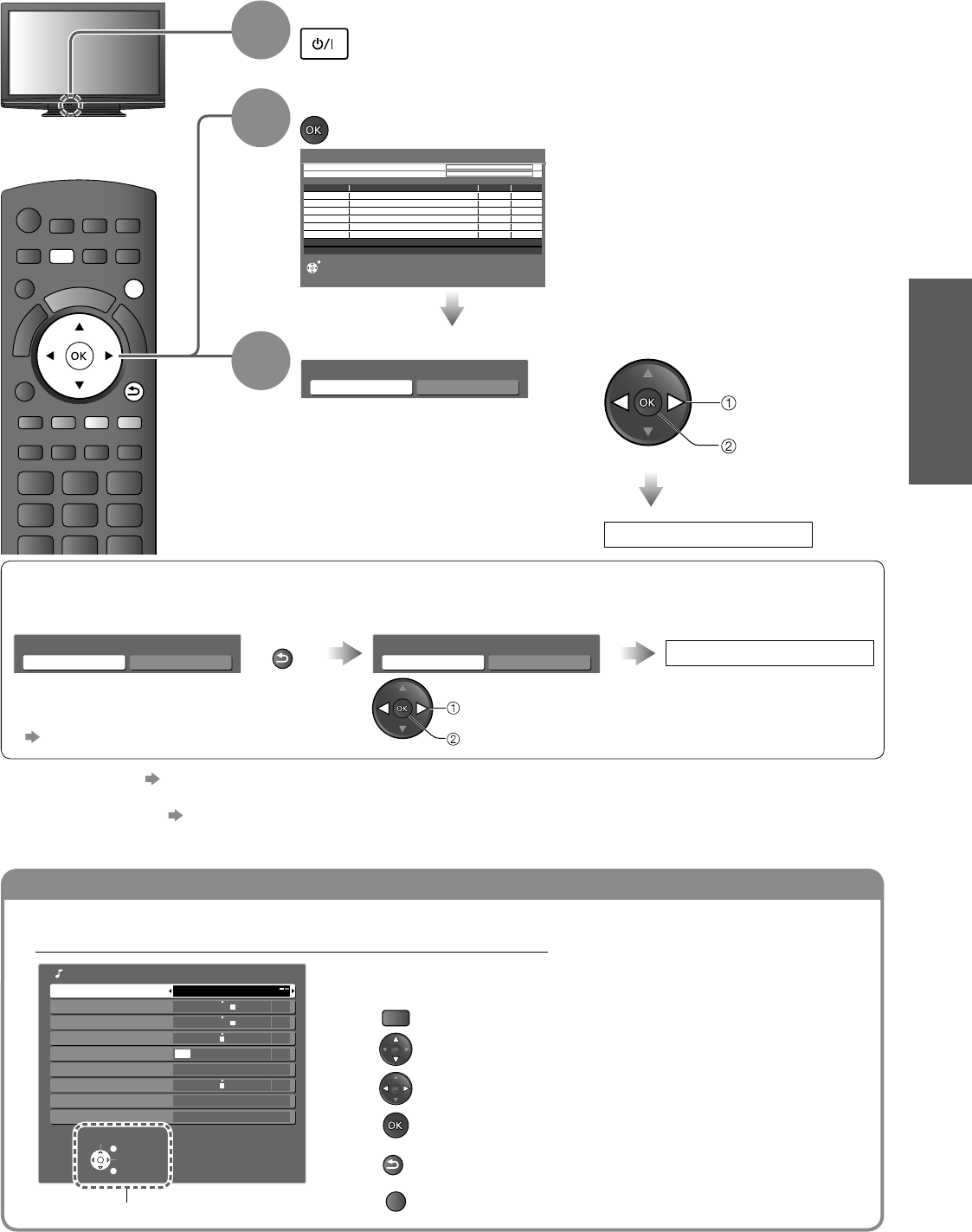
Basic Connection
Auto Tuning
Quick Start
Guide
Using the On-Screen Displays
To edit channels “Editing Channels” (p. 27)
If tuning has failed “Tuning Channels” (p. 29)
To reset all settings “Shipping Condition” (p. 31)
If you turned the TV Off during Standby mode last time, the TV will be in Standby mode when you turn the TV On
with Mains power On / Off switch.
●
●
●
●
If you select “Shop” by mistake
Return to the “Home” or “Shop”
Selection menu
Select “Home”
Automatic Demo
Off On
RETURN
Please select your viewing environment.
Home Shop
Auto Tuning is complete
Once you press the OK button in this menu,
the TV is set to Shop mode.
Please reset all settings to set to “Home” mode.
“Shipping Condition” (p. 31)
●
●
set
select
INDEX
HOLD
STTL
TEXT
INPUT
ASPECT
TV
AV
OPTION
R G Y B
POWER
OFF TIMER
MENU
RETURN
EXIT
11
Auto Tuning
Search and store TV channels automatically.
These steps are not necessary if the setup has been completed by your local dealer.
1
Plug the TV into mains socket and switch On
You can now use the remote control to turn On the TV
or switch the TV to standby mode.
(Power LED: On)
●
2
Start Auto Tuning
Auto Tuning
This will take about 6 minutes.
EXIT
62
RF Ch Quality
CBBC Channel Digital TV 10
62 BBC Radio Wales Digital TV 10
62 E4 Digital TV 10
62 Cartoon Nwk Digital TV 10
29
Analogue TV
-
33
Digital TV: 4 Radio: 0 Analogue TV: 2
Searching
Analogue TV
-
Analogue TV Scan CH 1
120
Digital TV Scan CH21 69
Channel Name
Type
Auto Tuning will start to search for
TV channels and store them.
The sorted channel order
depends upon the TV signal,
the broadcasting system and
reception conditions.
●
3
Select the viewing environment
Please select your viewing environment.
Home Shop
“Home” is the recommended mode for
viewing at home. Select “Home” for
optimal picture / power consumption.
“Shop” is for in-store display.
Home: “Viewing Mode” is set as
“Normal”. (p. 22)
Shop: “Viewing Mode” is set as
“Dynamic”. (p. 22)
●
select
set
Auto Tuning is complete
Many features available on this TV can be accessed via the On-Screen Display menu.
ON SCREEN HELP Instructions box
(example: Sound Menu)
Select
EXIT
Change
RETURN
Reset Sound Defaults
Reset
Mode Music
Bass
Treble
Balance
Headphone Volume
Surround Off
Volume Correction
Sound Menu
Speaker Distance to Wall
Over 30cm
+4
+4
0
0
17
On-screen operation guide
How to use remote control
MENU
Open the Main Menu
Move the cursor / select the menu
Move the cursor / adjust levels / select from a range of
options
Access the menu / store settings after adjustments
have been made or options have been set
RETURN
Return to the previous menu
EXIT
Exit the menu system and return to the normal viewing
screen