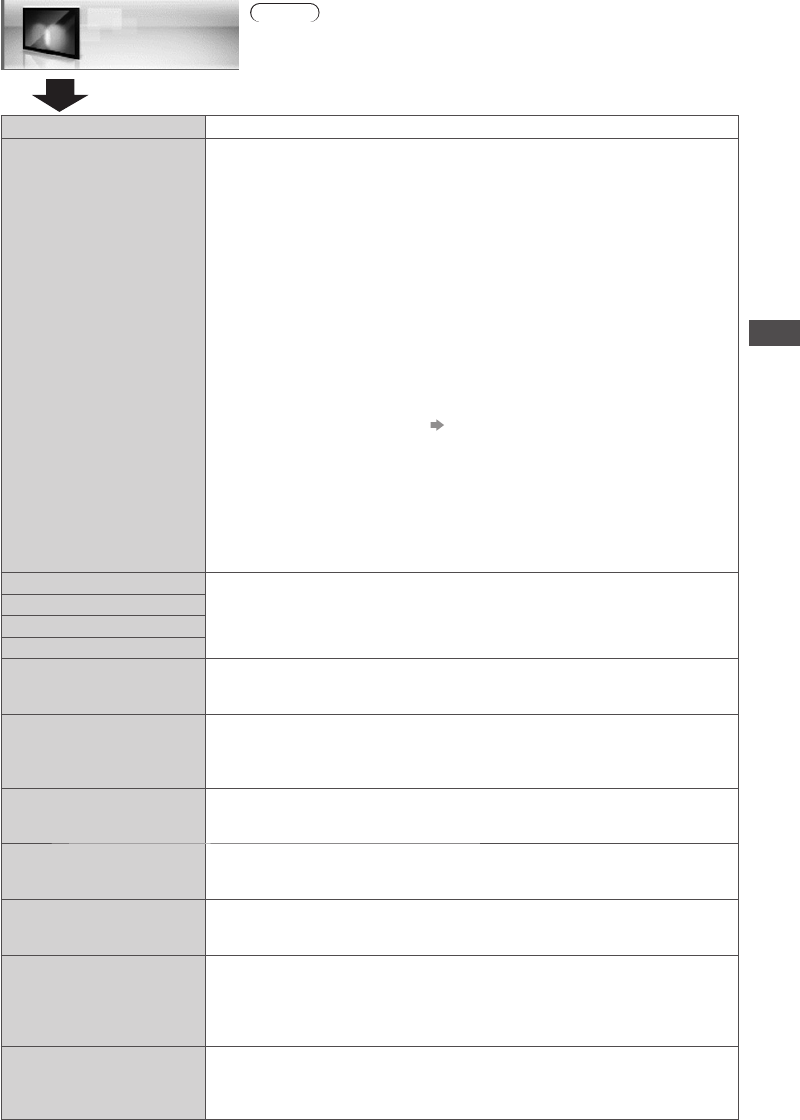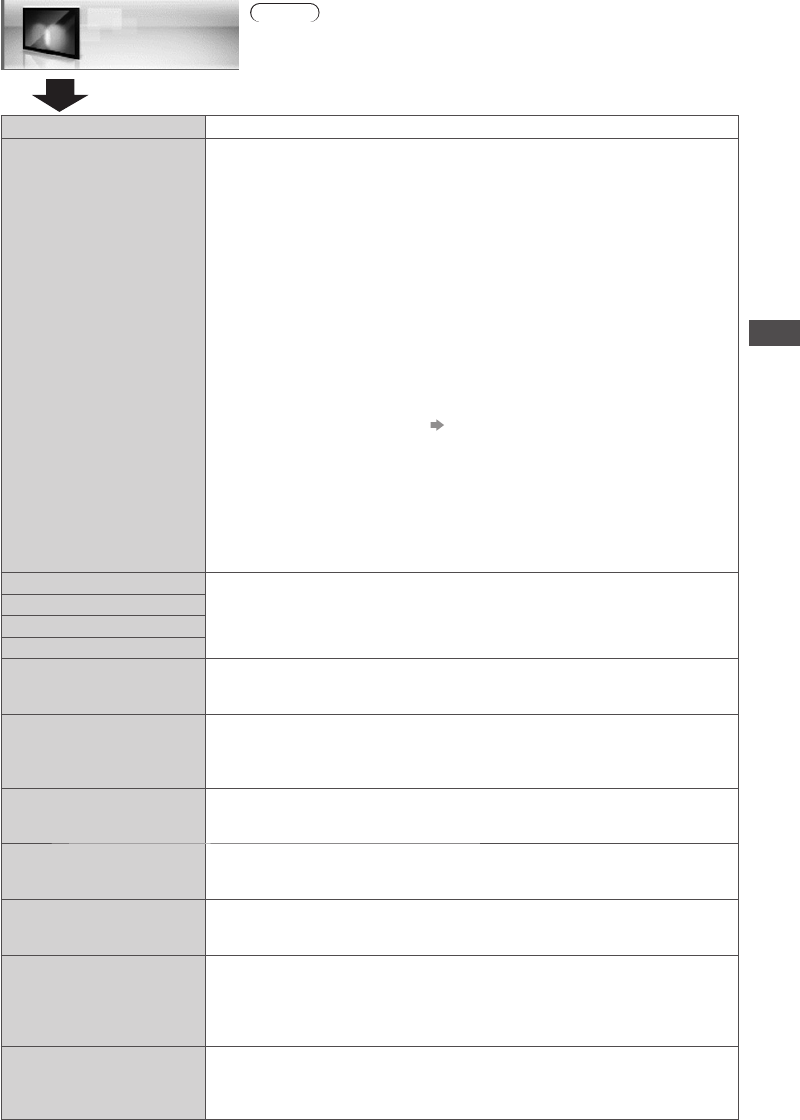
How to Use the Menu Functions
35
Note
•
In each Viewing Mode and input, [Contrast], [Brightness], [Colour],
[Sharpness], [Tint], [Colour Balance], [Vivid Colour], [Eco Mode],
[P-NR] and [3D-COMB] can be adjusted and stored to suit your
particular viewing requirement.
•
Set for each input signal.
Picture
Item Adjustments / Configurations (alternatives)
Viewing Mode
• Dynamic
• Normal
• Cinema
• THX (True Cinema)
• Game
• Photo
• Professional1
• Professional2
Basic picture mode
[Dynamic]: Provides enhanced picture contrast and sharpness when
viewing in a bright room.
[Normal]: Recommended for viewing under normal ambient room lighting conditions.
[Cinema]: For watching movies in a darkened room with improving the
performance of contrast, black and colour reproduction
[THX (True Cinema)]
:
Precisely reproduces the original quality of the image without any revision.
Recommended for playback of THX disc (disc with [THX] logo)
THX mode is used to mirror the picture settings used by professional
filmmakers, faithfully reproducing the image quality of THX Certified movies.
•
THX Certified movies have the [THX] logo on a disc
•
[True Cinema] is displayed instead of [THX] in the mode of Media
Player and Network service operations
[Game]:
Fast response signal specifically to provide suitable images for playing games
•
Not valid on TV mode
•
A continuous record of time spent using Game mode can be displayed
in the top right of the screen. [Playing Time Display] (p. 41)
[Photo]:
Set [Reversal Film Effect] to [On] to provide the suitable image quality for photos
•
For HDMI input, Media Player and Network service operations
[Professional1] / [Professional2]: Allows you to set the professional picture
settings in [Advanced Settings], [Lock Settings] and [Copy Adjustment] (p. 38)
•
This mode is available only when [Advance(isfccc)] in the Setup Menu is set to [On]
•
Not valid on VIERA Connect
•
If the certified professional dealer sets these modes, [Professional1]
and [Professional2] may be displayed as [isf Day] and [isf Night]
Contrast
Increases or decreases the levels of these options according to your
personal preference
Brightness
Colour
Sharpness
Tint
The picture hue can be adjusted to suit your taste
•
For NTSC signal, Component or HDMI input
•
Not valid when [Viewing Mode] for HDMI input is set to [Photo]
Colour Balance
• Cool
• Normal
• Warm
Allows you to set the overall colour tone of the picture
•
Not valid when [Viewing Mode] is set to [THX (True Cinema)],
[Professional1] or [Professional2]
Channel Colour Set
Colour density varying between broadcast channels can be adjusted to
three levels for each reception channel
•
Select the channel you want to adjust and set this function
Vivid Colour
• Off
• On
Automatically adjusts colours to vivid ones
•
Not valid on PC signal
•
Not valid when [Viewing Mode] is set to [Professional1] or [Professional2]
Reversal Film Effect
• Off
• On
Provides the picture effect such as the reversal film
•
This function is available when [Viewing Mode] is set to [Photo]
Colour Remaster
• Off
• On
• Auto
[Off]: Display it in input source of colour gamut
[On]: Display it in expand input source of colour gamut
[Auto]: Auto-fit
•
For HDMI input and Media Player
•
Not valid when [Viewing Mode] is set to [THX (True Cinema)] or [Photo]
Eco Mode
• Off
• On
Automatically adjusts the screen brightness appropriately as the
surrounding light level lowers to reduce the power consumption
•
Not available in 3D Mode
•
Not available in Shop mode (Dynamic picture mode)