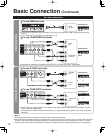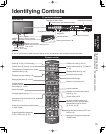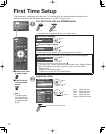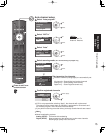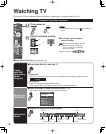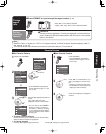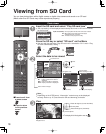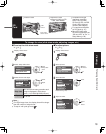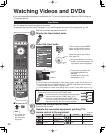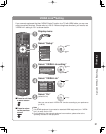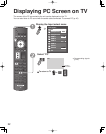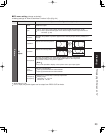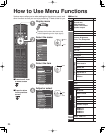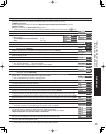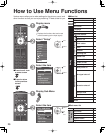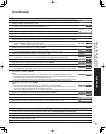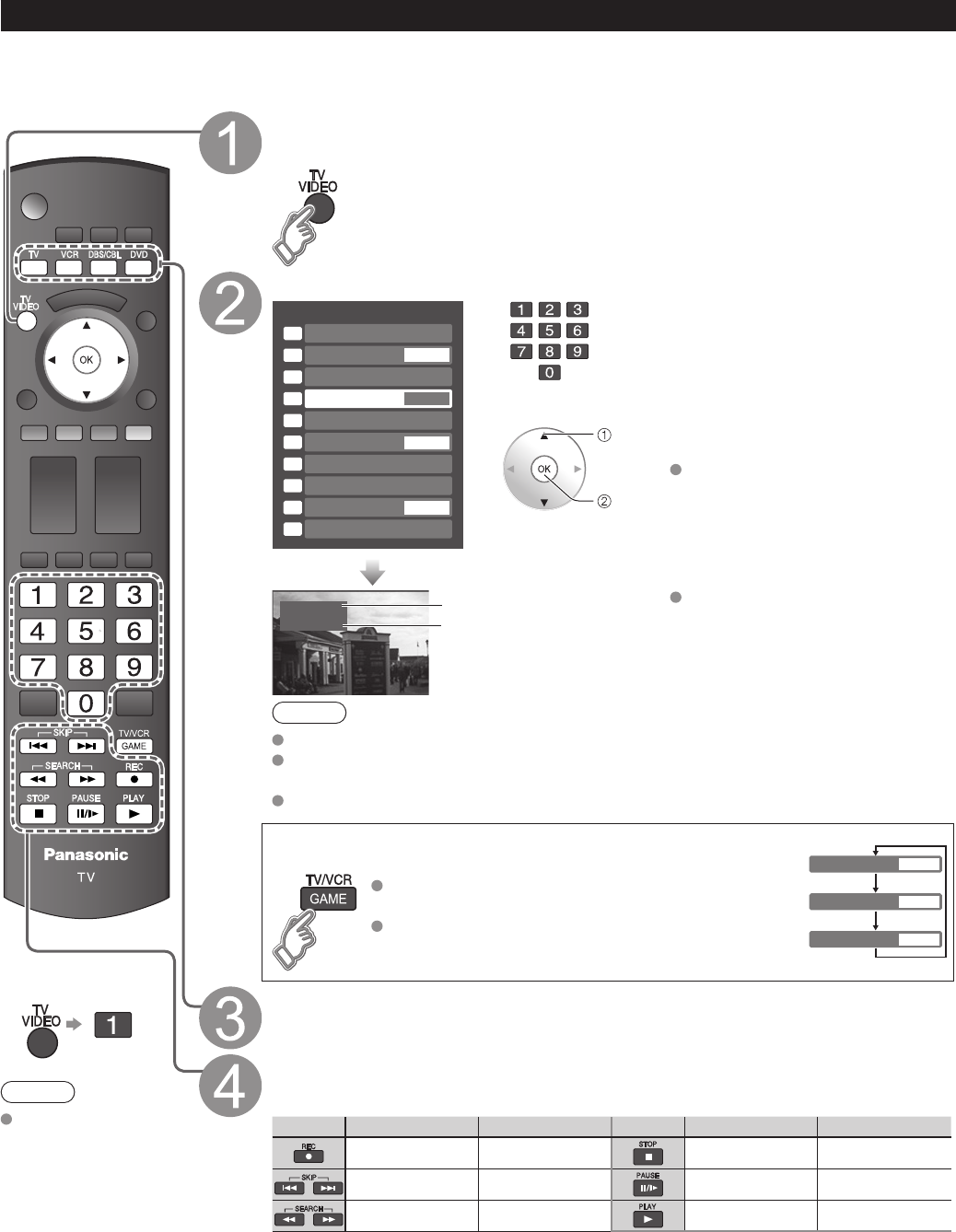
20
Watching Videos and DVDs
If you have applicable equipment connected to the TV, you can easily watch videos and DVDs using the
TV’s remote control.
Input Select
You can select the external equipment to access.
To operate other manufacturers’ equipment, you need to register the code for the equipment. (p. 39)
■
To return to TV
Note
For details, see
the manual of
the connected
equipment.
With the connected equipment turned On
Display the Input select menu
Select the input mode
Input select
2
3
4
5
8
TV
Component 1
Component 2
HDMI 1
HDMI 2
7
HDMI 4
Video 2
8
Video 1
6
HDMI 3
GAME
1
AUX
GAME
9
Video 2
GAME
0
PC
GAME
(example)
or
select
enter
Press corresponding NUMBER
button on the remote control to
select the input of your choice.
Select the input of your choice,
then press OK.
During the selection, if no action
is taken for several seconds, the
“Input select” menu disappears.
HDMI 1
GAME
Terminal
(example)
Label
The terminal and label of the
connected equipment are
displayed.
To label each of the inputs,
please refer to p. 37.
Note
The input label will be displayed on “Input select” screen if Input label is set on p. 37.
For front input terminals (HDMI 4/Video 2), “GAME” input label is set as default.
(Picture mode is set to “Game”, refer to p. 48.)
For more details for picture mode setting, refer to p.48. For Input label, refer to p. 37.
■
Press Game to switch to the game screen
Switches to Input terminal that has “GAME” label.
Video 2
GAME
HDMI 3
GAME
HDMI 1
GAME
Cycle through the input terminals if there are multiple
Input terminals that have “GAME” label. (p. 37)
If there is no Input terminal with “GAME” label,
you cannot switch the input terminal to any other
input terminal than the one currently selected.
Select the remote control mode
Press the key to select
Operate the connected equipment, pointing TV’s
remote control at the equipment.
VCR MODE DVD MODE VCR MODE DVD MODE
VCR Record Record Stop Stop
-
Skip Reverse/
Forward
Pause Pause
Rewind/Fast
Forward
Reverse/Forward
Play Play
(example)
(For other operations, see p. 42)