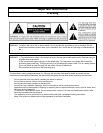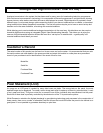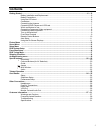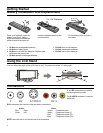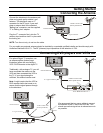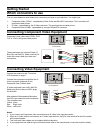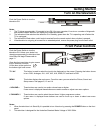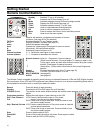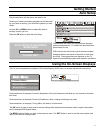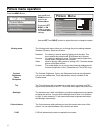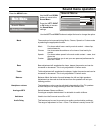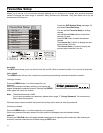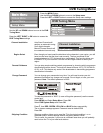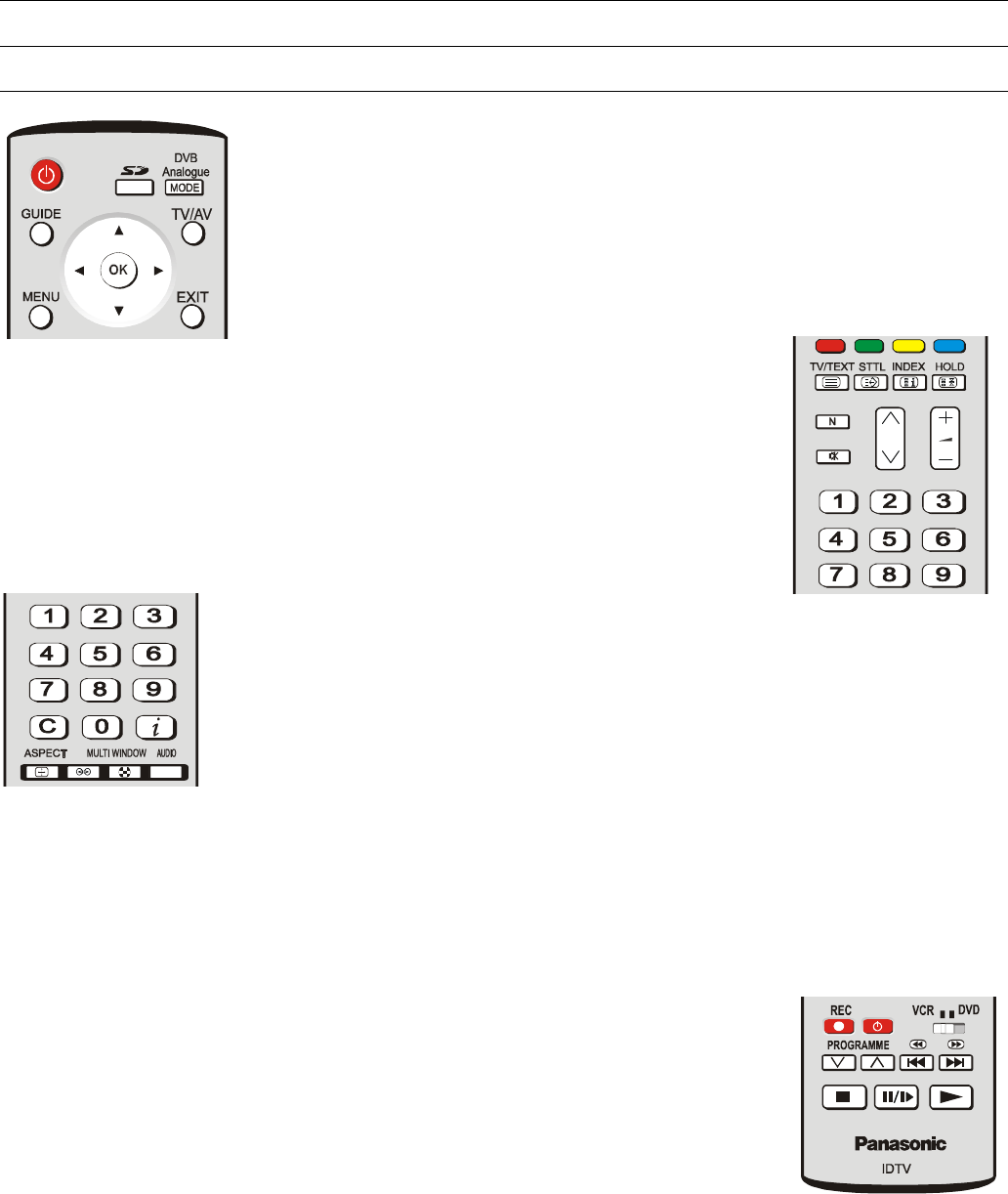
Getting Started
Remote Control Buttons
Standby Switches TV on or off (standby).
SD Switches the SD Card reader on or off.
Mode Switches between viewing DVB and Analogue modes.
Guide Displays the DVB Guide (see page 21).
TV/AV Switches between viewing TV or AV input.
Cursor Used to make selections and adjustments.
OK Used to confirm selections and choices.
Menu Press to access the Picture, Sound and Setup menus
Exit Used to exit the menu system.
Coloured buttons Used for the selection, navigation and operation of various
functions. (See page 20 for AV selection)
TV/ Text Switches between TV and Teletext modes
STTL Displays subtitles if available (see page 23).
Index Selects the teletext index page.
Hold Freezes the Teletext page. Press again to return to normal.
N (Normalise). Will recall stored settings.
Mute Switches the sound mute on or off.
Channel up/down (/\ \/) Selects the next higher or lower channel.
Volume up/down (+ -) Increases or decreases the volume.
Numeric buttons Used for: - Programme / channel change.
C (Direct channel access) - During analogue TV viewing or when in the
Tuning menu, press and then enter channel number using the numeric
buttons. (Press again for special channels).
(Information) - Shows status information for the current Programme
position.
Aspect Changes the aspect ratio of the TV (see page 22).
Ambience Turns the “Surround Sound” on or off.
MULTI WINDOW (see page 22)
AUDIO (see page 22).
The Remote Control is capable of operating some functions of selected Panasonic VCRs and DVD (Digital Versatile
Disc) equipment. Some VCR and DVD equipment have different functions, so to ensure compatibility please refer to
the equipment's instruction book or consult your dealer for details.
Record Press this button to start recording
Standby Switches the VCR or DVD player on or off (standby).
VCR/DVD Switch The position of this switch selects whether the remote control operates a VCR or DVD
player.
i
Programme up/down Selects the next higher or lower channel on the VCR.
Skip / Fast Forward / VCR: Press to fast forward the tape. In Play mode,
Cue press to view the picture rapidly forward.
DVD: Press once to skip to next track. Press and hold to view
the picture rapidly forward.
Skip / Rewind / Review VCR: Press to rewind the tape. In Play mode, press to view the
picture rapidly backwards.
DVD: Press once to skip to next track. Press and hold to view
the picture rapidly forward.
Stop Press to stop the tape or DVD.
Pause/Still Press in Play mode, the picture will pause. Press again to restart.
Play Press to start the VCR or DVD playing.
10