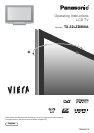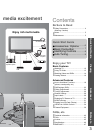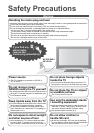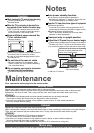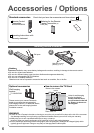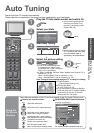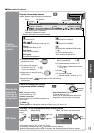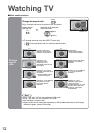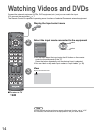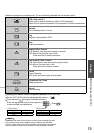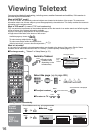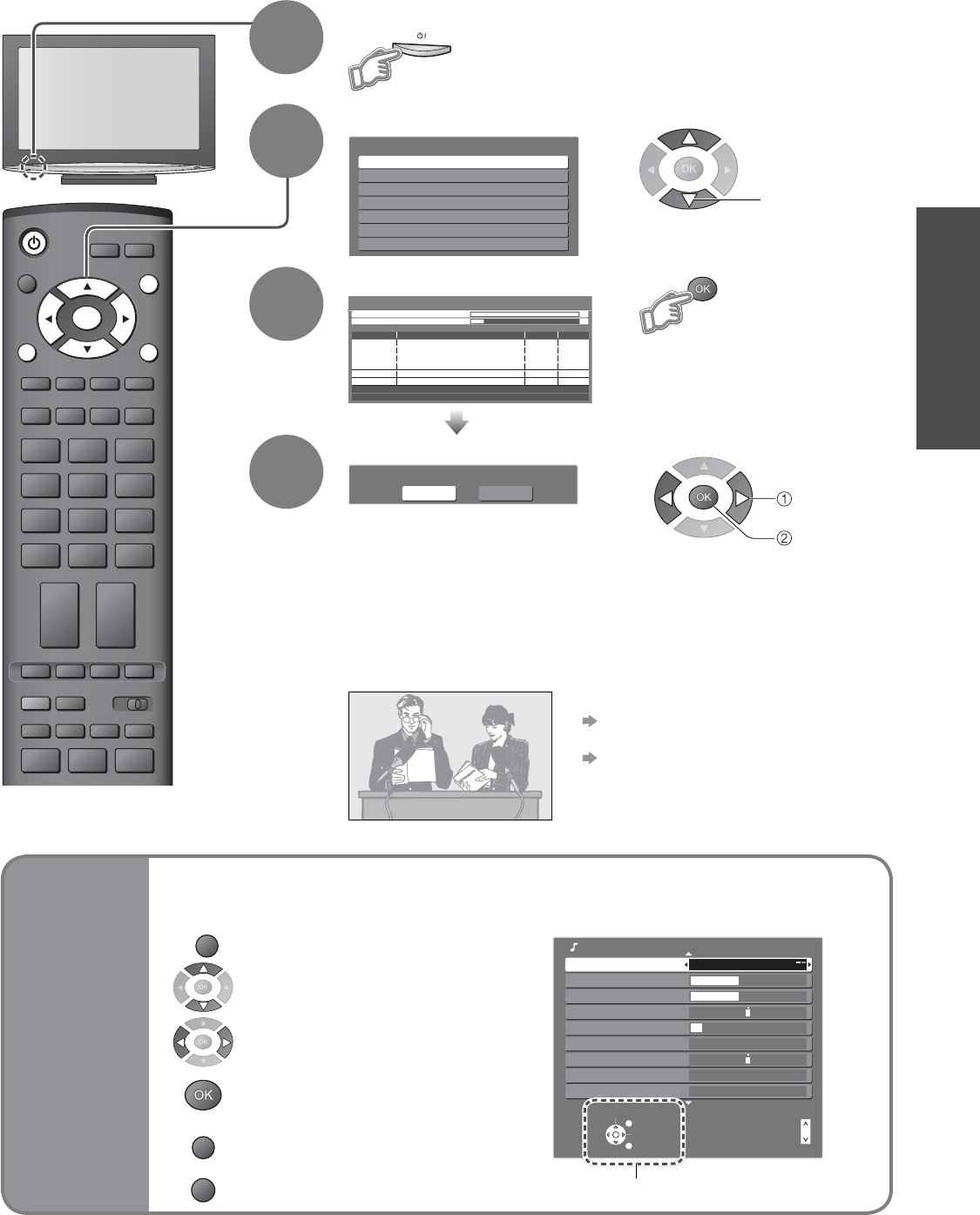
9
Quick Start Guide
INPUT
ASPECT
OPTION
DIRECT TV REC
VCR
132
465
798
0
PROGRAMME
REC
VCR DVD
TEXT F.P. INDEX HOLD
POWER
RETURN
EXIT
MENU
OK
Select State / Territory
Northern Territory
Queensland
Victoria
New South Wales / Australian Capital Territory
Tasmania
South Australia
Western Australia
Auto Tuning - Digital (DVB) and Analogue
This will take about 6 minutes.
2
RF Ch Service Name Type Quality
ABC TV Sydney DVB 10
3 SBS DIGITAL 1 DVB 10
4 FTV guide DVB 10
7 7 Digital DVB 10
CH 29 Analogue
-
CH 33
DVB: 4 Analogue: 2
Searching
Analogue
-
Digital (DVB) Tuning 6 69
Analogue Tuning 0 75
Select
EXIT
Change
RETURN
Mode Music
Bass
Treble
Balance
Headphone Volume
Surround Off
Volume Correction
Speaker Distance to Wall
Over 30cm
MPX
Sound Menu 1/2
Stereo
12
16
16
Page up
Page down
Please select your viewing environment.
Home Shop
•
“Home” is the recommended mode
for viewing at home. Select “Home”
for optimal picture / power consumption.
“Shop” is for in-store display.
•
If “Shop” is selected, the word “Shop” appears every time the TV is
switched on. (p. 10)
Home: “Viewing Mode” is set as “Normal”. (p. 20)
Shop: “Viewing Mode” is set as “Dynamic”. (p. 20)
4
Select the picture setting
•
Auto Tuning
•
Identifying Controls
Plug the TV into mains socket and switch On
1
Auto Tuning
Search and store TV channels automatically.
These steps are not necessary if the setup has been completed by your local dealer.
Auto Tuning is now complete and your TV is ready for viewing.
•
You can now use the remote
control to turn On the TV or
turn the TV to standby mode.
(Power LED: On)
2
•
To edit channels
Editing Programmes (p. 24)
•
If tuning has failed
“Auto Tuning”
(
p. 27).
•
If you turned the TV Off during Standby
mode last time, the TV will be in Standby
mode when you turn the TV On with
Mains power On / Off switch.
Select your state
3
Start Auto Tuning
•
Auto Tuning will start to search
for TV services and store them
in the numbered order as
specifi ed by the broadcasters.
(example: Sound Menu)
On-screen operation guide will help you.
■
ON SCREEN HELP Instructions box
Many features available on this TV can be accessed via the On Screen Display menu.
■
How to use remote control
Using the
On Screen
Displays
select
select
set
MENU
Open the main menu
Move the cursor / select the menu
Move the cursor / adjust levels /
select from a range of options
Access the menu / store settings
after adjustments have been made
or options have been set
RETURN
Return to the previous menu
EXIT
Exit the menu system and
return to the normal viewing screen