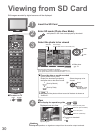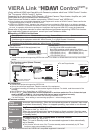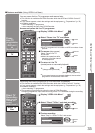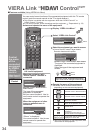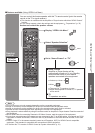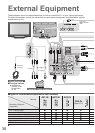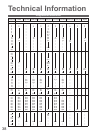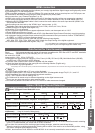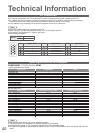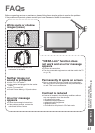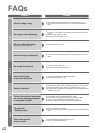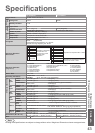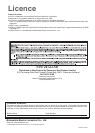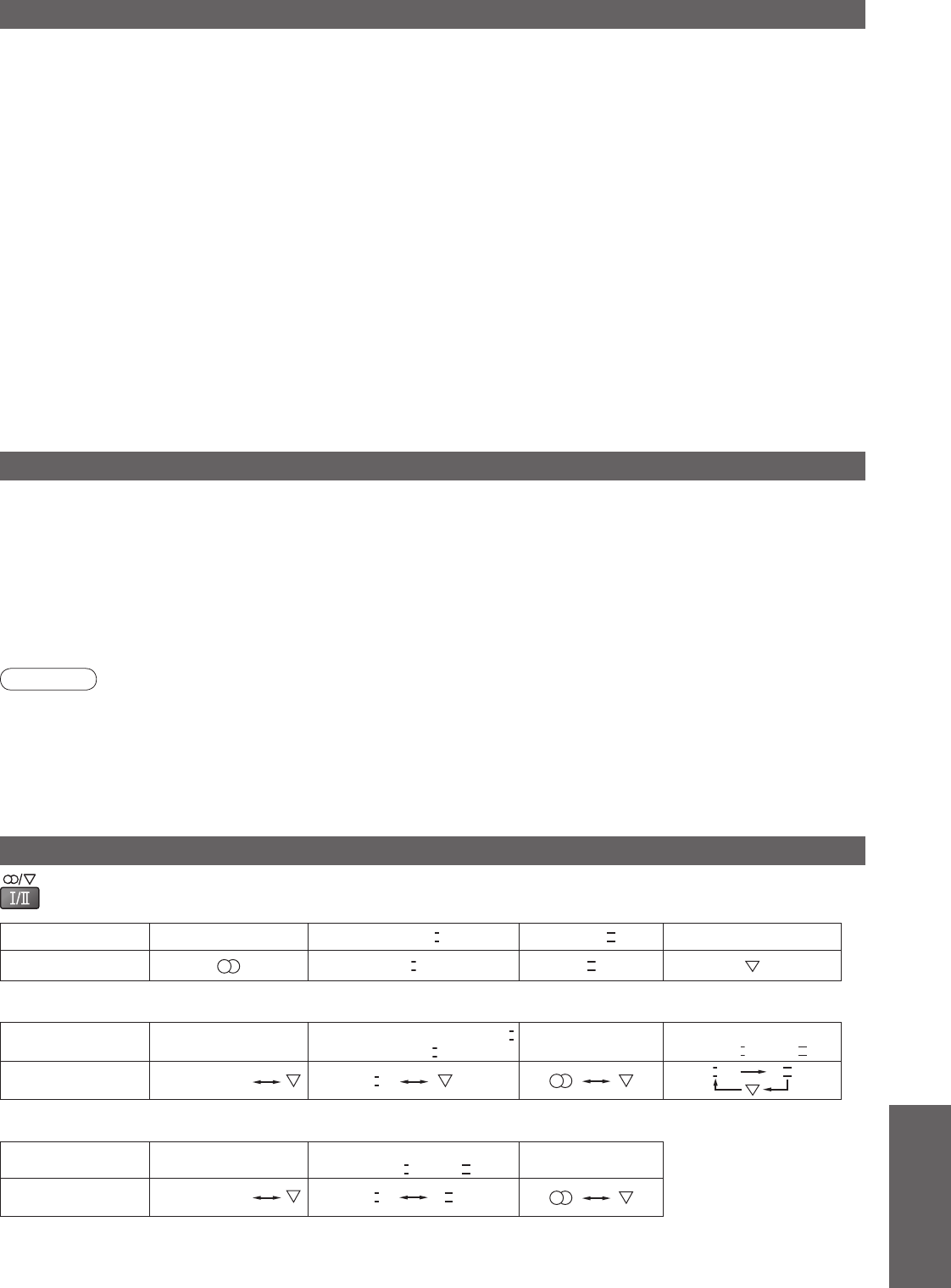
FAQs, etc.
•
Technical Information
Audio Signal STEREO
MAIN
I
SUB
II
MONO
Mode Indicator
I II
Type of broadcast
Regular broadcast
(Standard Audio)
Regular + NICAM MONO
I
(MAIN
I
)
NICAM STEREO
NICAM DUAL MONO
(MAIN
I
/ SUB
II
)
Mode Indicator
No Indicator
I
I
II
Type of broadcast
Regular broadcast
(Standard Audio)
BILINGUAL or DUAL MONO:
MAIN
I
/ SUB
II
STEREO
Mode Indicator
No Indicator
III
39
Data format for Card browsing
Note
•
A JPEG image modifi ed with a PC may not be displayed.
•
Images imported from a PC must be compatible with EXIF (Exchangeable Image File) 2.0, 2.1, and 2.2.
•
Partly degraded fi les might be displayed at a reduced resolution.
•
Only “.JPG” extension can be read by this TV.
•
The folder and fi le names may be different depending on the digital camera used.
•
Do not use two-byte characters or other special codes.
•
The card may become unusable with this TV if the fi le or folder names are changed.
Photo :
Still images recorded with digital still cameras compatible with JPEG files of DCF
∗
and EXIF standards
Data format : Baseline JPEG (Sub-sampling 4:4:4, 4:2:2 or 4:2:0)
Max. number of files
: 9,999
Image resolution
: 160 × 120 to 10,000,000
•
Compliant card type (maximum capacity): SDHC Card (16 GB), SD Card (2 GB), Multi Media Card (128 MB),
miniSD Card (1 GB) (requiring miniSD adapter)
•
If miniSD Card is used, insert / remove it together with the adapter.
•
Check the latest information on the card type at the following website. (English only)
http://panasonic.co.jp/pavc/global/cs/
∗
DCF (Design rule for camera file system): Unified standard established by Japan Electronics and Information Technology Industries Association (JEITA).
Stereo / Bilingual Sound Selection
•
If the stereo signal is poor or the receiving conditions are not optimum or if STEREO:MONO automatic switching
occurs, it is recommended you switch from STEREO to MONO.
•
Even when the contents of the receiving signal undergo changes, selection mode is kept intact.
•
When the receiving conditions deteriorate, listening will be easier if the mode is set to the MONO position, using
the stereo / bilingual sound selection button.
•
DUAL, also known as DUAL MONO or as BILINGUAL is not currently transmitted in some countries.
When you receive the stereo / bilingual sound system, sound output modes can be selected by pressing the
Stereo / Bilingual Sound Selection button.
NICAM .......Used in New Zealand, Singapore, Hong Kong etc.
A2(German) .......Used in Australia, Malaysia etc.
HDMI connection
HDMI (high-defi nition multimedia interface) allows you to enjoy high-defi nition digital images and high-quality sound
by connecting the TV and the equipment.
HDMI-compatible equipment (
∗
1) with an HDMI or DVI output terminal, such as a set top box or a DVD player, can
be connected to the HDMI terminal using an HDMI compliant (fully wired) cable.
About connections, see “External Equipment” (p. 36).
•
HDMI is the world’s fi rst complete digital consumer AV interface complying with a non-compression standard.
•
If the external equipment has only a DVI output, connect to the HDMI1 terminal via a DVI to HDMI adapter cable
(
∗
2).
•
When the DVI to HDMI adapter cable is used, connect the audio cable to the audio input terminal (HDMI1: use
AV2 IN AUDIO terminals.
•
Audio settings can be made on the “HDMI1 Input” menu screen. (p. 20)
•
Applicable audio signal sampling frequencies (2ch L.PCM): 48 kHz, 44.1 kHz, 32 kHz
•
HDMI2 terminal is for digital audio signal only.
•
Use with a PC is not assumed.
•
If the connected equipment has an aspect adjustment function, set the aspect ratio to “16:9”.
•
These HDMI connectors are “type A”.
•
These HDMI connectors are compatible with HDCP (High-Bandwidth Digital Content Protection) copyright protection.
•
An equipment having no digital output terminal may be connected to the input terminal of either “COMPONENT”,
“S-VIDEO”, or “VIDEO” to receive analogue signals.
•
The HDMI input terminal can be used with only the following image signals:
480i, 480p, 576i, 576p, 720p, 1080i and 1080p. Match the output setting of the digital equipment.
•
For details of the applicable HDMI signals, see p. 40.
(
∗
1): The HDMI logo is displayed on HDMI-compliant equipment.
(
∗
2): Enquire at your local digital equipment retailer shop.