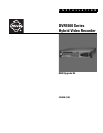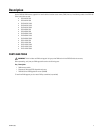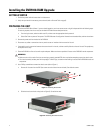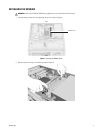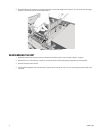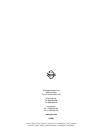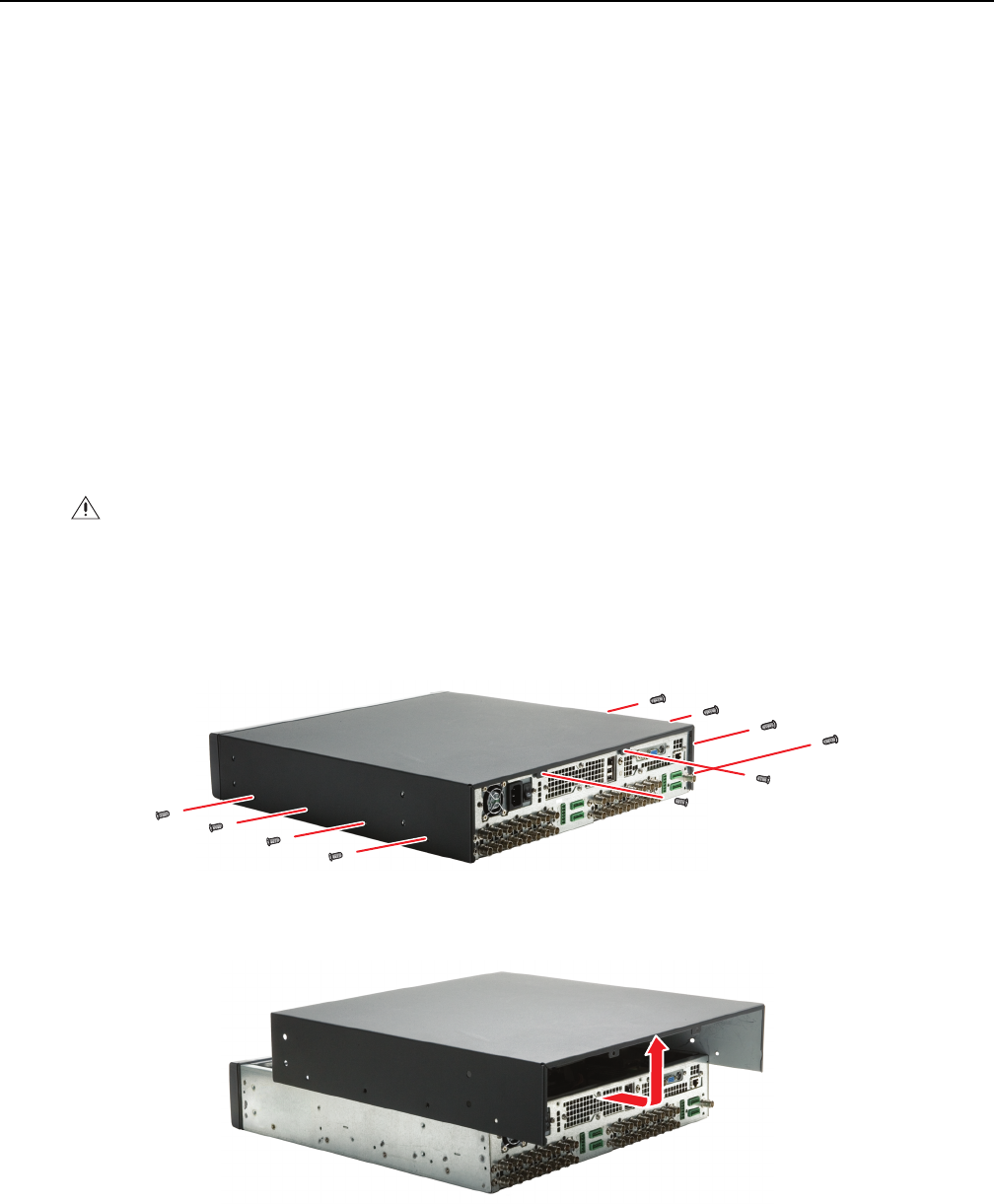
4 C3649M (7/08)
Installing the DVR5100-RAM Upgrade
GETTING STARTED
1. Familiarize yourself with the instructions in this document.
2. Verify that you have all the necessary parts and tools (refer to Parts and Tools on page 3).
PREPARING THE UNIT
1. Shut down the DVR5100 as follows. If you are already logged on, use the on-screen menus to log off and proceed with the following steps.
For security purposes, the unit can only be shut down with Administrator-level permissions.
a. From the Login screen, select the admin user ID, and then enter the appropriate admin password.
b. Select Shut Down to power off the system. The DVR5100 saves all configuration information and recorded video, and then shuts down.
2. Remove the power cord from the back of the DVR5100.
3. Disconnect any cables or connections that may restrict access or interfere with the removal of the unit.
4. If mounted in a rack, unscrew the fasteners that secure the unit in the rack, and then carefully slide the unit out of the rack. Two people may
be required for this step.
5. Place the DVR5100 on a flat surface with ample workspace. Make sure the area provides full access to the DVR5100 internal components.
6. Use a Phillips screwdriver to remove the chassis cover
(refer to Figure 1):
a. Remove all 10 screws from the DVR (four screws on each side and two on the back). Set aside the screws.
Figure 1. Removing the Screws
b. Slide the chassis cover back and up (refer to Figure 2). Set aside the cover.
Figure 2. Removing the Chassis Cover
WARNINGS:
• Make sure the unit is turned off and you are wearing a properly grounded ESD wrist strap before attempting to open the chassis cover.
• The chassis assembly includes parts with sharp edges. To avoid injury, use caution when working in and around the DVR5100 chassis and
components.