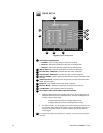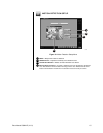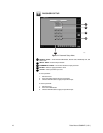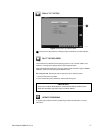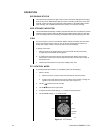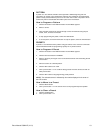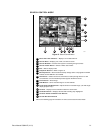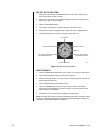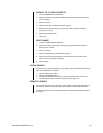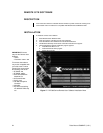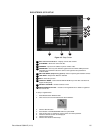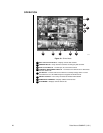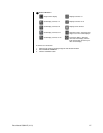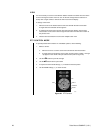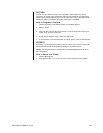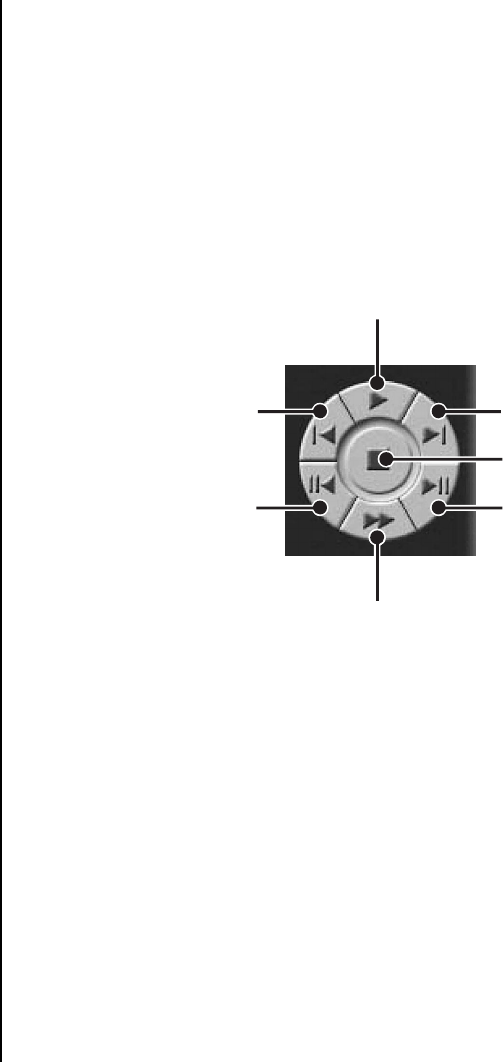
22 Pelco Manual C682M-E (11/01)
SELECT DATE AND TIME
1. Enter the year and month in the SEARCH DATE area of the menu. Click the up or
down arrow buttons to make a selection.
2. Enter the hour and minute in the SEARCH DATE area of the menu. Click the arrow
buttons up or down to make a selection.
3. Click the CALENDAR BUTTON.
4. The calendar menu appears in the lower left-hand corner of the screen.
5. Dates with recordings are highlighted with a yellow circle. Click a highlighted date.
6. Use the playback buttons to review a recording. Refer to Figure 16.
Figure 16. Playback Control Buttons
INDEX SEARCH
1. Click the CAMERA SELECTION button; refer to Figure 15. The camera buttons appear.
2. Click the INDEX SEARCH button; the Index Data List appears.
3. Select the event type (motion or sensor) to search. The EVENT type is located at the
bottom of the Index Data List.
4. Enter the START TIME and END TIME of search.
5. Click on a CAMERA button to select a camera. Only one camera can be index
searched at a time. Depending on the amount of data, it may take several minutes
before an Index List is displayed.
6. Double click on one of the data files to display the recorded image.
NOTE:
An Index Data List box can contain 32,000 search results. If the index search
results in more than 32,000 results, the system will automatically start writing to the
next list box. The DX7000 supports 10 list boxes.
PREVIOUS IMAGE
GO TO THE FIRST IMAGE
RECORDED ON HDD
STOP
NEXT IMAGE
GO TO LAST IMAGE
RECORDED ON HDD
PLAYBACK
FAST PLAYBACK
00953