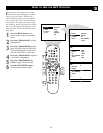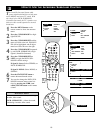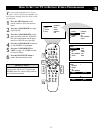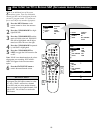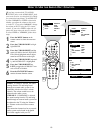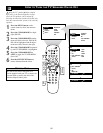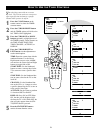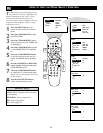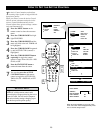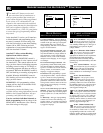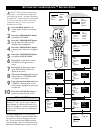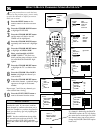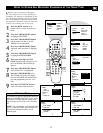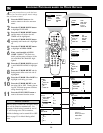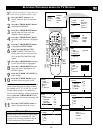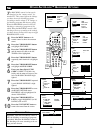23
T
he Active Control monitors and adjusts
incoming video signals to help provide the
best picture quality.
When you choose to turn the Active Control
ON, the picture sharpness and noise reduc-
tion are controlled automatically. Active
Control adjusts these picture settings continu-
ously and automatically.
1
Press the MENU button on the
remote control to show the onscreen
menu.
2
Press the CURSOR DOWN to high-
light FEATURES.
3
Press the CURSOR RIGHT and the
menu will shift to the left. TIMER will
be highlighted.
4
Press the CURSOR DOWN repeated-
ly until ACTIVE CTRL (control) is
highlighted.
5
Press the CURSOR RIGHT button
repeatedly to toggle the control
options. Choose from: ON, ON + DIS-
PLAY, or OFF
6
Press the STATUS/EXIT button to
remove the menu from the screen.
7
You can also press the ACTIVE
CONTROL button on the remote
control to toggle the ACTIVE CON-
TROL ON, ON + DISPLAY, or OFF
directly.
HOW TO SET THE ACTIVE CONTROL
PICTURE
SOUND
FEATURES
INSTALL
BRIGHTNESS
COLOR
PICTURE
SHARPNESS
TINT
PIP
CC
PROG. LIST
CLOCK
A/CH
TV/VCRSLEEP
SOURCE
FORMAT
AUTO
ACTIVE
AUTO
SOUND
CONTROL
PICTURE
MENU SOUND
SURR.
VOL
CH
MUTE
PC
TV
HD
RADIO
1
23
456
789
0
STATUS/EXIT
SURF
TV
DVD
ACC
POSITION
PICTURE
SOUND
FEATURES
INSTALL
TIMER
MODE SELECT
ACTIVE CTRL
AutoLock
CLOSED CAP
TIMER
MODE SELECT
ACTIVE CTRL
Auto Lock
CLOSED CAP
OFF
ACTIVE CTRL
ON
OR
OR
ACTIVE CTRL
ON + DISPLAY
FEATURES
TIMER
MODE SELECT
ACTIVE CTRL
AutoLock
CLOSED CAP
OFF
TIME
START TIME
STOP TIME
CHANNEL
ACTIVATE
FEATURES
2
4
3
5
1
6
7
ACTIVE CONTROL
SHARPNESS 45
NOISE REDUCTION 38
BLACK EXPANDER ON
WHITE EXPANDER OFF
Toggle the ACTIVE CONTROL to ON +
DISPLAY with the remote control and a
screen display will appear showing the Active
Control in work. You will see the sharpness
and noise reduction settings changing to pro-
vide the best possible picture quality.
HELPFUL HINT
When ACTIVE CONTROL is set to ON + DIS-
PLAY, this screen will be displayed briefly when-
ever a channel change occurs.