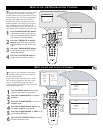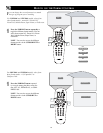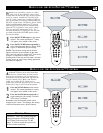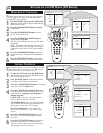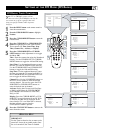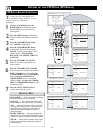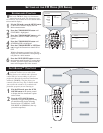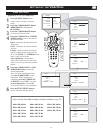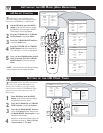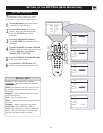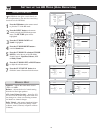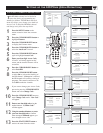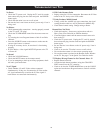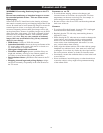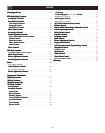1
2
4
6
31
VGA FEATURES
SETTING UP THE VGA MODE
1
Press the MENU button on the
remote control to display onscreen
menu.
2
Press the CURSOR DOWN button
REPEATEDLY to highlight the
FEATURES.
.
3
Press the CURSOR RIGHT button
to access the Features menu.
4
Press the CURSOR UP or CURSOR
DOWN buttons to access the items in
the Features menu:
Phase - eliminates the horizontal inter-
fering lines
Clock - eliminates the vertical interfer-
ing lines
Format - choose between Full Screen
and the original format (Native) of the
PC screen. NOTE : For 15PF8946 model,
there is only Native format.
Auto Adjustment - automatically
adjusts the control based on the signal
being received to give the best possible
picture.
5
Press the CURSOR LEFT or CUR-
SOR RIGHT button to make the
desired adjustments.
Note : For Auto Adjustment feature,
press the CURSOR LEFT to start
adjustment. When adjustment is
completed, press the CURSOR UP
or DOWN to select YES if you want
to store adjustment or select NO
if you do not want to store adjustment.
6
Press the STATUS/EXIT button to
remove the menu from the screen.
VGA Menu
Picture • Phase
Audio Selection • Clock
Features • Format
Reset to Factory • Auto Adjust
Mode
Here is the list of the different display resolutions available on your TV:
640 x 480, 60 Hz 800 x 600, 56 Hz 1024 x 768, 60 Hz
640 x 480, 67 Hz 800 x 600, 60 Hz 1024 x 768, 70 Hz
640 x 480, 72 Hz 800 x 600, 72 Hz 1024 x 768, 75 Hz
640 x 480, 75 Hz 800 x 600, 75 Hz
720 x 400, 70 Hz 832 x 624, 75 Hz
3
5
4
Features
Phase
É
Clock 36
Format
É
Auto Adjust
É
Features
Phase 39
Clock
É
Format
É
Auto Adjust
É
Features
Phase
É
Clock
É
Format
Ñ
Native
É
Auto Adjust
É
Features
Phase
É
Clock
É
Format
É
Auto Adjust Start?
Features
Phase
É
Clock
É
Format
É
Auto Adjust In Progress . . .
Features
Phase
É
Clock
É
Format
É
Auto Adjust Store?
Ñ
No
É
Yes
▲
▼
Features
Phase
É
Clock
É
Format
Ñ
Native
É
Auto Adjust
É
É
▼
5
5
5
Applicable to 15"/17"/23" models only.