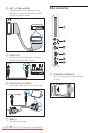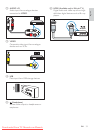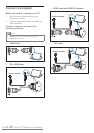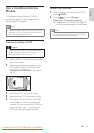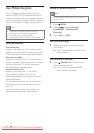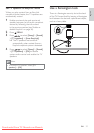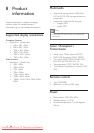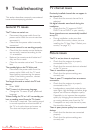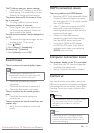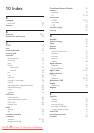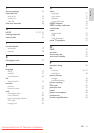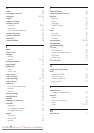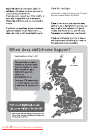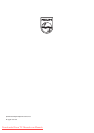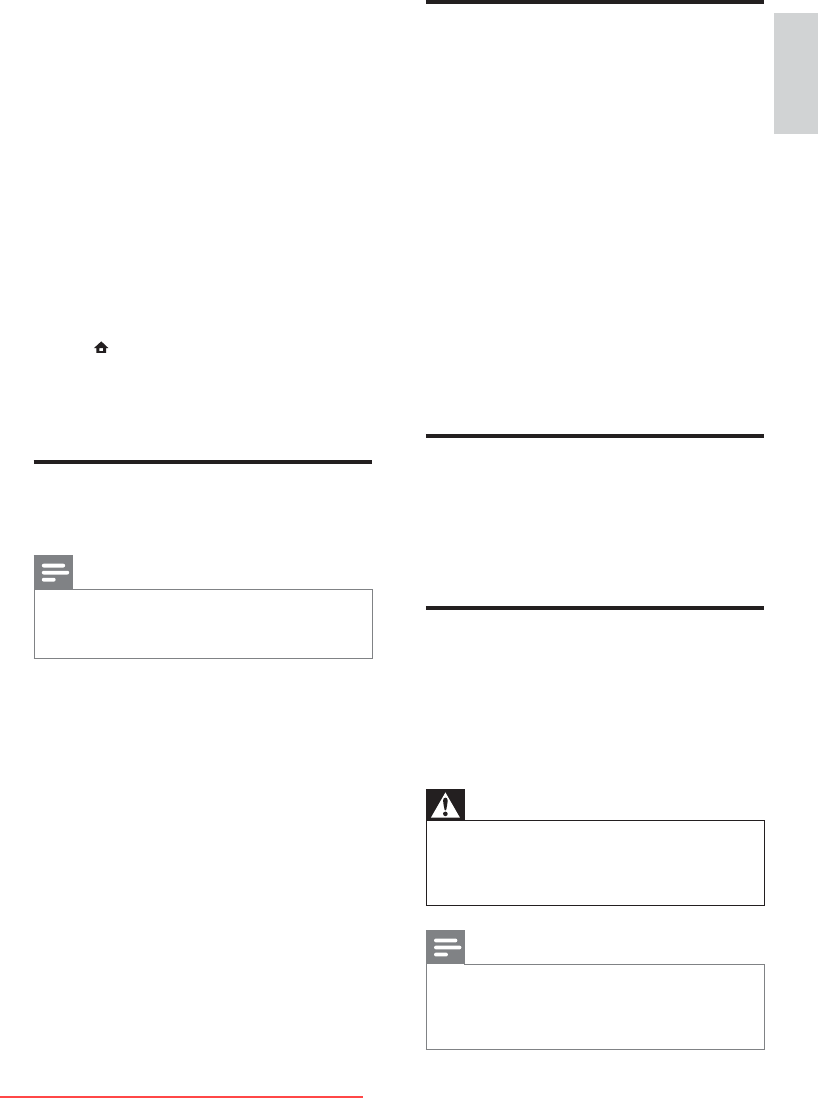
41
HDMI connection issues
There are problems with HDMI devices:
Note that HDCP (High-bandwidth Digital •
Content Protection) support can delay
the time taken for a TV to display content
from a HDMI device.
If the TV does not recognise the HDMI •
device and no picture is displayed, try
switching the source from one device to
another and back again.
If there are intermittent sound •
disruptions, check that output settings
from the HDMI device are correct.
If you use an HDMI-to-DVI adapter •
or HDMI-to-DVI cable, check that an
additional audio cable is connected to
AUDIO (mini-jack only).
Computer connection issues
The computer display on the TV is not stable:
Check that your PC uses the supported •
resolution and refresh rate.
Set the TV picture format to unscaled. •
Contact us
If you cannot resolve your problem, refer to the
FAQs for this product at www.philips.com/support.
If the problem remains unresolved, contact Philips
Consumer Care in your country as listed in the
Addendum.
Warning
Do not attempt to repair the product yourself. •
This may cause severe injury, irreparable
damage to your product or void your
warranty.
Note
Make a note of your TV model and serial •
number before you contact Philips. These
numbers are printed on the back of the TV
and on the packaging.
The TV did not save your picture settings:
Check that the TV location is set to the •
home setting. This mode offers you the
flexibility to change and save settings.
The picture does not fit the screen; it is too
big or too small:
Try using a different picture format. •
The picture position is incorrect:
Picture signals from some devices may •
not fit the screen correctly. Check the
signal output of the device.
Cannot remove ‘e-sticker’ banner displayed on
the TV.
To remove the logos and images, set the •
location of your TV to home.
1. Press
MENU.
2. Select [Setup] > [Installation] >
[Preferences] > [Location].
3. Select [Home] and press OK.
Sound issues
There is a picture but sound quality is poor:
Note
If no audio signal is detected, the TV •
automatically switches the audio output off
— this does not indicate malfunction.
Check that all cables are properly •
connected.
Check that the volume is not set to 0. •
Check that the sound is not muted. •
There is a picture but the sound quality is
poor:
Check that the sound settings are •
correctly set.
There is a picture but sound comes from one
speaker only:
Verify that sound balance is set to the •
centre.
English
EN
Downloaded From TV-Manual.com Manuals