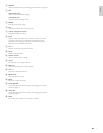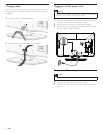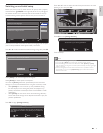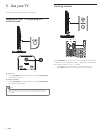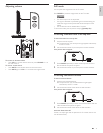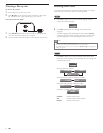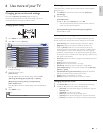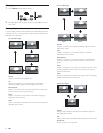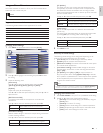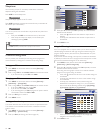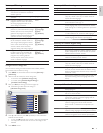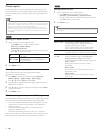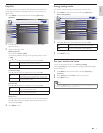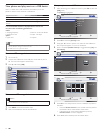15
English
EN
PC settings
This function lets you adjust the PC screen position, clock and phase
during PC input.
1 Press MENU on the remote control and select [Features] >
[PC Settings].
2 Adjust the setting.
[Auto Adjustment]
Press
Î
or
ï
to select [Adjust], then press OK.
• The horizontal/vertical position, clock and phase of the PC
screen are automatically adjusted.
[Horizontal Position], [Vertical Position], [Clock], [Phase]
Press
Í
or
Æ
to adjust.
Summary of picture settings
The following picture settings can be confi gured. Depending on the
format of the picture source, some picture settings are not available.
•
[
Auto Picture
]
: Sets all picture settings to the factory default.
•
[
Brightness
]
: Adjusts the intensity and details of dark areas.
When in
[
Home
]
mode, this TV will automatically adjust the
brightness based on the ambient light. If there is a sudden change
in TV brightness, it may be due to changes in the room lighting
conditions (sunshine / lamps), or an object blocking the light sensor
on the front of the TV. Please ensure room lighting is stable and the
light sensor is not blocked.
•
[
Contrast
]
: Adjusts the intensity of bright areas, keeping dark areas
unchanged.
•
[
Color
]
: Adjusts color saturation.
•
[
Tint
]
: Adjusts the color balance in an image.
•
[
Sharpness
]
: Adjusts the level of sharpness in image details.
•
[
Color Temperature
]
: To set the color temperature to
[
Normal
]
,
[
Warm
]
or
[
Cool
]
.
• [Horizontal Position], [Vertical Position] : Adjusts the horizontal
and vertical position of the picture for PC screen.
• [Clock] : Setting to stabilize the PC screen.
• [Phase] : Setting to improve the clarity of the PC screen.
Changing auto picture mode
1 Press AUTO PIC to set your TV to a predefi ned picture setting.
2 Press
Î
or
ï
to select one of the following settings :
•
[
Personal
]
: The customized settings you defi ned by using the
[
Picture
]
menu.
•
[
Standard
]
: For normal TV viewing.
•
[
Sports
]
: Vivid picture settings for high action.
•
[
Movie
]
: Brilliant picture settings for a cinematic experience.
•
[
Game
]
: Optimized for PCs, games consoles and playstations.
6 Use more of your TV
Changing picture and sound settings
You must set
[
Home
]
in
[
Location
]
(refer to page 21).
Otherwise, personalized picture and sound settings will not be
memorized after the unit goes to stand-by mode.
Changing picture settings
1 Press MENU on the remote control.
2 Press OK to enter the
[
Picture
]
.
Sound
Setup
Features
Language
USB
Tint
Sharpness
Brightness
Contrast
Color
Color Temperature
Auto Picture
Settings assistant
0
0
30
60
36
Cool
Personal
Picture
3 Press
Î
or
ï
to select one of the picture settings, and press OK
to enter the setting.
4 Adjust the picture quality.
[
Auto Picture
]
Press
Î
or
ï
to select the desired setting, then press OK.
(
[
Personal
]
,
[
Standard
]
,
[
Sports
]
,
[
Movie
]
and
[
Game
]
)
[
Brightness
]
,
[
Contrast
]
,
[
Color
]
,
[
Tint
]
,
[
Sharpness
]
,
[
Color Temperature
]
Press
Î
or
ï
to select the desired setting, then Press
Í
or
Æ
to
adjust.
5 Press MENU to exit.
Note
• To cancel picture adjustment, press MENU.
EN