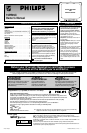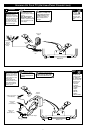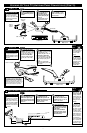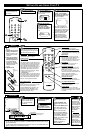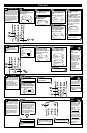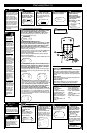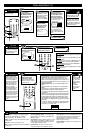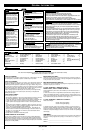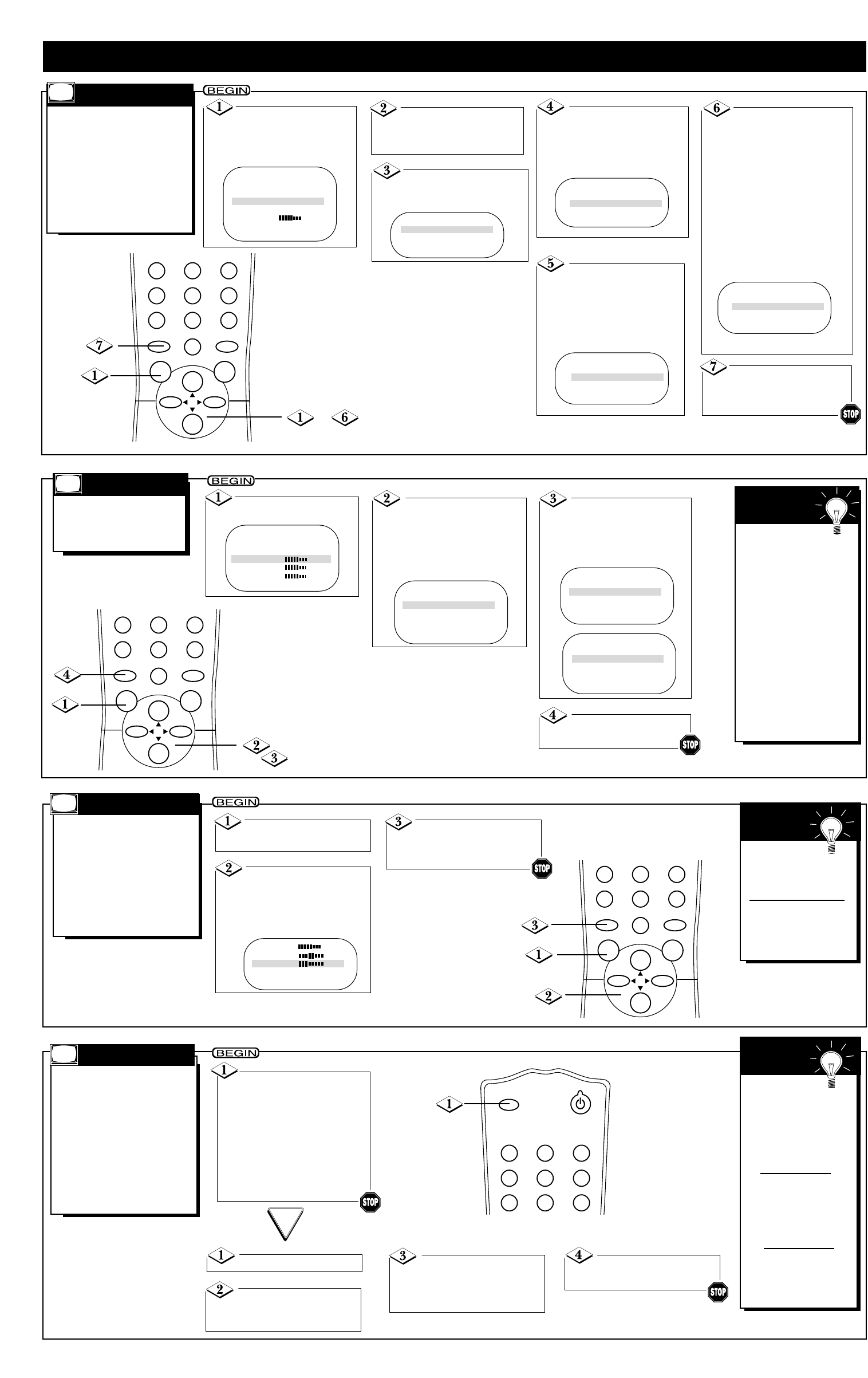
- 5 -
H
ave you ever fallen asleep
in front of the TV, only to
have it wake you up at 2 a.m.
with a test pattern screeching
in your ears? Well, your TV
can save you all that trouble by
automatically turning itself off.
Set the Sleeptimer simply by
pressing the SLEEP button, or
you may use the on-screen
menu.
Press the SLEEP button
repeatedly to pick the amount
of time (15 minutes to 120 min-
utes) before the TV turns itself
off. The length of time will
appear on the screen for five
seconds, then disappear. One
minute before the TV shuts
itself off, the seconds will count
down on the screen.
To see how
many minutes remain
before the TV shuts
itself off, press the
SLEEP button once or
press the
STATUS/EXIT button.
To cancel a
SLEEPTIMER setting,
press the SLEEP but-
ton twice so that OFF
appears on the screen.
A power failure will
cancel the Sleeptimer.
You may reset the
Sleeptimer.
SMART
HELP
SLEEPTIMER
SLEEP
POWER
123
456
789
T
here are two ways to adjust
the TV’s volume. Follow these
steps to adjust the volume using
the on-screen menu.
Or, you can adjust the volume
using the VOL(ume) B/s
buttons on the remote control or
the VOLUME o/p buttons on
the TV.
Press the MENU
button.
Press the CH(annel)
▲/▼ buttons to select
VOLUME. Then, press the
VOL(ume) B/{ buttons to
adjust the volume level.
Press the
STATUS/EXIT button to
remove the menu.
The Volume
indicator should appear
on the screen when
you adjust the volume.
The simplest way to
adjust the volume is by
pressing the VOL(ume)
B/s buttons.
SMART
HELP
VOLUME
STATUS/EXIT
ALT.CH
MENU
MUTE
CH.
CH.
VOL. VOL.
456
78
0
9
F
ollow these steps to
change the language of
the on-screen menus and
displays.
Press the MENU
button.
Press the CH(annel)
▲/▼ buttons to select
SETUP, then press the
VOL(ume) B or { button
to continue. LANGUAGE
will be selected.
LANGUAGE
Press the VOL(ume)
B or { button to select
ENG for English menus or
ESP for Spanish menus.
Press the
STATUS/EXIT button.
STATUS/EXIT
ALT.CH
MENU
MUTE
CH.
CH.
VOL. VOL.
456
78
0
9
If you accidentally
chose Spanish and need
English:
1) Press the MENU
button.
2) Press the CH(annel)
▲/▼ buttons to select
INSTALACION, then
press the VOL(ume) B
or { button to continue.
3) IDIOMA will be
selected. Press the
VOL(ume) B or {
button to have ENG
appear beside
LANGUAGE.
4) Press the
STATUS/EXIT button.
SMART
HELP
Press the CH(annel)
▲/▼ buttons to select SLEEP-
TIMER.
Press the VOL(ume)
B/{ buttons repeatedly to set
the amount of time or to select
OFF.
Press the STATUS/EXIT
button to remove the menu.
Press the MENU button.
OR
SETUP B
EXIT B
BRIGHTNESS 33
COLOR 29
PICTURE 36
EXIT B
LANGUAGE ENG
AUTO INSTALL B
CHANNEL EDIT B
EXIT B
LANGUAGE ENG
AUTO INSTALL B
CHANNEL EDIT B
SALIDA B
IDIOMA ESP
AUTOPROGRAMACION B
REVISAR CANAL B
SHARPNESS 34
TINT -05
VOLUME 13
SLEEPTIMER OFF
SmartLock B
FEATURES
A
UTO INSTALL (see page 4)
memorizes all the channels on
your Antenna or Cable TV system.
CHANNEL EDIT makes it easy
for you to add other channels or
drop unwanted channels from the
TV’s memory. Then, when you
use the CH(annel) o/p buttons,
you will only scan through the
channels you want.
CHANNEL E
DIT
Press the MENU but-
ton, then press the
CH(annel) ▲/▼ buttons to
select SETUP.
Press the VOL(ume)
B or { button to continue
to the SETUP menu.
Press the CH(annel)
▲/▼ buttons to select
CHANNEL EDIT.
Press the VOL(ume)
B or { button to continue
to the CHANNEL EDIT
menu.
CHANNEL will be selected.
While CHANNEL is
selected, press the
VOL(ume) B or { button
or the Number buttons to
select the channel you
want to add or skip.
Press the CH(annel)
▲/▼ buttons to select
SKIPPED.
Then,
press the VOL(ume)
B or { button to set
SKIPPED to YES (if you want
to skip past the channel when
using the CH(annel)
▲/▼
but-
tons) or NO (if you want the
channel to be available when
you are using the CH(annel)
▲/▼ buttons
).
Press the
STATUS/EXIT button
when you are finished.
STATUS/EXIT
ALT.CH
MENU
MUTE
CH.
CH.
VOL. VOL.
123
456
78
0
9
_
SmartLock B
SmartLock REVIEW B
SETUP B
EXIT B
BRIGHTNESS 24
AUTO INSTALL B
CHANNEL EDIT B
EXIT B
LANGUAGE ENG
EXIT B
CHANNEL 10
SKIPPED YES
EXIT B
CHANNEL 18
SKIPPED YES
CHANNEL 18
SKIPPED NO
EXIT B