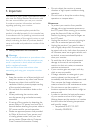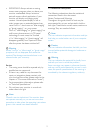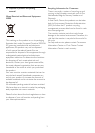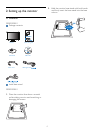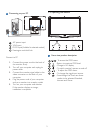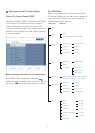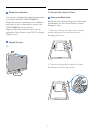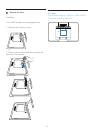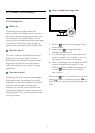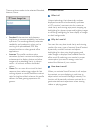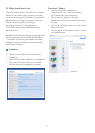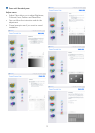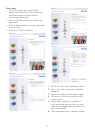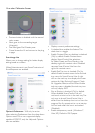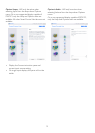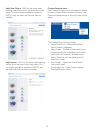9
How to enable SmartImage Lite?
202E
1. Press to launch the SmartImage Lite on
screen display;
2. Keeppressing to toggle between
Standard, Internet, Game.
3. The SmartImage Lite on screen display will
remain on screen for 5 seconds or you can
alsopress”OK”tomakeconfirmation.
4. WhenSmartImageLiteisenabled,thesRGB
scheme is disabled automatically. To use
sRGB you need to disable SmartImage Lite
with the button at the front bezel of
your monitor.
Except using key to scroll down, you can also
press buttons to choose and press “OK” to
confirm selection and close the SmartImage Lite
OSD.
3.1 Smartimage Lite
What is it?
SmartImage Lite provides presets that
optimize display for different types of content,
dynamically adjusting brightness, contrast, color
andsharpnessinrealtime.Whetheryou're
working with text applications, displaying images
or watching a video, Philips SmartImage Lite
delivers great optimized monitor performance.
Why do I need it?
You want a monitor that delivers optimized
display all your favorite types of content,
SmartImage Lite software dynamically adjust
brightness, contrast, color and sharpness in
real time to enhance your monitor viewing
experience.
How does it work?
SmartImage Lite is an exclusive, leading edge
Philips technology that analyzes the content
displayed on your screen. Based on a scenario
you select, SmartImage Lite dynamically
enhances the contrast, color saturation and
sharpness of images to enhance the contents
being displayed - all in real time with the press
of a single button.
3. Product information