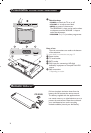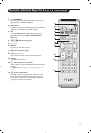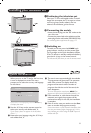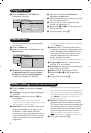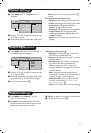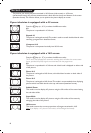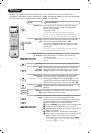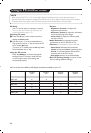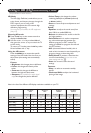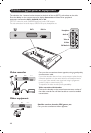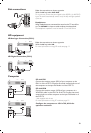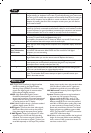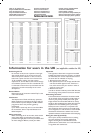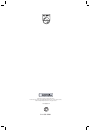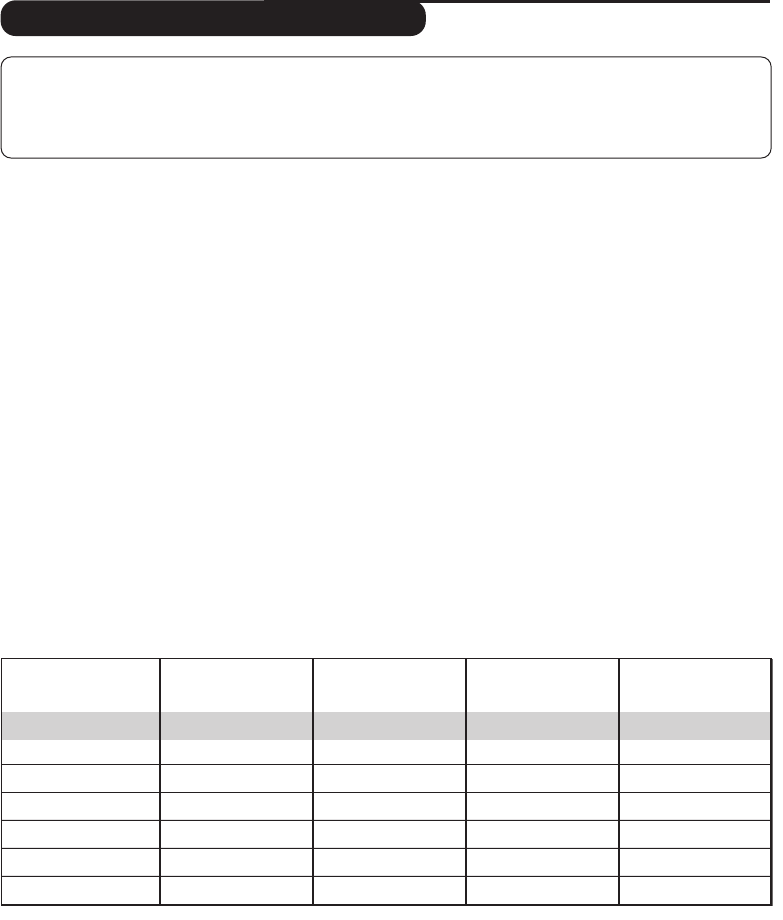
10
Using in PC monitor mode
PC Mode
Your TV can be used as a computer monitor.
You must first of all connect the computer and
adjust the resolution (see p.13).
Choosing PC mode
& Press the
AV key on the remote control to
display the
Source List.
é Use the cursor </> key to select
PC and
then press the cursor ≥ key to switch the TV
to PC mode (
DVI-I In).
To return to TV mode, press the
AV key, select
TV and validate with ≥ key.
Using the PC menus
Press the
MENU key to access the specific
settings of the PC monitor mode. Use the
cursor to adjust them (the settings are
automatically saved):
• Picture:
-
Brightness / Contrast : to adjust the
brightness and contrast.
-
Horizontal / Vertical: to adjust the horizontal
and vertical placing of the image.
-
Colour Temp: to adjust the colours (cold,
normal or warm).
• Audio Selection: to choose the sound
reproduced on the TV (PC/HD or TV).
• Features (only available on certain versions):
-
Phase/Clock: eliminates the horizontal
(
Phase) and vertical (Clock) interfering lines.
-
Format : to choose between full screen or
native format of the PC screens.
-
Auto Adjust: position is set automatically.
• Reset To Factory Setting: to return to the
factory settings (default settings).
NOTE
– When using the LCD TV as a PC monitor, slight diagonal interference lines may be observed when it is
operated under electromagnetic interference environment but will not affect the performance of this product.
– For better performance, good quality DVI cable with good noise isolation filter is recommended.
640 x 350
640 x 480
800 x 600
832 x 624
1024 x 768
1280 x 768
X
X
X
X
X
X
XX
X
X
X
X
X
X
X
15"/39cm
XGA
20"/51cm
VGA
20"/51cm
WXGA
23"/58cm
WXGA
Here is the list of the different HD display resolutions available on your TV: