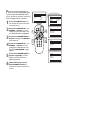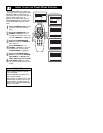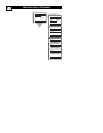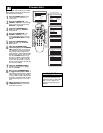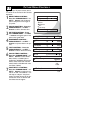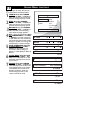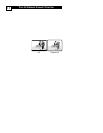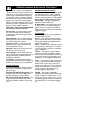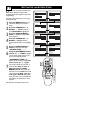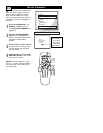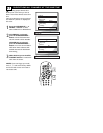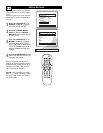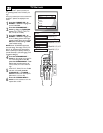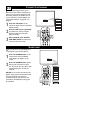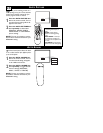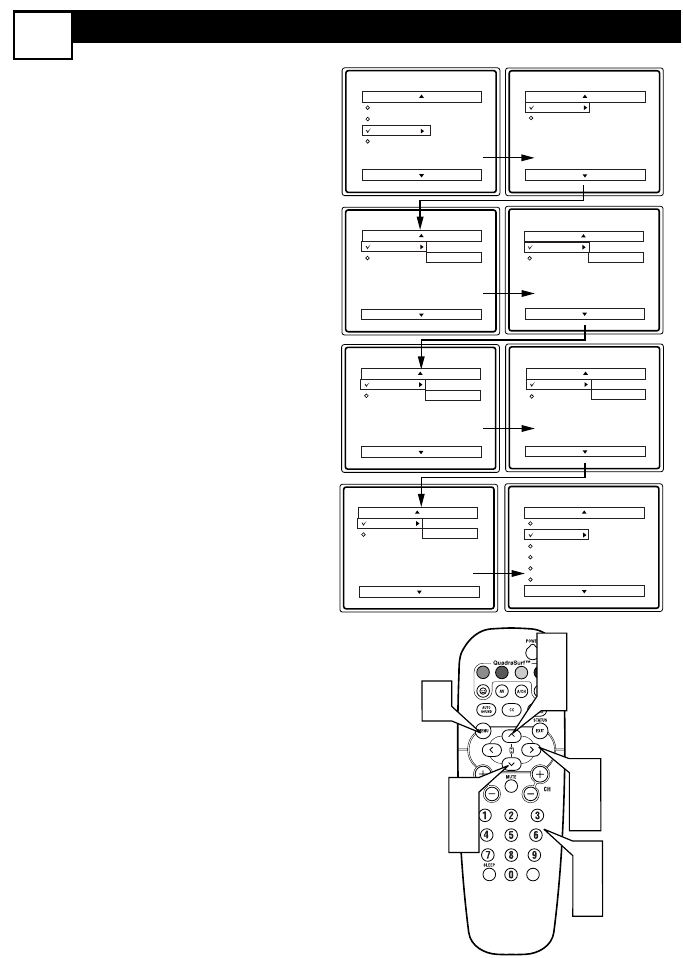
SETTING UPANACCESS CODE
19
O
ver the next few panels you’ll learn how
to block channels and get a better
understanding of the rating terms for certain
programming.
First, let’s start by learning how to set a per-
sonal access code:
1
Press the MENU button on the
remote to display the on-screen
menu.
2
Press the CURSOR UP
3
or
DOWN
4
buttons until the
word FEATURES is highlighted.
3
Press the CURSOR RIGHT 2
button to display the FEATURES
menu options.
4
Press the
CURSOR UP
3
or
DOWN
4
buttons
until the
words AUTOLOCK™ are highlight-
ed.
5
Press the CURSOR RIGHT 2
button. The screen will read,
“ACCESS CODE - - - - .”
6
Using the NUMBERED buttons,
enter 0, 7, 1, 1. “XXXX” appears
on the Access Code screen as you
press the numbered buttons.
“INCORRECT CODE” will
appear on the screen, and you will
need to enter 0, 7, 1, 1 again.
7
The screen will ask you to enter a
“New Code.” Enter a “new” 4
digit code using the NUM-
BERED buttons. The screen will
then ask you to CONFIRM the code
you just entered. Enter your new
code again. “XXXX” will appear
when you enter your new code and
then display the AutoLock™ menu
options.
Proceed to the next panel to learn more...
Main
Picture
Sound
Features
Install
AutoLock
Format
Features
AutoLock
Format
Timer
Start Time
Stop Time
Channel
Activate
Display
Features
AutoLock
Format
Access Code
- - - -
AutoLock
Block Channel
Setup Code
Clear All
Block All
Movie Rating
TV Rating
OffStop Time
Channel
Activate
Display
Features
AutoLock
Format
Access Code
XXXX
Features
AutoLock
Format
Access Code
XXXX
Incorrect
Features
AutoLock
Format
New Code
- - - -
Features
AutoLock
Format
Confirm Code
XXXX
VOL
1
3
5
2
4
6
7
2
4