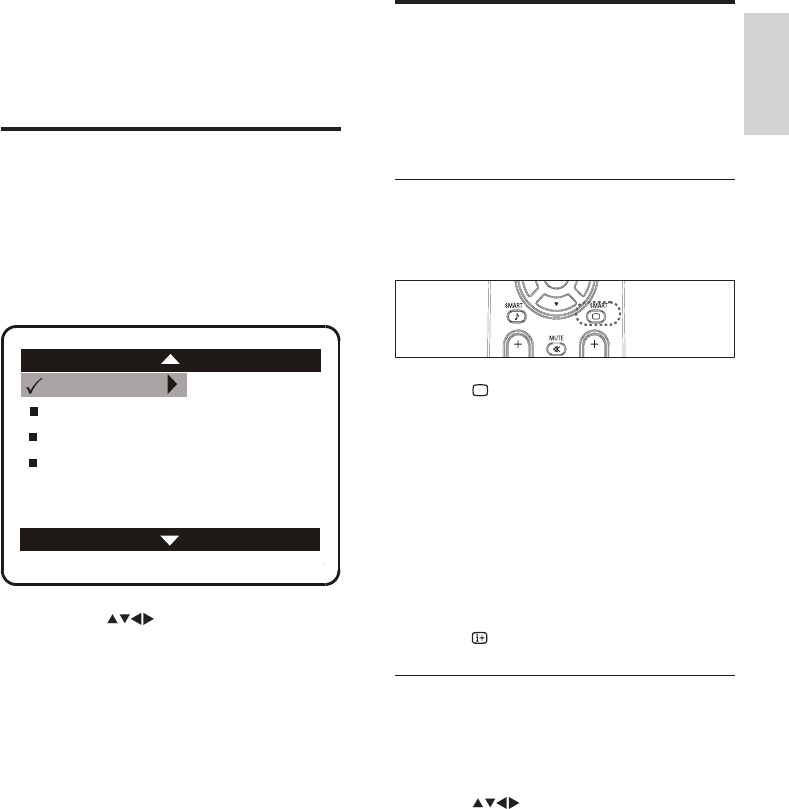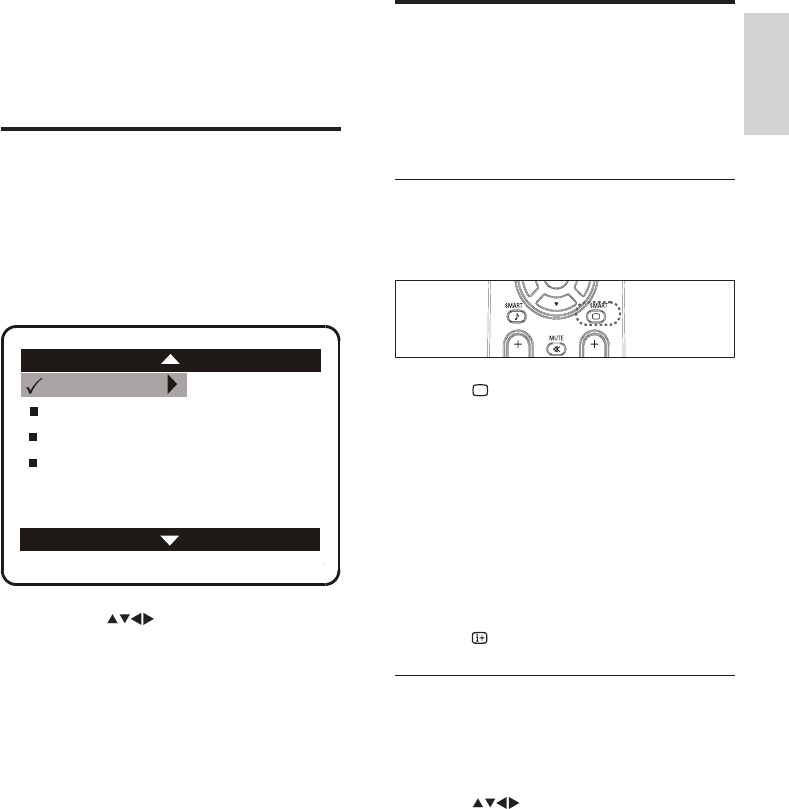
9
Change picture and sound
settings
Change picture and sound settings to suit your
preferences.Youcanapplypre-denedsettings
or change settings manually.
Use smart picture
Usesmartpicturetoapplypre-dened
picture settings.
1 Press SMART repeatedly to cycle
through the four settings.
• [Personal]Settings are set to your
preference.
• [Soft]Emphasizes warm colours. This
setting is suitable for dimly lit rooms.
• [Natural]Emphasizes original colors.
• [Rich]Emphasizes vibrant colours.
This setting is the optimal setting
when you are viewing TV
programmes in a brightly lit room.
2 Press to exit.
Manually adjust picture settings
1 Press MENU.
2 Press the navigation buttons to enter the
[Picture] menu.
3 Press to select from the following
settings and adjust:
• [Brightness]Adjusts the intensity and
details of dark areas.
• [Color]Adjusts color saturation.
• [Contrast]Adjusts the intensity of
bright areas, keeping dark areas
unchanged.
• [Sharpness]Adjusts the level of
sharpness in image details.
6 Use more of
your product
Access TV menus
Menus help you to install channels, change
picture and sound settings and access other
features.
1 Press MENU.
» The menu screen appears.
2 Press the to select and navigate
through one of the following menus.
• [Picture]Adjusts the picture setting
for optimal viewing.
• [Sound]Adjusts the sound setting.
• [Features]Accesses features.
• [Install]Selects the channel
installation menu.
3 Press OKtoconrmyourchoice.
Contrast +
Brightness
MAIN
Install
Picture
Features
Sound Color
Contrast
Sharpness
Color Temp
English
EN