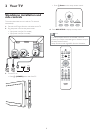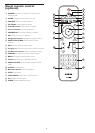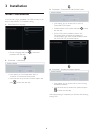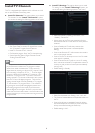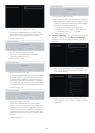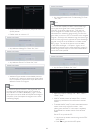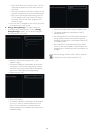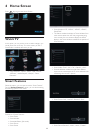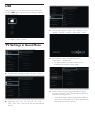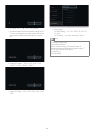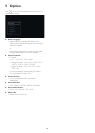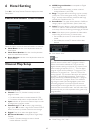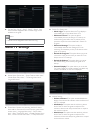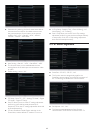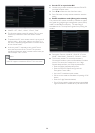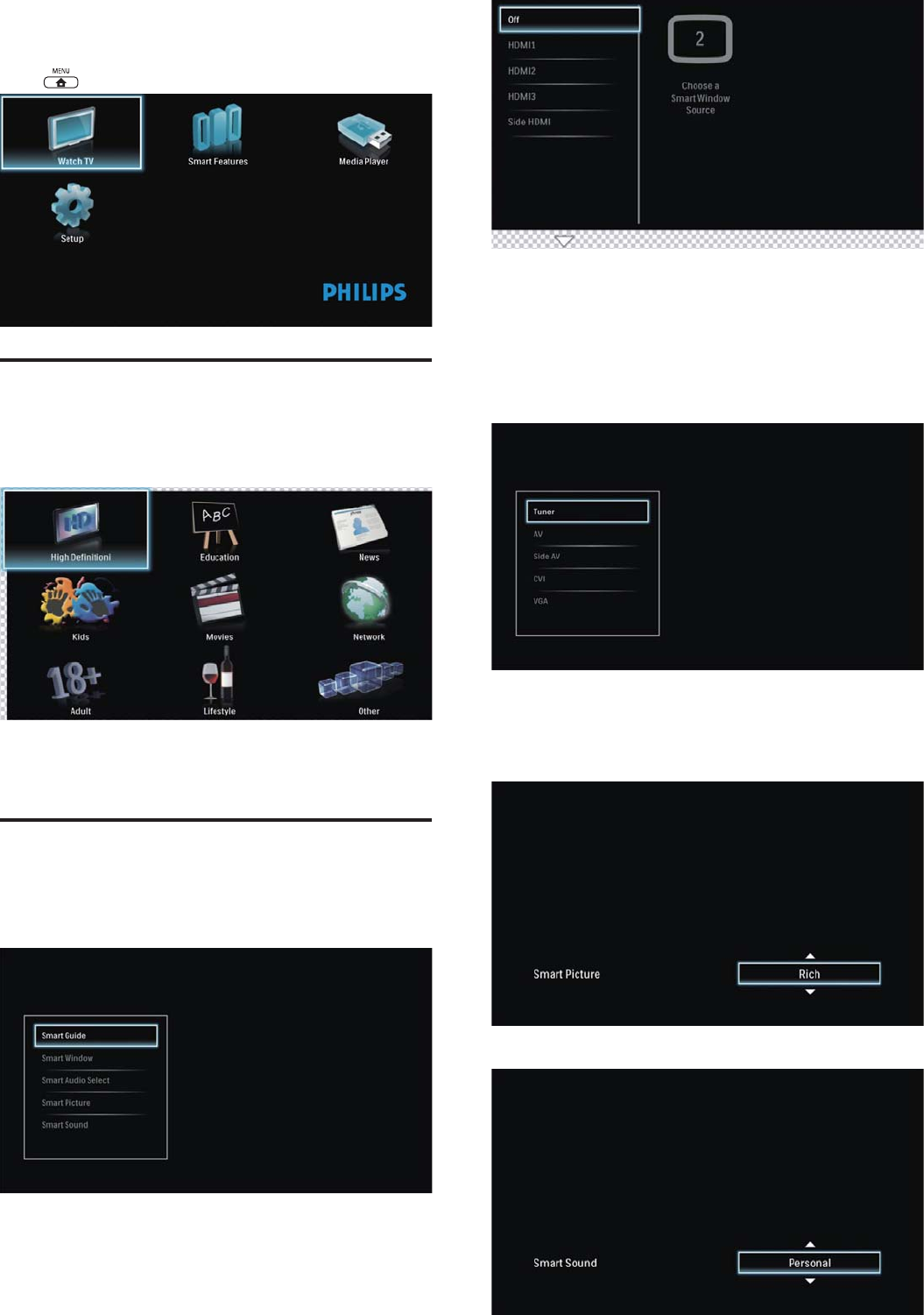
13
4 Home Screen
Press key to go to the Home Screen.
Watch TV
In this option, you can use the cursor to select category you
would like to see via OK key. This is the screen you see if
SmartGuide is enabled, otherwise you see
• “High Defi nition”, “Sports”. “News”, “Kids”, “Movies”,
“Network”, “Adult/Hospital”, “Lifestyle”, “Other/
Education”.
Smart Features
Select this option, you can start to set the “Smart Feature”.
For the “Smart Features” option, you can do the setting
for following options in sub-menu:
Enables list of Smart Features:
• Smart Guide
• Smart Window
• SmartAudioSelect (Split audio)
• Smart Picture
• Smart Sound
• Smart Window: “Off”, “HDMI1”, “HDMI2”, “HDMI3”,
Side HDMI”.
• This feature enables the display of Smart Window from
other sources other than the main programme being
view currently. You can choose to display the HDMI
display in the Smart Window and defi ne the position of
Smart Window.
• Smart Audio: “Tuner”, “AV”, “CVI”, “Side AV”, “VGA”.
• SmartAudioSelect enables the audio from different
input sources connected to the TV to be selected while
maintaining the current TV picture.
• Smart Picture: “Soft”, “Natural”, “Personal”, “Rich”.
• Smart Sound: “Personal”, “Music”, “Voice”, “Theatre”.