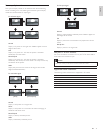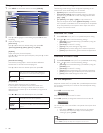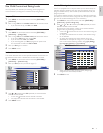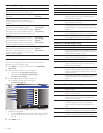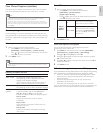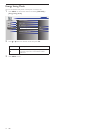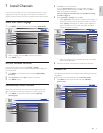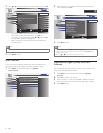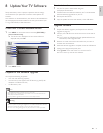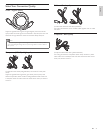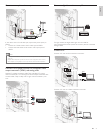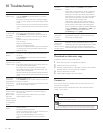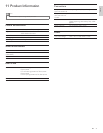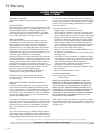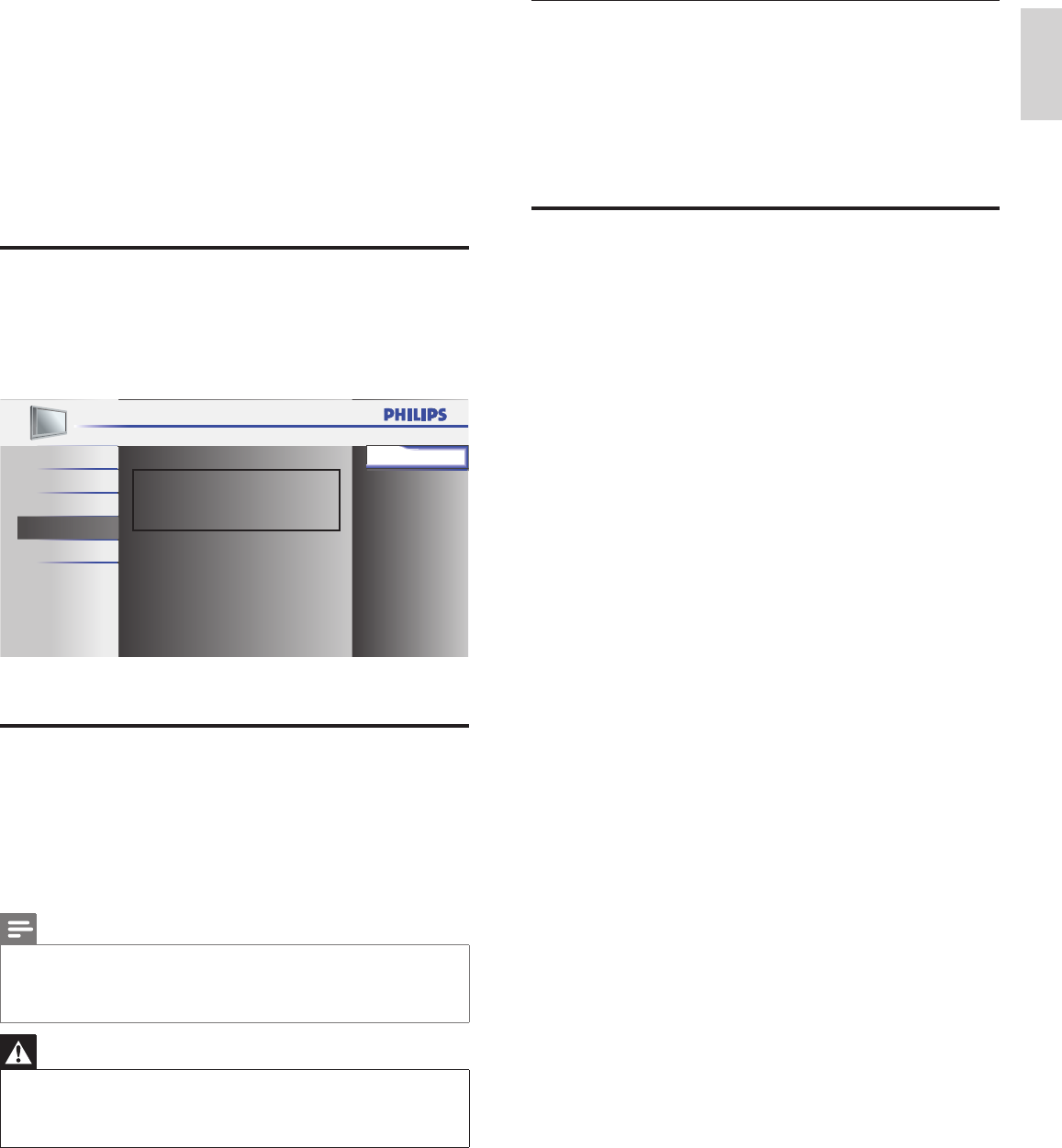
23
English
Download the software
1 On your PC, open a web browser and go to
www.philips.com/welcome.
2 Find information and software related to your TV and download
the latest software upgrade fi le to your PC.
3 Decompress the ZIP-fi le.
4 Copy the update fi le to the root directory of the USB device.
Upgrade software
1
Prepare the software upgrade (see ‘Prepare for the Software
Upgrade’ on page 23).
2 Connect your USB device to the service terminal on the side of
your TV.
The TV scans the USB device for the updated software and
automatically enters upgrade mode.
3 Read the on-screen instructions and confi rm that you want to
continue with the installation.
4 When the software upgrade is complete, remove the USB device.
5 Unplug and re-plug the AC power cord.
6 Press . Power at the side of the TV to switch on the TV.
The TV starts up with the new software.
»
»
8 Update Your TV Software
Philips continuously tries to improve its products and we strongly
recommend that you update the TV software when updates are
available.
New software can be obtained from your dealer or downloaded from
the www.philips.com/welcome website. Use the type number of your
TV (e.g. 19PFL3504D) to fi nd information.
Check Your Current Software Version
1
Press MENU on the remote control and select [FEATURES] >
[Current Software Info].
The version and a description of the current software is
displayed, then press OK.
Release Version:
CP22OS_1.0
PICTURE
SOUND
SETUP
LANGUAGE
FEATURES
Back
2 Press MENU to exit.
Prepare for the Software Upgrade
You require the following equipment:
A PC with web browsing capability.
An archive utility that supports the ZIP-format (e.g. WinZip for
Windows or StuffIt for Mac OS).
A USB memory stick.
Note
Only FAT/DOS-formatted portable memory is supported.
New software can be obtained from your dealer or can be downloaded from the
www.philips.com/welcome website.
Use only software upgrades that can be found on the Philips web site.
•
•
•
Warning
Do not remove the USB device during the software upgrade.
If there is a power drop during the upgrade, do not remove the USB device from the
TV. The TV continues the upgrade as soon as the power comes back.
If an error occurs during the upgrade, retry the procedure or contact your dealer.
•
•
•
»
•
•
•
EN