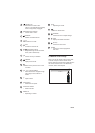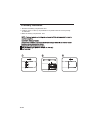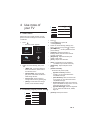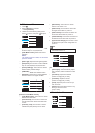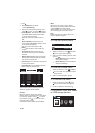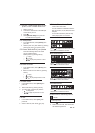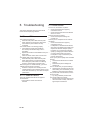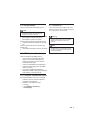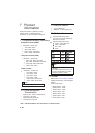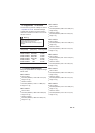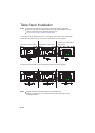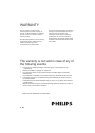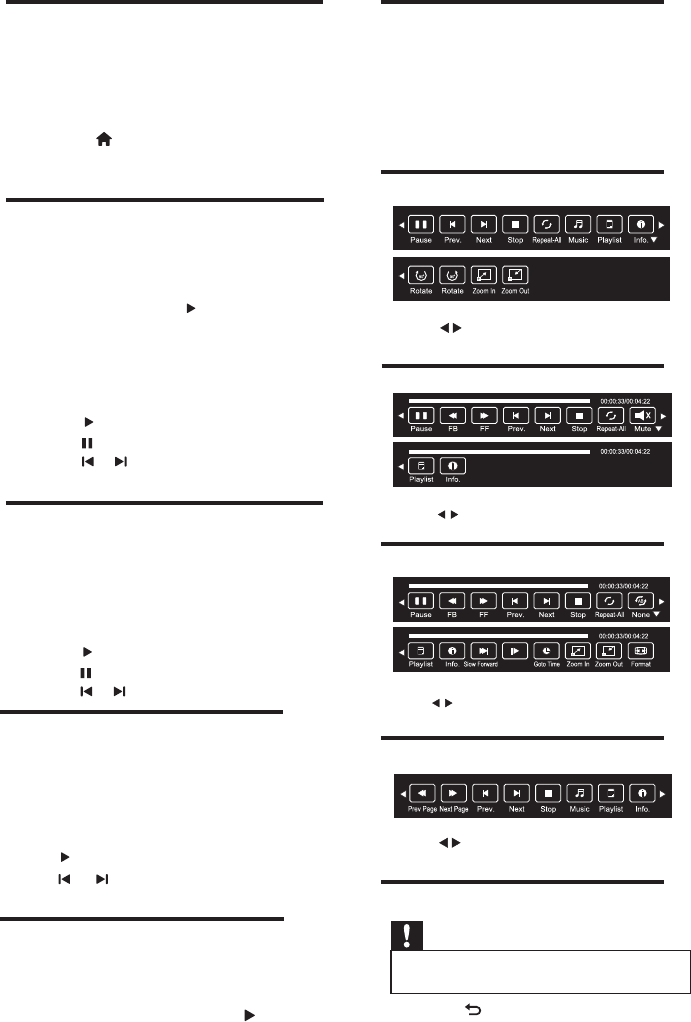
EN 15
5.1 Connect a USB storage device to play
photos, music or videos stored on it.
1 Switch on the TV.
2 Connect the USB device to the USB port
on the side of your TV.
3 Press
4 Select [Browse USB], then press OK
The USB browser appears.
5.2 View photos
1 In the USB browser, select [Photo], then
press OK.
2 Select a photo or a photo album by pressing
5.3 View a slide show of your photos
Press the following buttons to control
play of selected photos.:
•
to play.
• to pause.
• or to play the previous or next
photo.
5.4 Listen to music
1
In the USB browser, select [Music], then
press OK.
2 Select a music track or album by pressing
Select photos by pressing OK key :
•
to play.
• to pause.
• or to play the previous or next
OK key,then press to view the photo.
OK key.
5.5 Watch video
1
In the USB browser, select [Movie],then
press OK.
2
3
To control play, press the play buttons:
•
to play/pause.
• or to play the previous or next
video.
5.6 Text
1 In the USB browser, select [Text], then
press OK.
2 Select a Text File, then Press to play.
Select video files by pressing OK key.
5.7 Music, Photo, Movie, Text
mode control menu bars
You can select the multimedia functions
like play, Pause, FF, FB, Next, Previous.
Stop etc.
To use above functions press OK key
while playing files on TV screen.
Picture mode menu bar:
Press to select the function icon, press
OK button to confirm the function.
Music mode menu bar:
Movie mode menu bar:
Press to select the function icon, press
OK button to confirm the function.
Press to select the function icon, press
OK button to confirm the function.
Step Forward
Press to select the function icon, press
OK button to confirm the function.
Text mode menu bar:
5.8 Disconnect a USB storage device
Caution
•
Follow this procedure to avoid damage to your
USB storage device.
1 Press to exit the USB browser.
2 Wait for five seconds, then disconnect
the USB storage device.