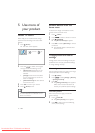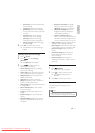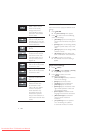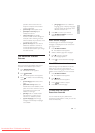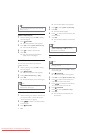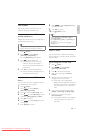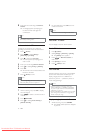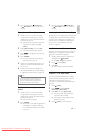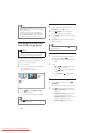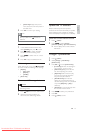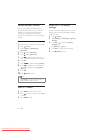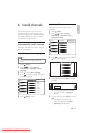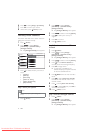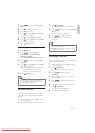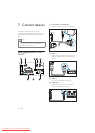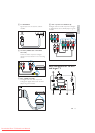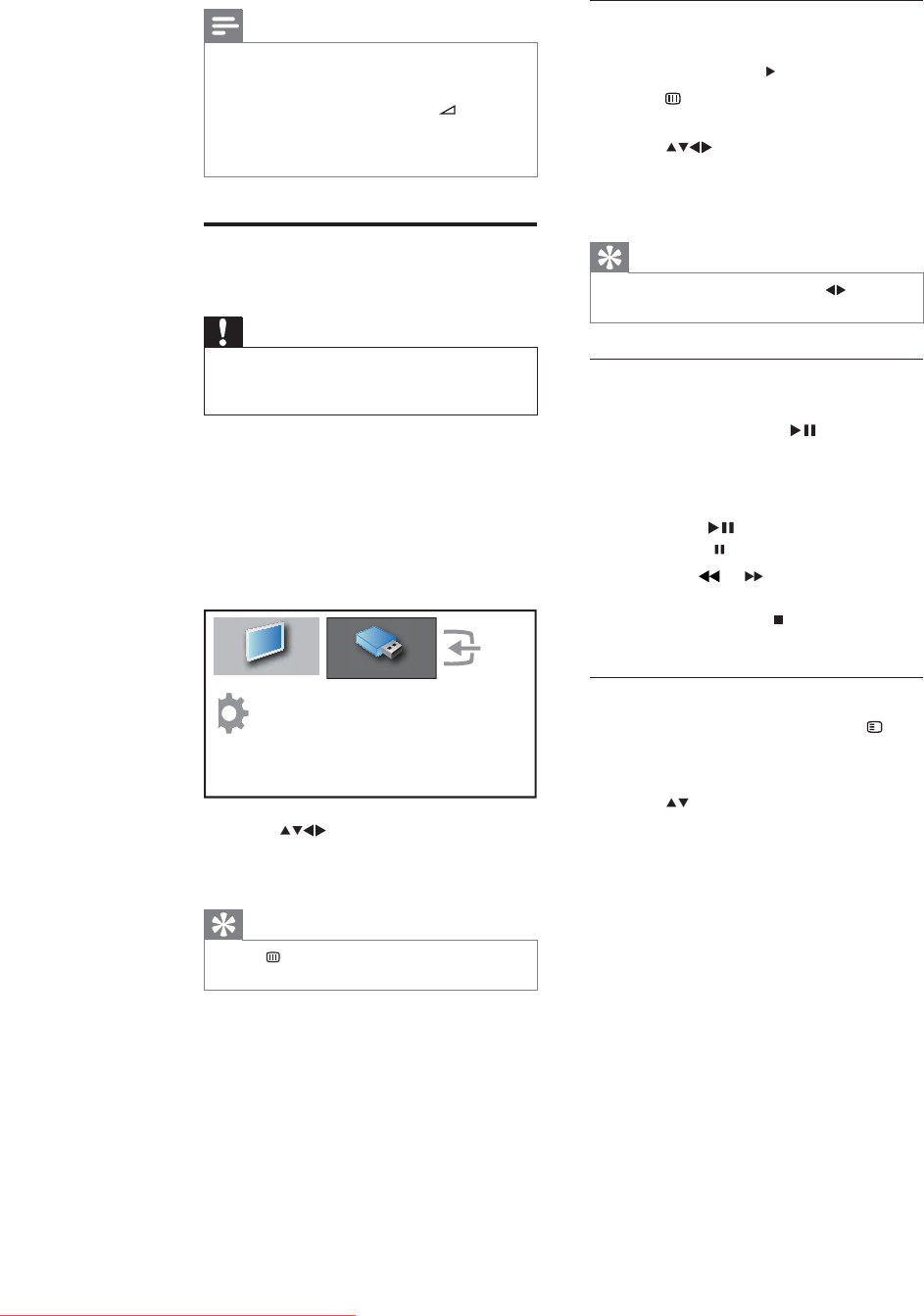
18
View photos
1 In the USB content browser, select
[Picture] and press
to enter.
2 Press GUIDE to switch between
thumbnail and file browsing views.
3 Press to select a photo or a photo
album.
4 Press OK to view the selected photo in
full screen mode.
Tip
When in full screen mode, press • to move
between photos.
View a slide show of your photos
1 When a full screen image of a photo is
displayed, press OK or
.
A slide show begins from the selected »
image.
2 Press:
• OK or
to pause the slide show.
The »
icon appears.
Press •
or to move between
images.
Press • BACK or
to stop the slide
show.
Change slide show settings
1 When viewing a slide show, press
OPTIONS.
The slide show options menu appears. »
2 Press to select one of the following.
• [Start/Stop slide.]Starts or stops a
slide show.
• [Slideshow trans.]Sets the transition
from one picture to the next.
• [Slideshow freq.]Sets the amount of
time that a picture is shown.
• [Rotate image]Rotates a picture.
Note
• [Dual View] is available only when the TV is
connected to a device, such as a PC, via VGA
or DVI connection.
When in Dual view mode, press
• +/- to
adjust volume in the main screen and press P
+/- or Numeric buttons to switch between
the TV channels in the auxiliary screen.
View photos and play music
from a USB storage device
Caution
Philips is not responsible if the USB storage •
device is not supported nor is it responsible
for damage or loss of data from the device.
Your TV is fitted with a USB connector that
enables you to view photos or listen to music
stored on a USB storage device.
1 Turn on the TV.
2 Connect the USB device to the USB port
on the side of your TV.
The home menu appears. »
3 Press to select [Browse USB].
4 Press OK to confirm.
The USB thumbnail browser appears. »
Tip
Press • GUIDE to switch between thumbnail
and file browsing views.
Add new device
Setup
Watch TV
Browse USB
EN
Downloaded From TV-Manual.com Manuals