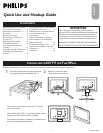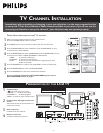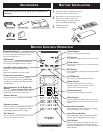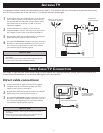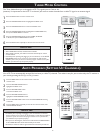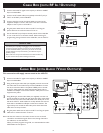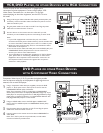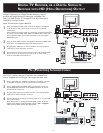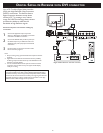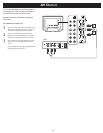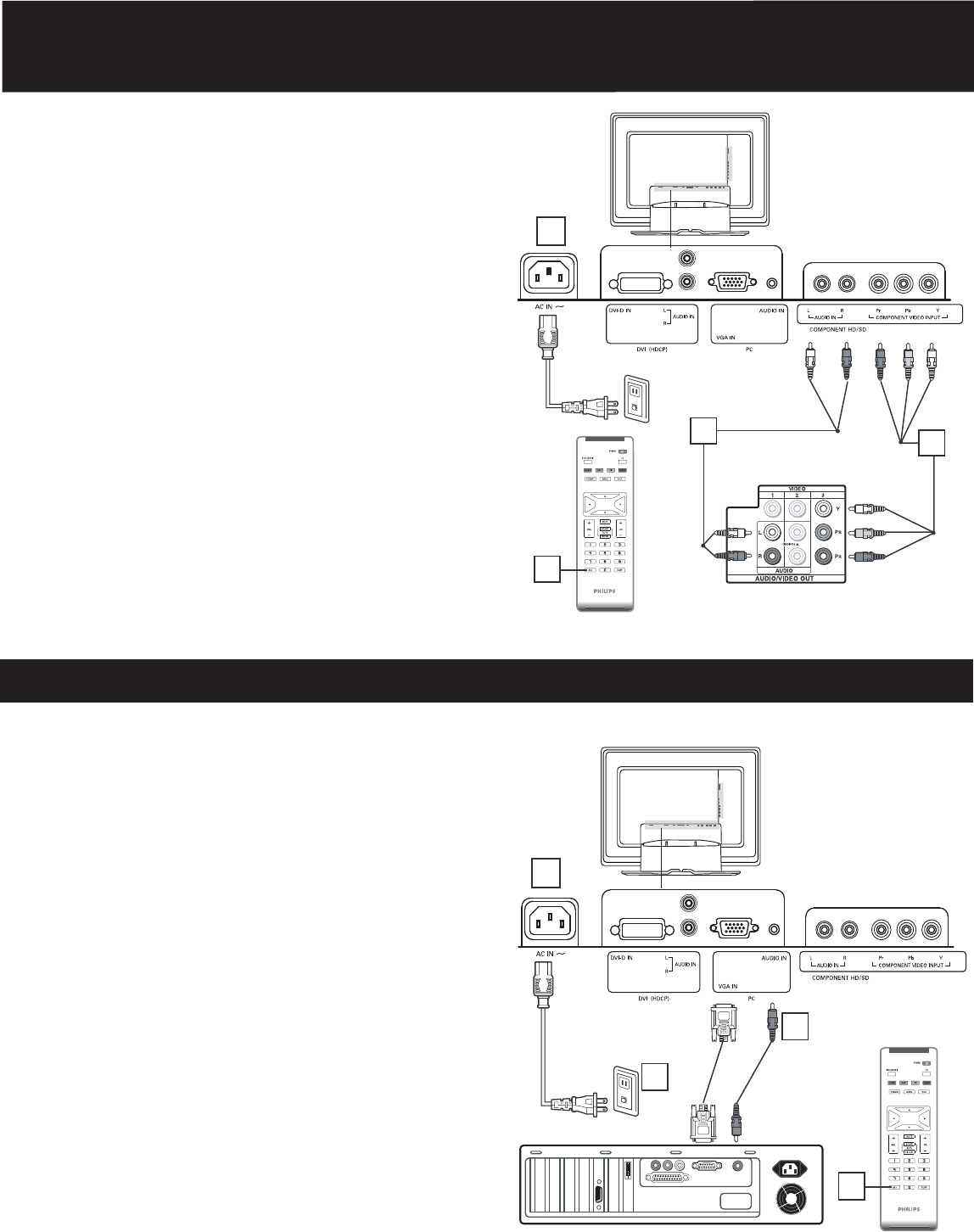
8
1
2
3
Digital Satellite Receiver with HD output
1
2
Walloutlet
3
4
DIGITAL TV RECEIVER, OR A DIGITAL SATELLITE
RECEIVER WITH HD (HIGH DEFINITION) OUTPUT
A Digital TV Receiver or a Digital Satellite Receiver is able to
produces HD (High Defi nition) video signal with 480p, 576p,
720p, and 1080i formats. A Component (Y Pb, Pr) Connection is
required for this kind of setup.
Note: This setup also support 480i/576i.
Using a Component Video cable, connect the Digital TV Receiver’s
Y, Pb, Pr jacks to the Y, Pb, Pr jacks on the TV. Use the HD IN
connections.
Note: Component Video (Y, Pb, Pr) connections in HD IN connections
is necessary to view 480p, 576p, 720p, and 1080i formats. Note that
the Component Video Input in Side Connections can only support
480i/576i format.
Using an Audio cable, connect the Digital TV Receiver’s AUDIO OUT
jacks to the TV’s AUDIO IN jacks in HD IN connections.
Plug the power cable into AC inlet on LCD TV set. Plug the power
cable into an outlet and switch TV set on.
Use AV+ button on the remote control to select HD to watch DVD.
Note: The Y, Pb, Pr jacks do not provide audio, so audio cables
must be connected to provide sound.
Computer
1
2
Walloutlet
4
3
PC (MONITOR) CONNECTIONS:
This LCD TV can be used as a PC monitor. Your computer will
have to equipped with a VGA type video output and VGA cable.
Using a VGA cable (not supplied), connect PC’s VGA OUT connector
to the VGA connector on the TV. Use the PC IN connections.
Using a MINI-JACK type AUDIO cable (not supplied), connect the
PC’s AUDIO OUT connector to the AUDIO connector on the TV.
Use the PC IN connections.
Plug the power cable into AC inlet on LCD TV set. Plug the power
cable into an outlet and switch TV set on.
Use AV+ button on the remote control to select PC to use your LCD
TV as a PC monitor.
Note: Please refer to “Setting Up the PC Mode” section for all the
supported PC display modes. If possible, use the 1280 x 720@60Hz
video mode to obtain the best PC image quality.
1
2
3
4
4