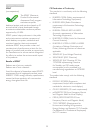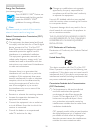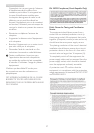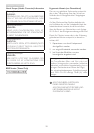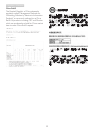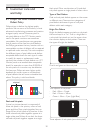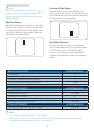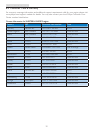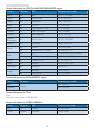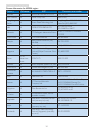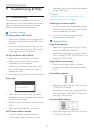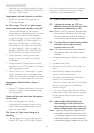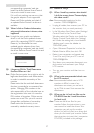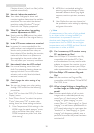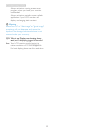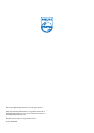38
9. Troubleshooting & FAQs
Monitordrivers(.infand.icmfiles)willbe
installedautomatically.
Q4: How do I adjust the resolution?
Ans.:Yourvideocard/graphicdriverand
monitortogetherdeterminetheavailable
resolutions.Youcanselectthedesired
resolutionunderWindows
®
Control
Panelwiththe"Displayproperties".
Q5: What if I get lost when I am making
monitor adjustments via OSD?
Ans.:SimplypresstheOKbutton,thenselect
'Reset'torecallalloftheoriginalfactory
settings.
Q6: Is the LCD screen resistant to scratches?
Ans.:Ingeneralitisrecommendedthatthe
panelsurfaceisnotsubjectedtoexcessive
shocksandisprotectedfromsharpor
bluntobjects.Whenhandlingthemonitor,
makesurethatthereisnopressureor
forceappliedtothepanelsurfaceside.
Thismayaffectyourwarrantyconditions.
Q7: How should I clean the LCD surface?
Ans.:Fornormalcleaning,useaclean,soft
cloth.Forextensivecleaning,pleaseuse
isopropylalcohol.Donotuseother
solventssuchasethylalcohol,ethanol,
acetone,hexane,etc.
Q8: Can I change the color setting of my
monitor?
Ans.:
Yes,youcanchangeyourcolorsetting
throughOSDcontrolasthefollowing
procedures,
•
Press"OK"toshowtheOSD(OnScreen
Display)menu
• Press"DownArrow"toselecttheoption
"Color"thenpress"OK"toentercolor
setting,therearethreesettingsasbelow.
1. ColorTemperature;Withsettingsinthe
6500Krangethepanelappears"warm,
withared-whitecolortone",whilea
9300Ktemperatureyields"cool,blue-
whitetoning".
2. sRGB;thisisastandardsettingfor
ensuringcorrectexchangeofcolors
betweendifferentdevice(e.g.digital
cameras,monitors,printers,scanners,
etc)
3. UserDefine;theusercanchoosehis/
herpreferencecolorsettingbyadjusting
red,greenbluecolor.
Note
Ameasurementofthecoloroflightradiated
byanobjectwhileitisbeingheated.This
measurementisexpressedintermsof
absolutescale,(degreesKelvin).LowerKevin
temperaturessuchas2004Karered;higher
temperaturessuchas9300Kareblue.Neutral
temperatureiswhite,at6504K.
Q9: Can I connect my LCD monitor to any
PC, workstation or Mac?
Ans.:
Yes.AllPhilipsLCDmonitorsarefully
compatiblewithstandardPCs,Macs
andworkstations.Youmayneedacable
adaptertoconnectthemonitortoyour
Macsystem.PleasecontactyourPhilips
salesrepresentativeformoreinformation.
Q10: Are Philips LCD monitors Plug-and-
Play?
Ans.:
Yes,themonitorsarePlug-and-Play
compatiblewithWindows7/Vista/XP/NT,
MacOSX,Linux
Q11: What is Image Sticking, or Image Burn-in,
or After Image, or Ghost Image in LCD
panels?
Ans.:Uninterrupteddisplayofstillorstatic
imagesoveranextendedperiodmay
cause"burnin",alsoknownas"after-
imaging"or"ghostimaging",onyour
screen."Burn-in","after-imaging",or"ghost
imaging"isawell-knownphenomenonin
LCDpaneltechnology.Inmostcases,the
"burnedin"or"atter-imaging"or"ghost
imaging"willdisappeargraduallyovera
periodoftimeafterthepowerhasbeen
switchedoff.