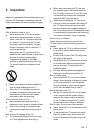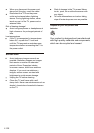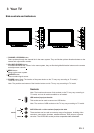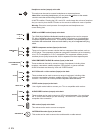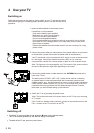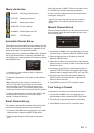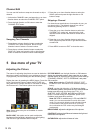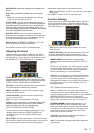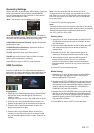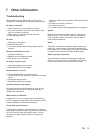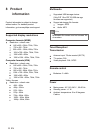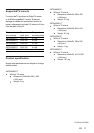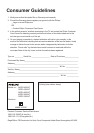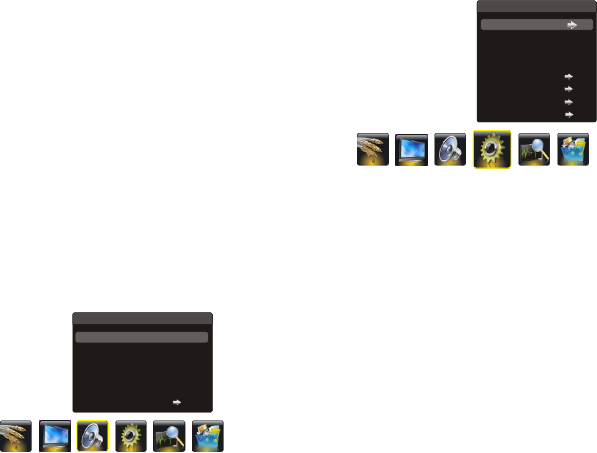
Adjusting the Sound
Display the menu by pressing the MENU button. Press
the left or right direction button to select the SOUND icon
and press the or down direction or OK button to display
the SOUND menu. The SOUND options are as below:
SOUND MODE: use the direction or OK
through the sound preset settings:
BALANCE: use the direction button to balance
the sound between the left and right speakers.
SMART VOLUME: turn on this option to keep the same
sound level for all channels.
SOUND CHANNEL: selects the sound channel among
TV, AV1, AV2 and YPbPr.
Note: This option is only adjustable in PC mode.
SCENE: use the direction or OK
through
up
PERSONAL
right
STEREO, MUSIC, MOVIE,NEWS and .
left or right
right
button to
display the selectable options, then press the up or down
direction button to scroll
button to display the
selectable options, then press the up or down direction
button to scroll the scene preset setting:
SOURCE SETTING: press the right direction or OK button
to display the selectable options, then press the up or
down direction button to select an option as your desired.
: press the left or right direction
button to select a desired setting: SWITCH, DISPLAY
and OFF.
SWITCH: if an equipment, e.g. a DVD player, has been
connected to the sockets on the TV set and turned on,
e.g. AV1 sockets, the TV set will switch to that signal
source automatically (AV1 for this example).
: if an equipment, e.g. a DVD player, has been
connected to the sockets on the TV set and turned on,
e.g. AV1 sockets, the TV set will display a prompt
message on the screen. You can select OK to switch to
that signal source (AV1 for this example) or EXIT to
ignore the prompt.
OFF: disables the Smart Switch function.
When SMART SWITCH function is selected as Switch/
Display,then front panel Source key can not be work.
: press the right direction or OK
button to enter the SOURCE RENAME menu, then
select your desired option and press the right direction
or OK button to confirm the selection, then press up or
down direction button to select a new name for the
source and press OK to confirm.
Language: using the left or right direction button to
select your desired menu language .
Note: The available languages might differ depending
on the model.
SMART SWITCH
DISPLAY
SOURCE RENAME
Note: For HDMI source, the smart switch function is
available only when using a HDMI cable to connect the
equipment which turned on.This function is only available for
HDMI,AV,YPBPR,PC, and not for USB and
SHARPNESS:
HUE:
COLOR TONE. : adjusts the color temperature of the
picture. use the direction or OK
through
.
NATURAL LIGHT: turn on this option to adjust the
brightness of the backlight according to the content of the
input signal automatically, so as to optimize the picture
quality and decrease the power consumption.
: turn on this
option to adjust the contrast automatically.
adjusts the crispness of the edges in the
picture.
adjusts the balance between the red and green
levels.
button to display the
selectable options, then press the up or down direction
button to scroll the color settings: COOL for a
more blue palette of picture colors; NORMAL; and WARM
for a more red palette of picture colors
DCC(DYNAMIC CONTRAST CONTROL)
right
Press MENU to return or EXIT to close the menu.
Function Settings
Display the menu by pressing the MENU button. Press the
left or right direction button to select the FUNCTION icon
and press the up or down direction or OK button to display
the FUNCTION menu.
The FUNCTION options are as below:
Note: Some options may be not available for certain
signal sources.
FUNCTION
< > < >
SOURCE SETTING
LANGUAGE
COLOR SYSTEM
SOUND SYSTEM
CHILD LOCK
TIME SETTING
LISTEN
HOTEL MENU
ENGLISH
AUTO
DK
< > < >
< > < >
Note: Hue is available to be adjusted only when the
system of the video signal is NTSC.
SOUND
SOUND MODE
BALANCE
SOUND CHANNEL
SCENE
EQ SETTING
SMART VOLUME
STEREO
0
OFF
YPbPr
< > < >
< > < >
< > < >
< > < >
DESKTOP MODE
DESKTOP MODE and HANGUP MODE.
Press MENU to return or EXIT to close the menu.
To obtain perfect acoustic effects.If putting the TV set on
desktop, please choose the DESKTOP MODE item.
If hanging up the TV set, HANGUP MODE should
be chosen.
EN 11
R F.
Note: The EQ setting is adjust, only when the Sound Mode
will Personal.
EQ SETTING:
Use the right direction or OK button to enter
the sub-menu, Select each frequency band in turn using the
up or down direction button and make the necessary
Adjustments using the left or right direction button.