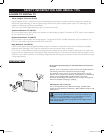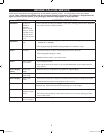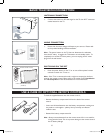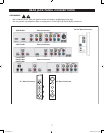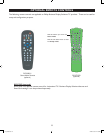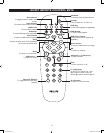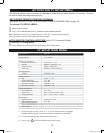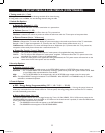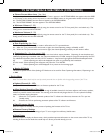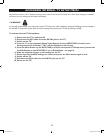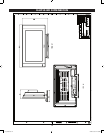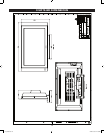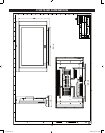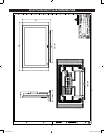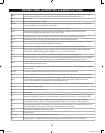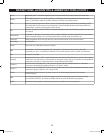12
· Minimum Volume (0 - 99)
Specify the lowest volume setting possible by using the remote control or the TV front panel (if it is not locked out). This
setting cannot exceed the
MAX VOLUME.
· Maximum Volume (0 - 99)
Specify the highest volume setting possible by using the remote control or the TV front panel (if it is not locked out). This
setting cannot be less than the
MIN VOLUME.
TV SETUP MENU & SUB-MENUS (CONTINUED)
· Captioning (On / On when muted / Off)
Since July 1993, TV sets with 13" screens or larger must have built-in caption decoders. Captioning of most broadcast and
cablecast programming is mandated under the Telecommunications Act of 1996, except for programs exempted by the FCC.
For a
dditional information please visit the U.S. FCC website at : http://www.fcc.gov/cgb/consumerfacts/closedcaption.html.
Off : Close captioning text will not be displayed even when it is provided by the broadcaster.
On when muted
: Close captioning text will appear only when the TV is MUTED.
On : Close captioning text will be displayed if it is present in the incoming signal.
· Save Captioning (No / Yes)
This feature enables the CC setting to remain in effect after the TV is powered down.
No : When the TV is powered down and turned on again, the closed captioning settings will default to OFF.
Yes : When the TV is powered down and turned on again, the closed captioning previously set will remain in effect.
· Analog CC Mode
This feature specifies which of the (Analog) CC Modes are to be used for Close Captioning information, if Captioning is set
to ON.
* Service Menu
· Picture Format Menu Item (Yes / No)
This feature specifies whether the PICTURE FORMAT item is present in the OPTIONS MENU that appears when the SLEEP
or CC button on the remote control is pressed, or when the MENU button on the guest-mode remote control is pressed.
No : The PICTURE FORMAT line item does not appear in the OPTIONS MENU.
Yes : The PICTURE FORMAT line item appears in the OPTIONS MENU.
* Captioning Options
Note: The Service Menu should only be used by trained personnel who are familiar with the upgrading process of this TV set.
· Update Channel (0 - 125)
Specify the TV channel to obtain software or firmware updates for the TV set.
· Allow Update Searching (Yes / No)
This option allows the TV to automatically scan through all available channels for the latest software and firmware updates,
without any need for manual intervention. The scanning of the channels only begins after the TV set is placed in Standby
mode, to minimize viewing disruption.
Yes : Allows the TV to perform automatic updates of the TV software and firmware, whenever the TV is put into
Standby mode.
No : Prevents the TV from performing automatic updates of the TV software and firmware.
· Start Firmware Update
Select this option to manually start the process of updating the firmware of the TV set.
· Restore Factory Settings
Select this option to reset all the settings of your TV to its original ‘out-of-factory’ default state.
· Show Status
Select this option to display the Status screen, which provides important information on the current status of the TV set,
including firmware version details that would help our Service personnel identify your set.
ITV_Nafta.indd 12 2006-10-05 5:41:32 PM