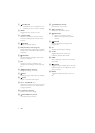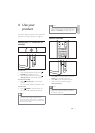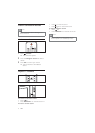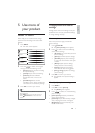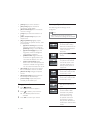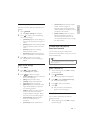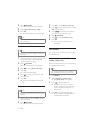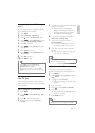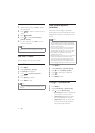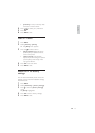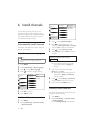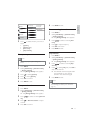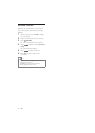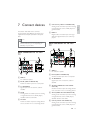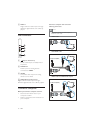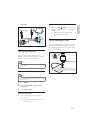14
View closed captions
(subtitles)
The caption service displays transmitted
closed caption text. The captioned text can be
displayed permanently or only when the TV is
muted.
Note
This television provides a display of television •
closed captioning that conforms with the EIA-
608 standard and in accordance with Sections
15.119 of the FCCrules.
If you connect your set-top box via HDMI or
•
component video input, you cannot select
closed caption through the TV. You can select
closed caption through the set-top box only.
The captions do not always use correct •
spelling and grammar.
Not all TV programs and product commercials •
include closed caption information. Refer
to your area TV program listings for the TV
channels and times of closed caption shows.
The captioned programs are usually noted in
the TV listings with service marks such as ‘CC’.
1 Press MENU.
2 Select [Features] > [Closed caption].
3 Press to enter [Closed caption].
4 Press to select your preference.
5 Press OK.
6 Press MENU to exit.
Change TV preferences
1 Press MENU.
2 Select [Installation] > [Preferences].
3 Press to enter [Preferences].
• [Location] Optimizes TV settings for
your location - home or shop.
• [Volume bar] Displays the volume
bar when adjusting the volume.
• [EasyLink] Enables one-touch play
and one-touch standby between
EasyLink-compliant devices.
Lock or unlock one or more channels
1 When watching TV, press OK to display
the channel grid.
2 Press to select a channel to lock or
unlock.
3 Press OPTIONS.
4 Press to select [Lock channel] or
[Unlock channel].
5 For each selection, press OK to lock or
unlock the channel.
Note
Restart the TV for the changes to take effect. •
Use the TV clock
You can display a clock on the TV screen.
Set the TV clock
1 Press MENU.
2 Select [Features] > [Clock].
The » [Clock] menu appears.
1 Press or Numeric buttons to
enter time.
2 Press [Done] to confirm.
3 Press MENU to exit.
Note
The clock is disabled automatically after three •
seconds.
EN