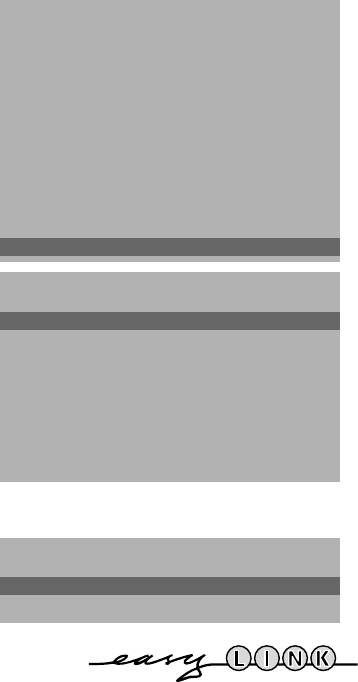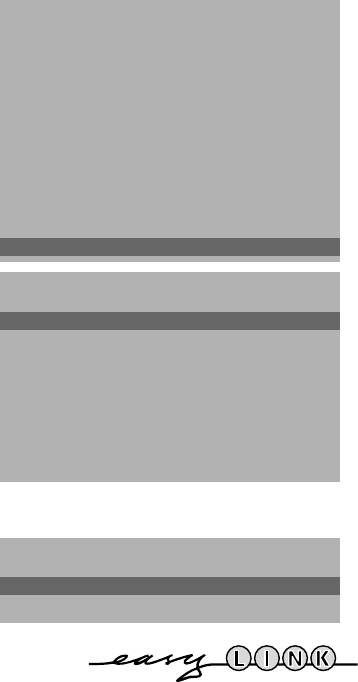
7
Connection diagrams
See Connect Peripheral Equipment, p. 22.
Install TV Setup
& Use the cursor in the up/down, left/right direction to select the menu item.
é Use the OK key in the centre of the cursor to activate.
“ Use the red ® key to return or switch menu off.
Store Personal Preferences
The adjustments of Contrast, Brightness, Colour, Tint, Digital Scan and
Dynamic Contrast made in the picture menu and the adjustments of Volume,
Graphic Equalizer and Loudness made in the sound menu can be stored in
memory for all the TV channels.
DVD
See Connect Peripheral Equipment, TV and a DVD, p. 23.
Define Decoder/Descrambler programme numbers
If you have connected a decoder or a descrambler, see p. 22, you can define
one or more programme numbers as decoder programme numbers.
• Press the cursor left/right to select Off, EXT1 or EXT2, the euroconnector
where you connected your decoder.
• Select Off if you do not want the selected programme number being activated
as a decoder programme number.
Select
EXT2 when the decoder is connected to your EasyLink video recorder.
When selecting the decoder, the message EasyLink: Downloading Presets....
appears on the screen.
Picture Tilt (only for 32” or 82 cm sets)
• Select Picture Tilt with the cursor up/down.
• Keep the cursor left/right pressed to adjust the rotation of the picture.
Information Line
After the selection of a TV programme or after pressing the i key on the
remote control, a TV channel which broadcasts teletext may transmit the name
of the TV channel or the programme name or another message which appears
briefly in the information line on the screen.
When selected Off, the information line will only appear after pressing the i
key, and not after the selection of a TV channel.
Auto Picture/Sound (if provided)
When switched On, the picture- and soundstyle are automatically selected
depending on the transmitted programme theme. See also
NEXTVIEW, p. 16.
If a theme is transmitted that is not in the list of the theme-picturestyle, then
the personal style will be chosen. See Smart Controls keys, p. 10.
Auto Format
Selecting Auto Format Yes, the screen will automatically be filled as much as
possible with the picture in case of no PALplus transmission or when TV
programmes are not carrying special signals detecting the correct screen
format.
With the q key on the remote control you can still select other picture
formats (see p. 10).
INSTALLATION
Menu Language
Country
Automatic Installation
Manual Installation
Give Name
Reshuffle
Favourite Programmes
Connection diagrams
SETUP
J SETUP
SETUP
Store Pers. Pref.
DVD
Decoder/Descrambler
(Picture tilt)
Information Line
(Auto Picture/Sound On/Off)
NEX
TV
IEW
Provider None/0.99
Auto Format Yes/No
INSTALLATION
J Store Pers. Pref.
Decoder/Descrambler
Programme
Decoder Status
J Programme
4817.1 gb 19-02-1999 11:46 Pagina 7