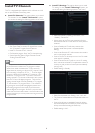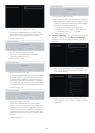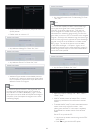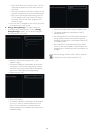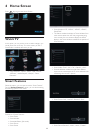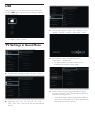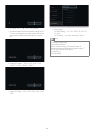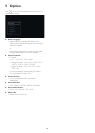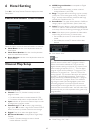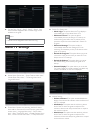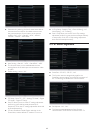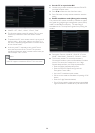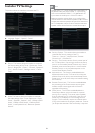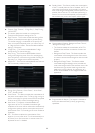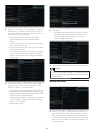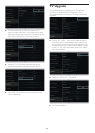17
6 Hotel Setting
Press M on the Setup Remote Control to display the Hotel
Setup Menu.
Hotel and Room Information
Select this option can set the hotel information to customer.
■ Hotel Name: Use the virtual keyboard to enter the
Hotel Name
■ Hotel Phone Number: Use the virtual keyboard to
enter the Hotel Phone Number
■ Room Number: Use the virtual keyboard to enter the
Room Number
Channel Map Setup
Current Channel Setup:
■ Channel: Press 0-9 (Number buttons) to enter a
program number.
• For cable mode, select a number between 01-250.
• For antenna mode, select a number between 02-250.
■ Input: selection of input source. External input can also
be assigned to a program number.
■ Channel Logo: Press ► to enter a page containing
logos, press ▲▼ to select a logo for the channel. Press E
button on the set-up remote control to save the logo.
■ Digital: Press Yes to select the digital channel.
■ RF Channel Number: corresponds to Digital Major
Channel:
• Press 0-9 (Number buttons) to enter a channel
number between 1 and 999.
■ MPEG Program Number: corresponds to Digital
Minor Channel.
• Press 0-9 (Number buttons) to enter a channel
number between 1 and 32768.
■ Rings: This option define which Ring is to be currently
used by the TV for Hotel guest viewing. The default is
Ring 1, and only those channels marked as valid Ring1
channels are accessible on the TV.
■ SmartGuide: This option allows selection of different
category option (High Definition, Sports, News, etc).
■ Label: This option assigns a (text) channel label to the
current TV channel. The channel label will be displayed
on the top of the screen during the changing of channels.
■ Mute: Mute allows you to customize the video and/or
audio muting of the current TV channel setup.
• Set to Audio, the current TV channel will be audio
muted.
• Set to Video, the current TV channel will be video
blanked.
■ Auto Install: “Start”
Note
It is important to understand the difference between
physical channel numbers and TV program numbers.
When Auto Install is selected, the TV first scans for
digital channels, starting at a physical (RF) channel 2 and
then increasing in frequency to 3, 4, .... The first digital
program it finds will be installed on TV program 1, the
second on TV program 2 etc. Then the TV scans for
analog channels. For the sake of discussion, let’s assume
that the TV found 36 digital programs. Then the first
analog channel found would be installed as TV program
37, the second as TV program 38 etc. This could be a
big change as most hybrid analog/digital systems have
the analog programs on the lower physical channels
and the digitals on the higher. But this is only the initial
order that the Auto Install creates - the final order of the
channel map that you wish to present to the guest is fully
programmable.
■ Cable Tuning: “Yes”, “No”