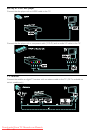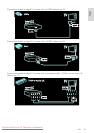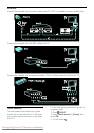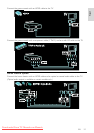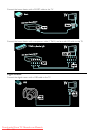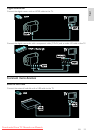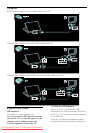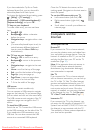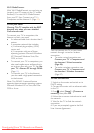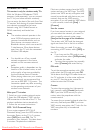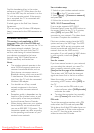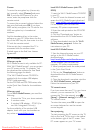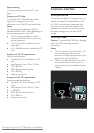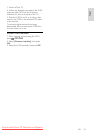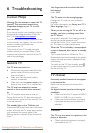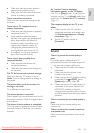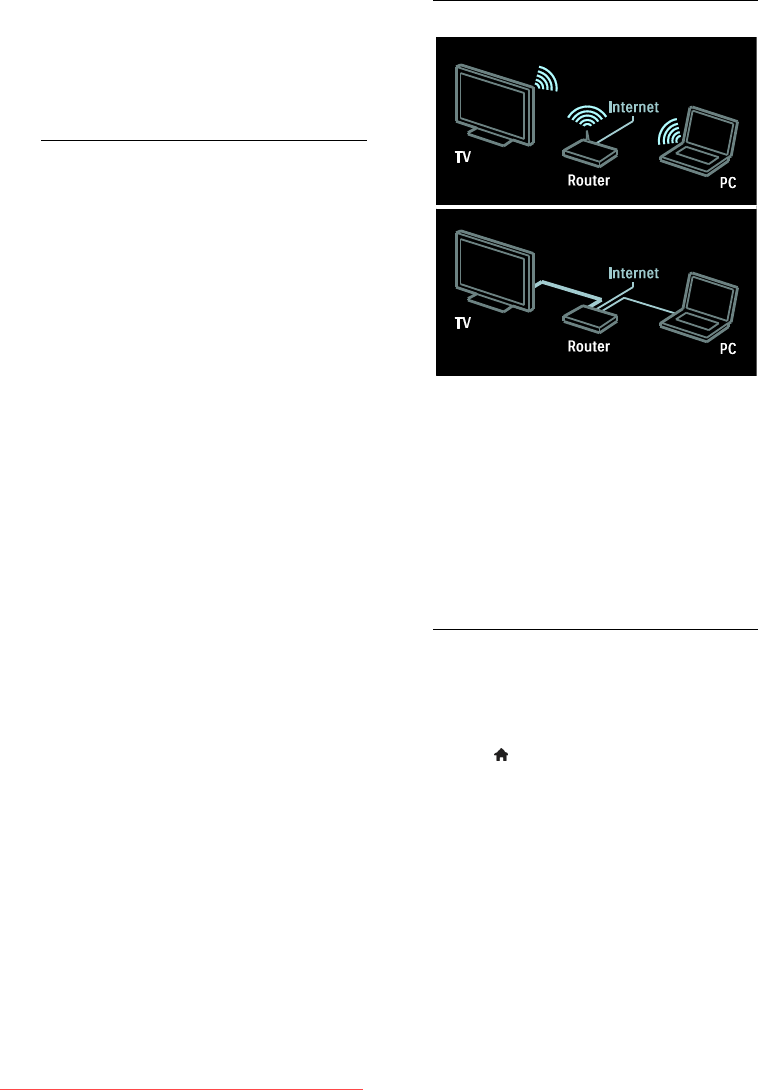
EN 56
Wi-Fi MediaConnect
With Wi-Fi MediaConnect you can bring up
(project) your PC screen on the TV screen
wirelessly. You start Wi-Fi MediaConnect
from your PC. See Connect your TV >
Computers and the Internet > (Page 59).
What you need
Warning: This TV complies with the EMC
directive only when you use a shielded
Cat5 ethernet cable.
To connect your TV to computers, the
Internet, or both, you need:
An ethernet cable that is shorter than 3
metres.
A computer network that includes:
a) A universal plug-and-play (UPnP)
router and
b) A computer with one of these
operating systems: Microsoft Windows
XP, Microsoft Windows Vista, Mac
OSX, or Linux.
To connect your TV to computers, you
also need media server software that is
set to share files with your TV. See Use
your TV > Browse PC through DLNA
(Page 20).
To connect your TV to the Internet,
you also need a high-speed connection
to the Internet.
Note: This DLNA1.5 network feature
supports these computer operating systems:
Microsoft Windows XP or Vista, Intel Mac
OSX or Linux.
Connect
You can connect this TV to your home
network through a wired or wireless
connection.
To make a wired connection,see
Connect your TV > Computers and
the Internet > Wired connection
(Page 56).
To make a wireless connection, see
Connect your TV > Computers and
the Internet > Wireless connection
(Page 57).
Wired connection
1. Switch on the router and switch on its
DHCP setting.
2. Connect the router with an ethernet cable
to the TV.
3. Press , select [Setup] > [Connect to
network], then press OK.
4. Follow the on-screen instructions to install
the network.
5. Wait for the TV to find the network
connection.
6. If you are prompted, agree to the End
User License Agreement.
Downloaded From TV-Manual.com Manuals