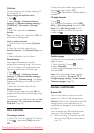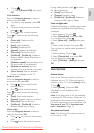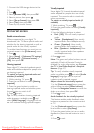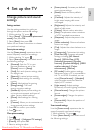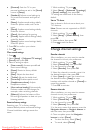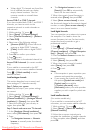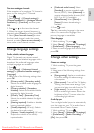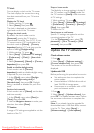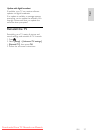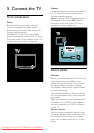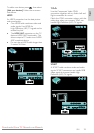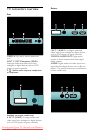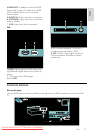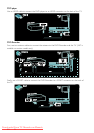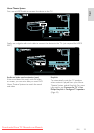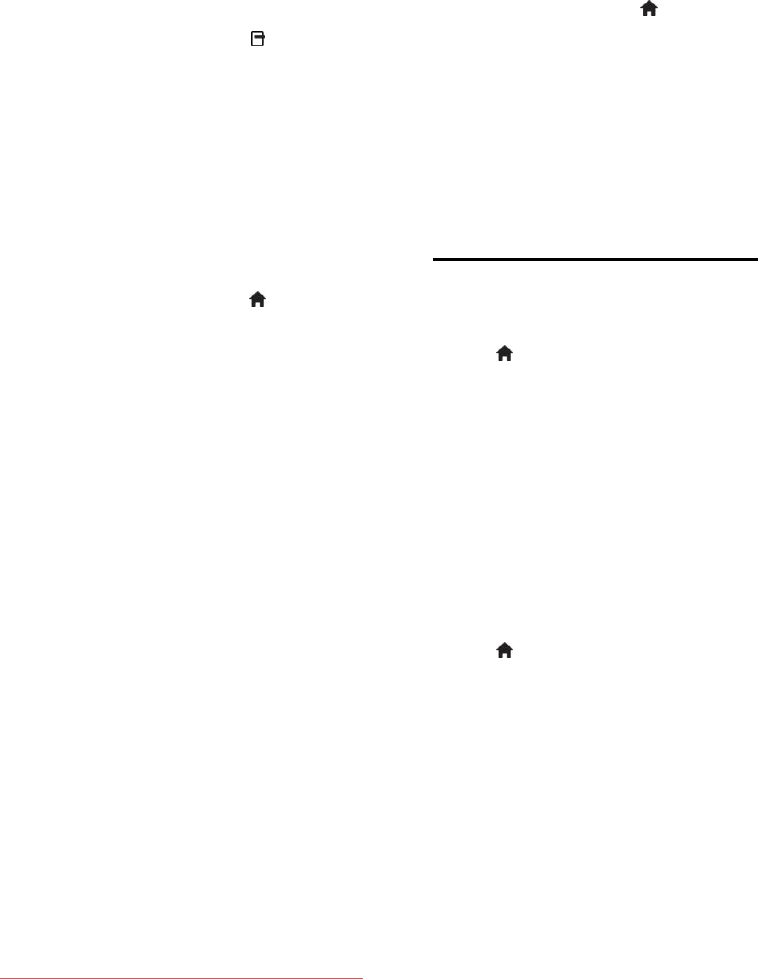
EN 26
TV clock
NonPublish
You can display a clock on the TV screen.
The clock displays the current time using
time data received from your TV service
operator.
Display the TV clock
1. When watching TV, press .
2. Select [Status], then press OK.
The clock is displayed on the bottom
right-hand corner of the TV screen.
Change the clock mode
By default, the clock mode is set to
[Automatic], syncing the TV clock to
Coordinated Universal Time (UTC). If your
TV cannot receive UTC transmissions, set
the clock mode to [Manual]. [Country
dependent] applies UTC and gives you the
option of setting [Daylight saving].
1. While watching TV, press .
2. Select [Setup] > [Advanced TV settings]
> [Preferences] > [Clock] > [Auto clock
mode].
3. Select [Automatic], [Manual] or [Country
dependent], then press OK.
Enable or disable daylight saving
If clock mode is set to [Country
dependent], enable or disable daylight saving
if required for your time zone.
1. In the [Clock] menu, select [Daylight
saving] > [Daylight saving time] or
[Standard time], then press OK. Daylight
saving is enabled or disabled for your time
zone.
Set the clock manually
If clock mode is set to [Manual], set the date
and time manually.
1. In the [Clock] menu, select [Date] or
[Time], then press OK.
2. Use the Navigation buttons to make your
selection, then select [Done].
TV location
NonPublish
A range of TV settings are applied to suit the
location of the TV.
Shop or home mode
The flexibility to change settings is limited if
the TV location is set to [Shop] mode. Set
the TV location to [Home] mode to access
all TV settings.
1. While watching TV, press .
2. Select [Setup] > [Advanced TV settings]
> [Preferences] > [Location] > [Home] or
[Shop], then press OK.
3. Restart the TV.
Stand mount or wall mount
Specific TV settings are applied to suit the
mounting location of the TV.
1. In the [Preferences] menu, select [TV
placement] > [On a TV stand] or [Wall
mounted], then press OK.
Update the TV software
Check software version
NonPublish
1. Press .
2. Select [Setup] > [Software settings] >
[Current software info], then press OK.
The version of the current software is
displayed.
Update with USB
NonPublish
Before performing this procedure be sure to:
Set aside some time to complete the
entire update.
Have available a USB flash drive with at
least 256 MB of storage space.
Have access to a computer with a USB
port and internet access.
1. Press .
2. Select [Setup] > [Update software], then
press OK. The update assistant starts. Follow
the on-screen instructions to complete the
update.
Note: If you already have the upgrade file
downloaded onto a USB flash drive, connect
it to the TV. Then, select [Setup] >
[Software settings] > [Local updates].
Downloaded From TV-Manual.com Manuals