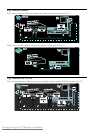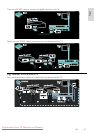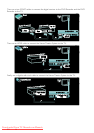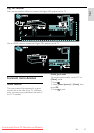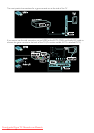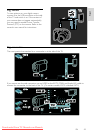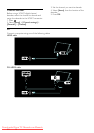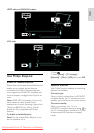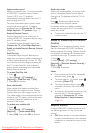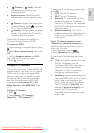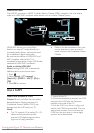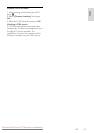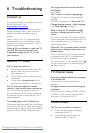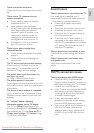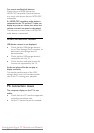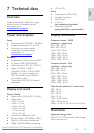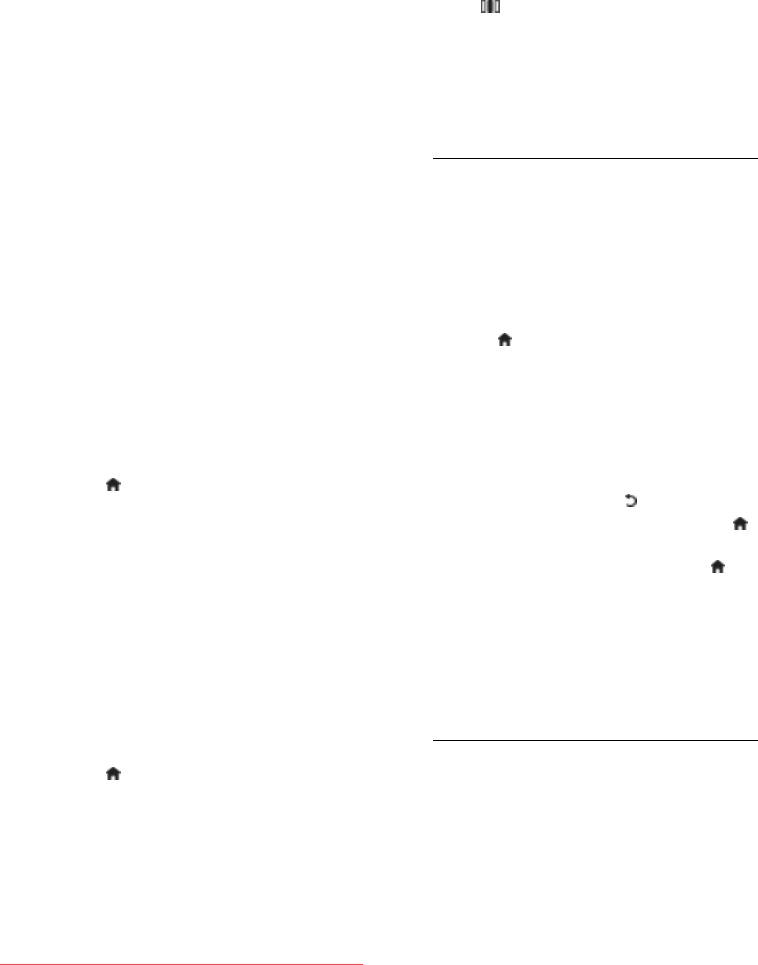
EN 52
System audio control
When you connect your TV to, for example,
a HDMI-CEC compliant Home Theatre
System (HTS), your TV speakers
automatically mute and audio from the TV
plays through the HTS.
For more information about system audio
control and other types of TV speaker
configurations, see Connect the TV > Use
Philips EasyLink > TV speakers (Page 53).
EasyLink Remote Control
EasyLink Remote Control allows you to
control HDMI-CEC compliant devices using
your TV remote control.
To enable EasyLink Remote Control, see
Connect the TV > Use Philips EasyLink >
Enable or disable EasyLink Remote Control
(Page 52).
Pixel Plus Link
Connected Philips EasyLink devices may
apply their own picture quality processing to
a video, before streaming it to the TV. This
may interfere with the image processing of
the TV. Enable Pixel Plus Link to discard
picture quality processing from connected
Philips EasyLink devices.
To enable Pixel Plus Link
1. Press .
2. Select [Setup] > [TV settings] >
[EasyLink] > [Pixel Plus link] > [On].
3. Press OK to activate.
Auto subtitle shift
Auto subtitle shift displays subtitles from
Philips EasyLink compliant Home Theatre
Systems over the video image on your TV.
The video image is thus stretched across the
whole of your TV display, without the need
to create a separate subtitle bar at the
bottom of the screen.
To enable auto subtitle shift
1. Press .
2. Select [Setup] > [TV settings] >
[EasyLink] > [Auto subtitle shift].
3. Select [On], then press OK to activate.
Audio only mode
Audio only mode enables you to play audio
from a connected Philips EasyLink device
through the TV speakers while the TV is in
standby.
Press to receive audio from the
connected Philips EasyLink device.
If available, audio only mode is enabled.
Accept the prompt on the TV to enable
audio only mode.
Control the audio playback with the TV
remote control.
Enable or disable EasyLink Remote
Control
NonPublish
Caution: This is an advanced setting. Verify
that all connected HDMI-CEC compliant
devices support this setting. Devices that do
not support this setting will not respond to
commands from the TV remote control.
1. Press .
2. Select [Setup] > [TV settings] >
[EasyLink] > [EasyLink Remote Control] >
[On] or [Off].
3. Press OK to activate.
Notes:
If you cannot exit from the connected
device's menu, press .
To switch back to TV control, press
and select [Watch TV].
To control another device, press
and select the device from the home
menu.
A summary of EasyLink buttons you can
use with the TV remote control is
available at Connect the TV > Use
Philips EasyLink > EasyLink buttons
(Page 52).
EasyLink buttons
NonPublish
Control HDMI-CEC compliant devices with
the following buttons on the TV remote
control.
OK: Starts, pauses or resumes playback
on the connected device. Also activates
a selection or accesses the menu of the
device.
Downloaded From TV-Manual.com Manuals