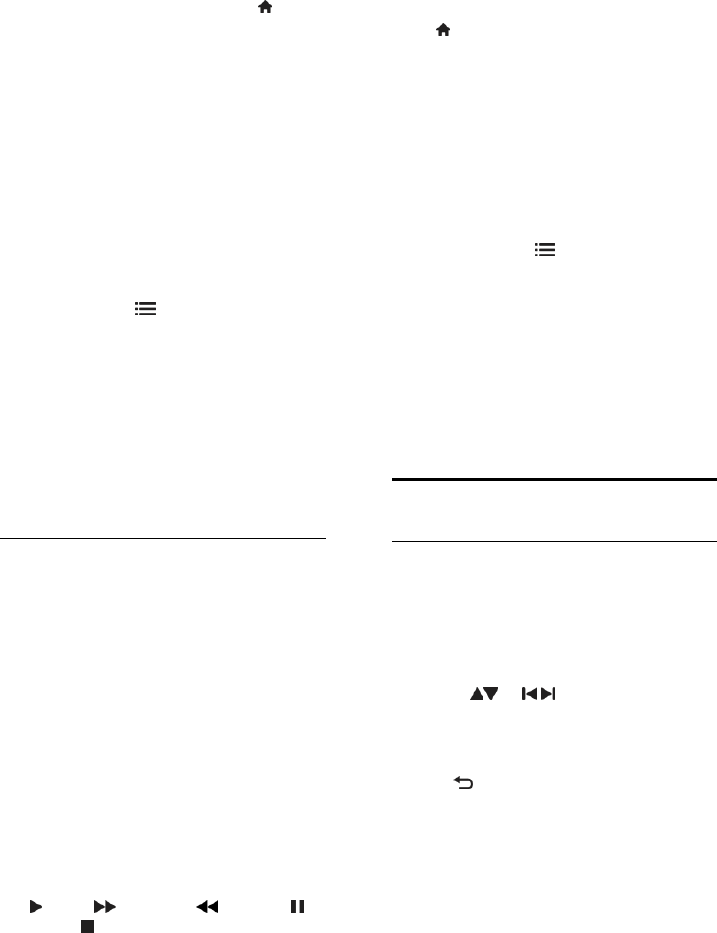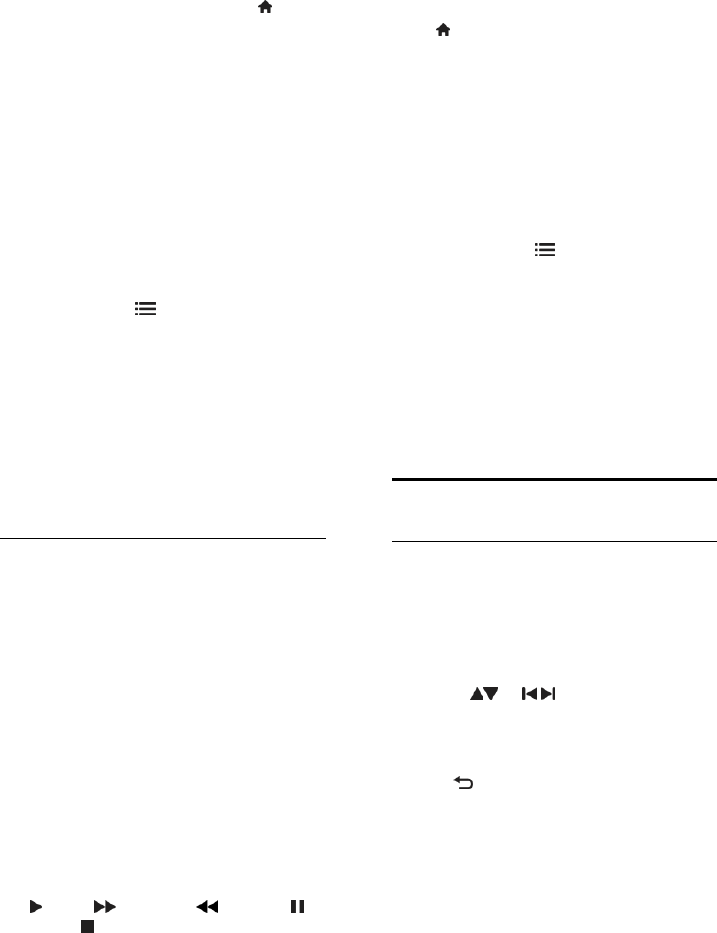
EN 28
Record a programme
You can schedule a recording of an
upcoming programme for today or a few
days from today (maximum of 8 days away).
To schedule a recording, press and
select [Programme guide].
At the programme guide page, select the
channel and programme you wish to record.
Press the right or left navigation buttons to
shift the list. You can enter the channel
number to select the channel in the list.
To change the date, select the date at
the top of the page and press OK.
Select the date you want and press OK.
You can set the schedule to record all future
episodes of a programme or set the
schedule to add 10 minutes of buffer at the
end of the recording. Highlight the
programme, press OPTIONS and select
Record programme.
Select Schedule and press OK. The
programme is scheduled for recording.
A warning displays automatically when
overlapping recordings are scheduled.
If you plan to record a programme during
your absence, remember to switch the TV
to standby and keep the USB hard disk
switched on.
Manage recordings
List of recordings
To view the list of recordings and scheduled
recordings, select the Recordings button
above the programme guide list and press
OK.
On this page with your recordings, you can:
select a recording to watch,
remove recorded programmes,
check the free disk space, or
schedule a timed recording not linked
to a specific TV programme.
Watch a recording
To watch a recording, select the arrow in
front of the recording and press OK. The
playback of the recording starts. You can use
the (play), (forward), (rewind),
(pause) or (stop) keys on the remote
control to control play.
Schedule a recording
Set a recording for a programme on a
specific channel by entering its date and time
without selecting a programme from the
electronic programme guide.
Press and select [Programme guide].
Select Schedule and press OK. You need to
set the channel, date and time span in the
following pages.
Remove a scheduled recording
To remove a scheduled recording, select the
red circle in front of the recording and press
OK.
Delete a recording
To remove a recording, select the recording
in the list and press OPTIONS and select
Delete recording.
Programme information
To view more information on a programme,
select the programme in any programme
guide list and press OK. Depending on the
status of this programme, you can start
watching it, schedule its recording, play back
the recording, or delete the recording from
this page.
View Teletext
Select a page
1. Select a channel that has teletext feature,
then press TEXT.
2. Select a page in one of the following ways:
Enter the page number with the
Numeric buttons.
Press or to view the next or
previous page.
Press the Colour buttons to select a
colour coded item.
3. Press to exit.