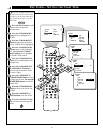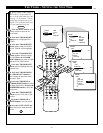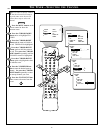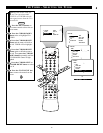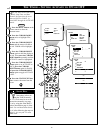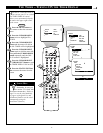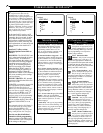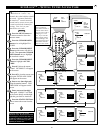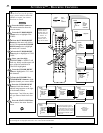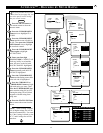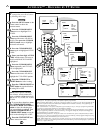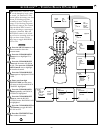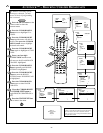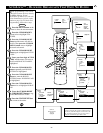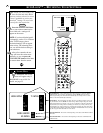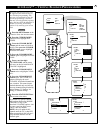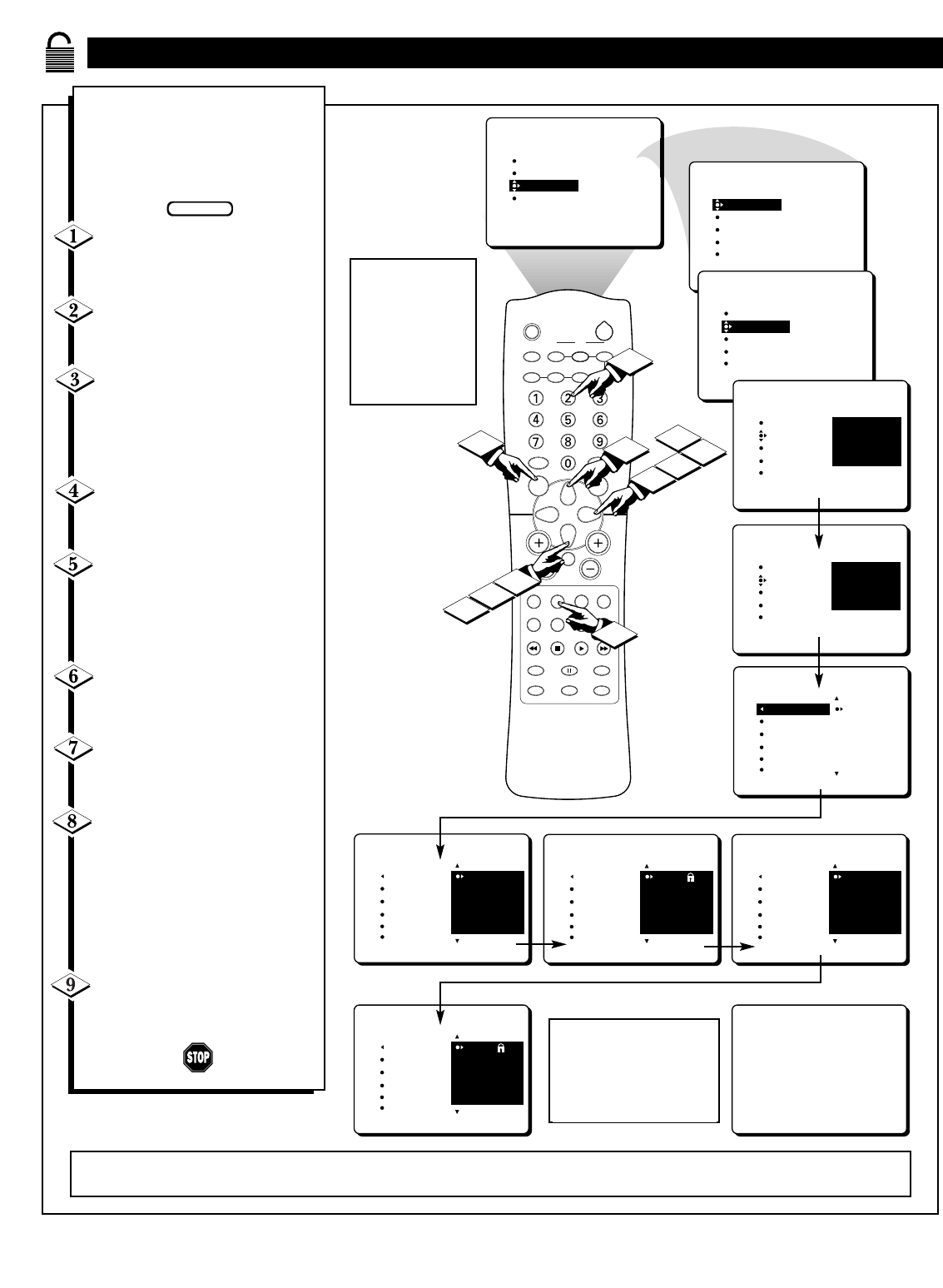
20
4
PICTURE
SOUND
FEATURES
INSTALL
TIMER
AutoLock
PIP
CLOSED CAP
SLEEP
TV/VCR ON/OFF POSITION FREEZE
SWAP SOURCE
UP
SOUND PICTURE
MENU
CH
MUTE
PIP CH
SOURCE CC CLOCK
ITR/REC HOME HOME PERSONAL
VIDEO MOVIES
INCR. SURR.
PROGRAM LIST
SURF
OPEN/CLOSE
POWER
DN
A/CH
PIP
M LINK
VOL
STATUS/EXIT
TUNER A/B
OK
3
1
2
9
TIMER
AutoLock
PIP
CLOSED CAP
FEATURES
TIMER
AutoLock
PIP
CLOSED CAP
FEATURES
TIME
START TIME
STOP TIME
CHANNEL
TUNER MODE
ACCESS CODE
- - - -
TIMER
AutoLock
PIP
CLOSED CAP
FEATURES
ACCESS CODE
- - - -
TIMER
AutoLock
PIP
CLOSED CAP
FEATURES
ACCESS CODE
X X X X
3
8
5
6
AutoLock
FEATURES
BLOCK CHANNEL
SETUP CODE
CLEAR ALL
MOVIE RATING
TV RATING
AV2
AV3
ALL
1
2
AutoLock
FEATURES
BLOCK CHANNEL
SETUP CODE
CLEAR ALL
MOVIE RATING
TV RATING
12
13
14
15
16
AutoLock
FEATURES
BLOCK CHANNEL
SETUP CODE
CLEAR ALL
MOVIE RATING
TV RATING
12
13
14
15
16
7
7
AutoLock
AV2
AV3
ALL
1
2
FEATURES
BLOCK CHANNEL
SETUP CODE
CLEAR ALL
MOVIE RATING
TV RATING
AutoLock
FEATURES
BLOCK CHANNEL
SETUP CODE
CLEAR ALL
MOVIE RATING
TV RATING
AV2
AV3
ALL
1
2
Channel 12
Blocked by AutoLock
TV rating TV-PG
Access Code
- - - -
AUTOLOCK™ – BLOCKING CHANNELS
NOTE: You also can block out the use of the A/V external inputs on the rear of the TV. This stops the viewing of VCR, DVD, and other sources that can be
shown through the A/V input jacks. Select AV1, AV2, or AV3 and then select BLOCK.
A
fter your personal access code
has been set (see the previous
page), you are ready to select the
channels or inputs you want to
block out or censor.
Press the MENU button on
the remote control to show the
onscreen menu.
Press the CURSOR DOWN
button twice to highlight FEA-
TURES.
Press the CURSOR RIGHT
button and the menu will shift to
the left. Then press the CURSOR
DOWN button once to highlight
the AutoLockª control.
Press the CURSOR RIGHT
button again to highlight ACCESS
CODE.
Enter your four-digit
ACCESS CODE. CORRECT will
flash very briefly and the menu will
move to the left with BLOCK
CHANNEL highlighted.
Press the CURSOR RIGHT
button to highlight the TVÕs avail-
able channels.
Press the CURSOR UP or
CURSOR DOWN button to high-
light the channel you want to block.
Press the CURSOR RIGHT
button to block the channel. A
padlock image appears to the right
of the channel number.
Repeat steps 7 and 8 for any chan-
nels you want to block from view-
ing.
Press the STATUS/EXIT but-
ton to remove the menu from the
screen.
BEGIN
NOTE: Blocked
channels will be
skipped when you
press the Channel
+/Ð buttons. To
view a blocked
channel, refer to
page 28 for details.
If a channel is blocked by the
BLOCK CHANNELoption, the
TV will display the screen shown
to the right. To watch the channel,
enter your access code or change
the BLOCK CHANNELoption
back to off.