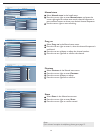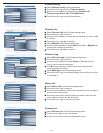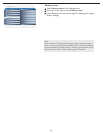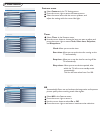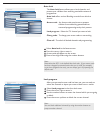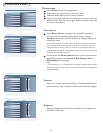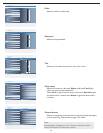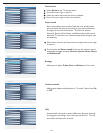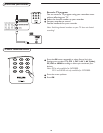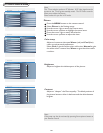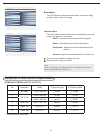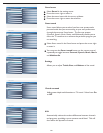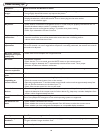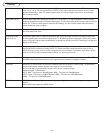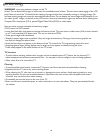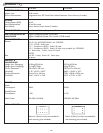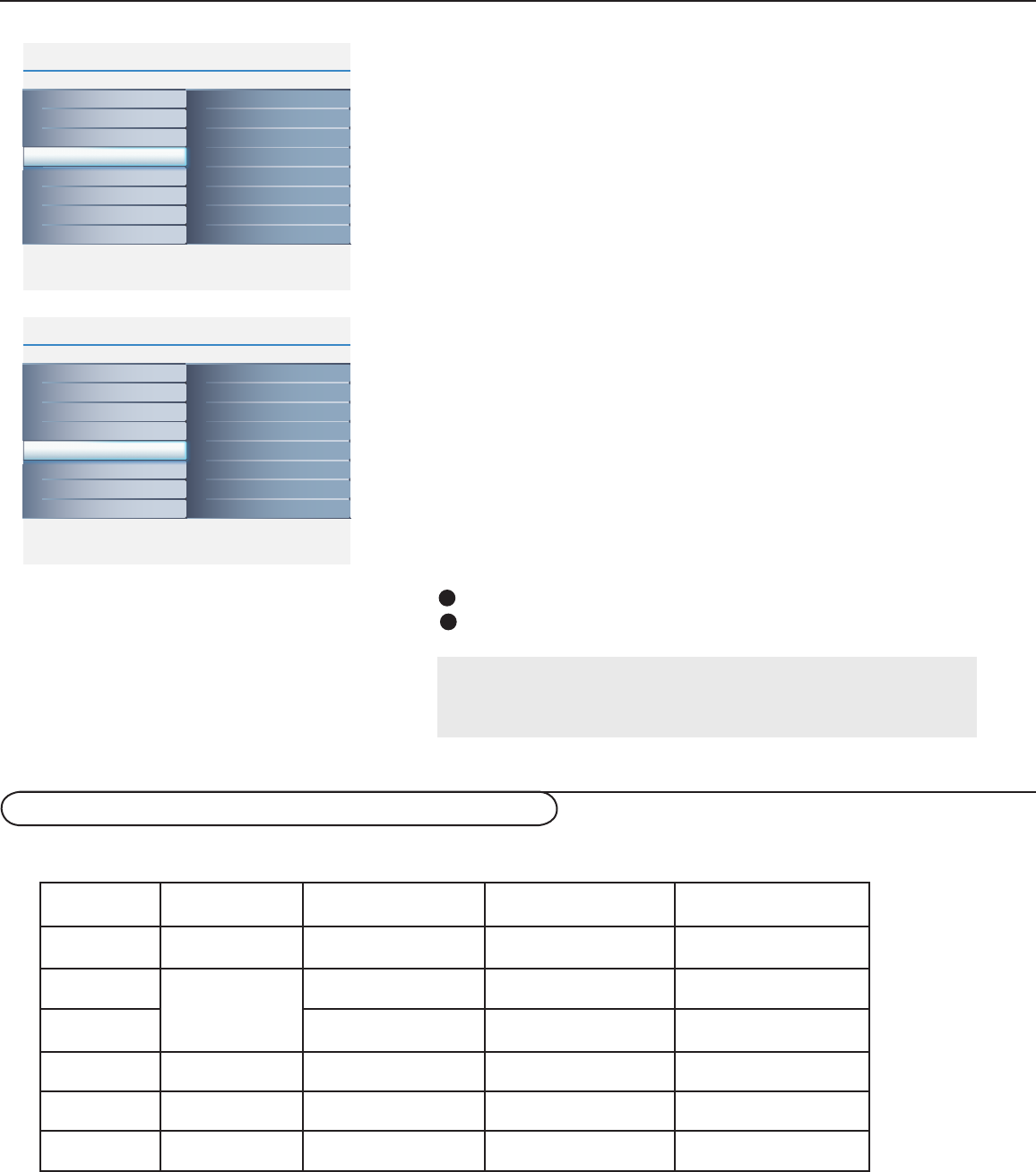
21
Info
Main Controls Picture4 5
Sound
Features
Install
Brightness
Contrast
Auto adjust
Manual adjust
Color temp
Picture
Info
Picture
Main Controls
Color temp5 3
Warm
Cool
Normal
Brightness 100
Contrast 50
Auto adjust
Manual adjust
Color temp
Info
Picture
Main Controls
Brightness
5
Brightness 100
Contrast 50
Auto adjust
Manual adjust
Color temp
Info
Picture
Main Controls
Contrast
5
Brightness 100
Contrast 50
Auto adjust
Manual adjust
Color temp
Info
Picture
Main Controls
Auto adjust5
Yes
Brightness 100
Contrast 50
Auto adjust
Manual adjust
Color temp
Info
Picture
Main Controls
Manual adjust5 4
Clock
Horizontal
Vertical
Phase
Brightness 100
Contrast 50
Auto adjust
Manual adjust
Color temp
Note:
If you are willing to reset adjustment back to original value, please
enter to Factory Reset in Install menu.
Auto adjust
The LCD Monitor will automatically adjust to the best image
position, phase, and clock setting.
The Manual adjust control allows you to manually fi ne tune the
image as it appears on the screen.
Phase - eliminates the horizontal interfering lines.
Clock - eliminates the vertical interfering lines.
Horizontal - adjust the horizontal placement of the
picture.
Vertical - adjust the vertical placement of the picture.
Use the cursor up/down to adjust the item.
Press the cursor right to confi rm.
Manual adjust
1
2
26TA2800/32TA2800 (26”/32” LCD TV)
Setting up the PC mode (Personal Computer Monitor)
No Resolution Mode V. Frequency (Hz) H. Frequency (kHz)
1 640 x 480 VGA VESA 60 59.940 31.469
2
800 x 600
SVGA VESA 56 56.250 35.156
3 SVGA VESA 60 60.317 37.879
4 1024 x 768 XGA VESA 60 60.004 48.363
5 1280 x 720 VESA CVT 59.855 44.772
* 6 1360 x 768 VESA CVT 60.015 47.712
* Recommended Resolution