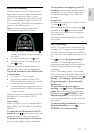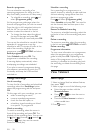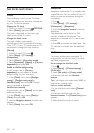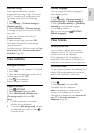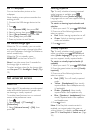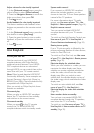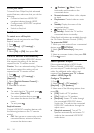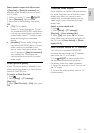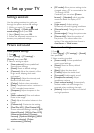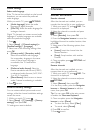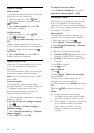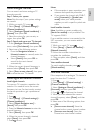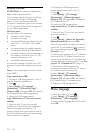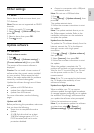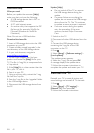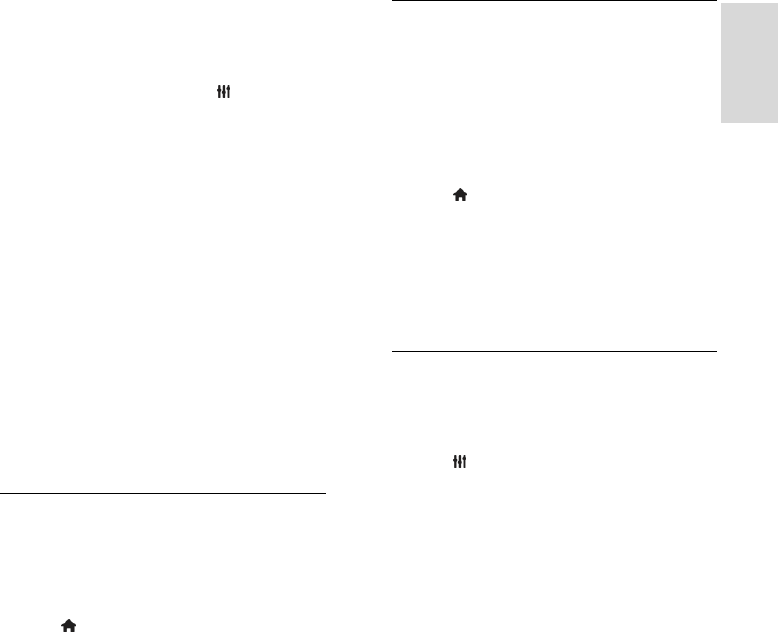
EN 35
English
Select speaker output with Adjust menu
If [EasyLink] or [EasyLink autostart] are
selected, access the adjust menu to switch
the TV audio.
1. While you watch TV, press ADJUST.
2. Select [Speakers], then press OK.
3. Select one of the following, then press
OK:
[TV]: On by default.
Stream TV audio through the TV and
the connected HDMI-CEC audio device
until the connected device switches to
system audio control. TV audio is then
streamed through the connected
device.
[Amplifier]: Stream audio through the
connected HDMI-CEC device. If system
audio mode is not enabled on the
device, audio continues to stream from
the TV speakers. If [EasyLink autostart]
was enabled, the TV prompts the
connected device to switch to system
audio mode.
Retain picture quality
If your TV picture quality is affected by the
picture-processing features of other devices,
switch on Pixel Plus Link.
To switch on Pixel Plus Link
1. Press .
2. Select [Setup] > [TV settings] >
[EasyLink].
3. Select [Pixel Plus link] > [On], then press
OK.
Maximize video display
Some subtitles can create a separate subtitle
bar under the video, which limits the video
display area. After you switch on auto
subtitle shift, the subtitles display over the
video image, which maximizes the video
display area.
Switch on auto subtitle shift
1. Press .
2. Select [Setup] > [TV settings] >
[EasyLink] > [Auto subtitle shift].
3. Select [On], then press OK to activate.
Note: Make sure that the picture format of
the TV is set to [Auto format] or [Movie
expand 16:9].
Hear another device at TV standby
You can hear a connected HDMI-CEC
compliant device through the TV speakers,
even when the TV is in standby.
1. Press ADJUST to receive audio from
the connected Philips EasyLink device.
If available, audio only mode is enabled.
2. Accept the prompt on the TV to turn off
the TV screen.
3. Control the audio playback with the TV
remote control.