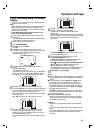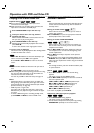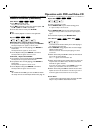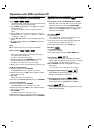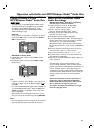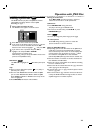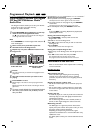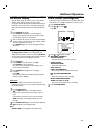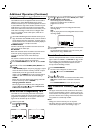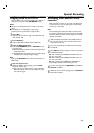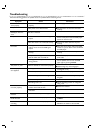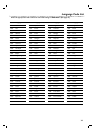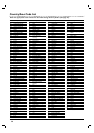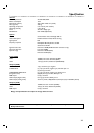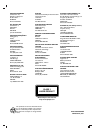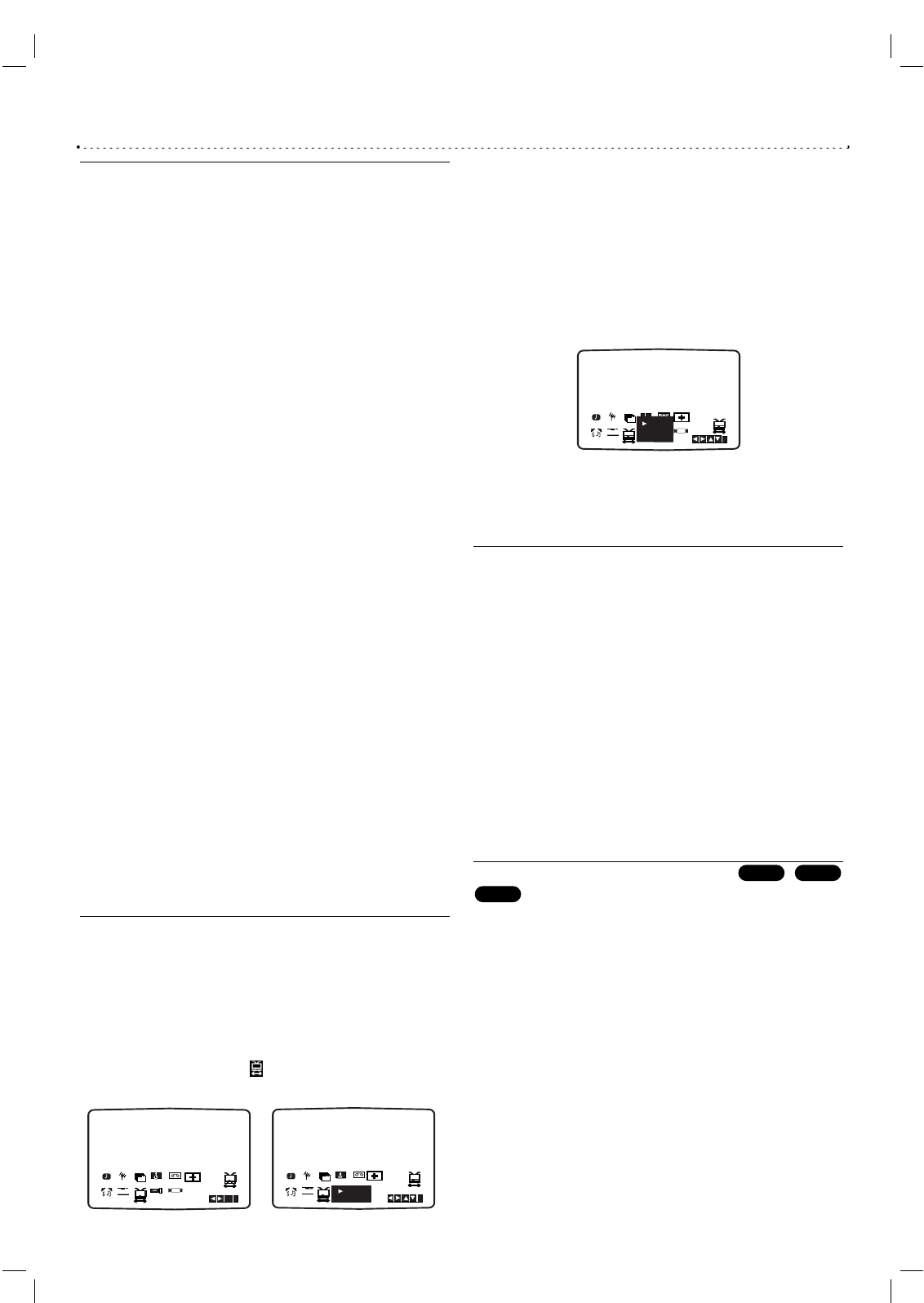
32
Additional Operation (Continued)
Hi-Fi Stereo Sound System
Your VCR will record and playback Hi-Fi stereo sound. In
addition it has a stereo NICAM digital stereo sound
decoder.This allows you to record and playback the sound
in several different ways.Video cassettes recorded on your
VCR will have a normal mono audio track and two VHS
Hi-Fi stereo audio tracks.These stereo tracks allow you to
make audio recordings in Hi-Fi stereo or bilingual mode
from a TV broadcast, stereo audio system, video disc or
another Hi-Fi VCR.
1
Your VCR’s NICAM digital sound decoder allows you to
enjoy broadcasts with NICAM sound, as well as standard
stereo, bilingual and mono sound.The particular type of
sound received or that recorded will be briefly displayed
on the TV screen for a couple of seconds:
STEREO NICAM
Sound is automatically recorded on the Hi-Fi stereo and
mono tracks of the video tape.
BIL NICAM
Both audio channels will be recorded on the Hi-Fi stereo
tracks.The primary language channel (left) will be
recorded on the mono track of the video tape.
MONO
The sound is recorded on the Hi-Fi tracks and the mono
track of the video tape without any separation.
2
Press SYSTEM MENU. Press F or G to select AUD.
3
Press D or E to select STEREO, LEFT, RIGHT and
MONO.
In BIL NICAM playback the primary language is output
on the left channel and the secondary channel is output
simultaneously from the right channel when audio
output is set to STEREO.The primary language will be
output from both channels when the audio setting is
MONO.
Please note that when adjusting the tracking control Hi-
Fi stereo sound may revert to MONO.
Changing TV Audio Channel
Som TV programs are broadcast with a bilingual audio
program (BIL). Press
33
or
44
to select STEREO/MAIN,
STEREO/SUB and MONO/MAIN.
Wide Screen Compatibility 16:9
Your VCR can record and play back wide screen aspect
ratio programmes (16:9).To record a wide screen format
programme successfully the correct type of wide screen
signal must be broadcast by the TV station.
1
Switch on your VCR.
Press SYSTEM MENU.
Press
11
or
22
to select .
Press OK.
2
Press
33
or
44
repeatedly to select: AUTO, 4:3 or 16:9.
AUTO (Playback mode only):
Automatically plays back Wide-Screen
programmes as Wide-Screen and Normal
programmes as normal.
4:3
Only for playing back and recording Normal format
recordings (4:3).
16:9:
Only for playing back and recording Wide-Screen format
recordings (16:9).
3
Press SYSTEM MENU to remove the menus from the
TV screen.
To enjoy Wide-Screen playback you must connect your
VCR to the TV using a SCART cable.
To set the decoder
We have already described, how to connect a decoder for
pay-TV station as CANAL+ or PREMIERE on page 10.For
the recording of an encoded station you do not have to
control anything.You just select the station and wait
shortly until the decoding will start.
1
Press SYSTEM MENU.
The main menu will appear on the TV screen.
Press
11
or
22
to select the DECODER.
Press OK.
2
Press
33
or
44
to select.
ON: When the decoder is connected to the AV2 socket.
OFF:When another VCR is connected to the AV2
socket.
Press SYSTEM MENU to return to a TV picture.
Last Condition Memory
This player memorizes the last condition for the last disc
you have watched. Settings remain in memory even if you
remove the disc from the player or switch off the player. If
you load a disc that has its settings memorized, the latest
stop position is automatically recalled.
Notes
– Settings are stored in memory for use any time.
– This player does not memorize settings of a disc if you
switch off the player before commencing to play it.
VCD1.1
CD
DVD
REC
Pr-12
ACMS
P
SET
R
12
SET
SYS
OSD
ON
OFF
OSD
f
NIC
DECO-
DER
+
-
AUD
AUTO
4:3
16:9
i
REC
i
Pr-12
ACMS
P
SET
R
12
SET
OSD
ON
OFF
OSD
f
SYS-
TEM
NIC
DECO-
DER
+
-
AUD
4:3
16:9
REC
Pr-12
ACMS
P
SET
R
12
SET
SYS
OSD
ON
OFF
OSD
f
OK
i
NIC
DECO-
DER
+
-
AUD