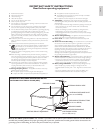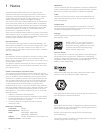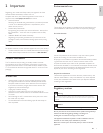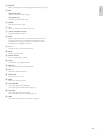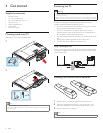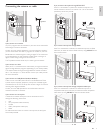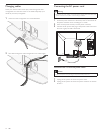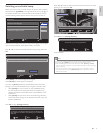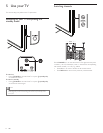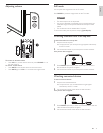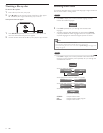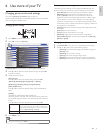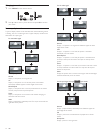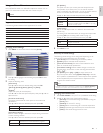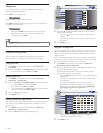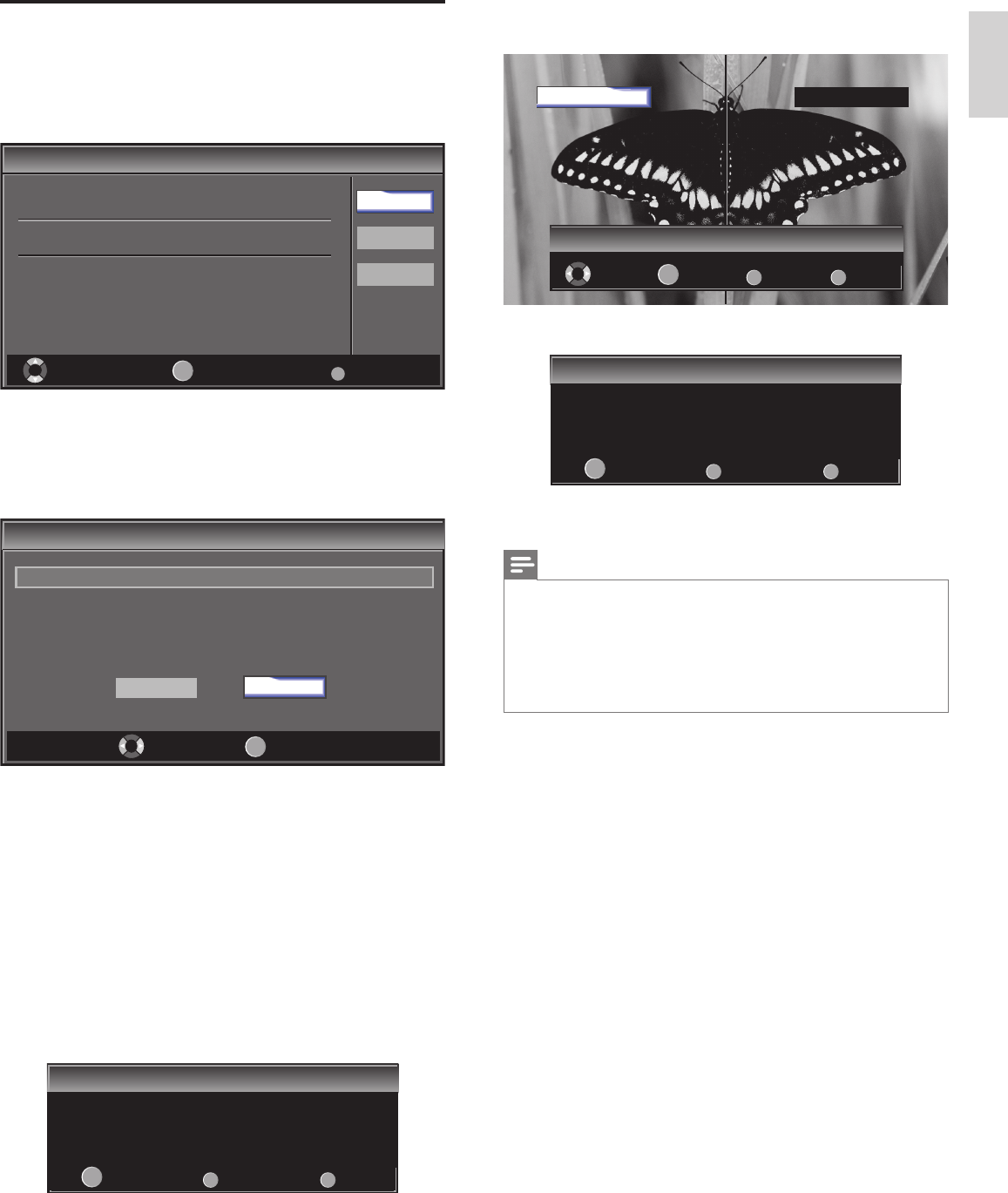
11
English
Press
Í
or
Æ
5 times to select the side of the pictures that is the most
pleasing to you. then press OK.
Right side
Back
BACK
Next
OK
Exit
MENU
Select
1/5 Select the picture setting that you prefer.
1/5 Select the picture setting that you prefer.
Left side
Press OK to fi nish
[
Settings assistant
]
.
Settings assistant
Settings assistant
You have set up your viewing preferences.
Back
BACK
Store
OK
Exit
MENU
Finish the Setup.
Note
• If you are not receiving a signal from your cable service, contact the CATV provider.
• If you press
.
or MENU during autoprogram, this setting will be canceled.
• The initial autoprogram function can be executed for either
[
Antenna
]
or
[
Cable
]
only once. When you change the connection (Antenna / Cable), set autoprogram again.
(Refer to page 24.)
• If there is no signal input from the antenna terminal and no operation for several
seconds after you turn on the TV,
[
Helpful Hints
]
appears. Follow the instructions
listed on the TV screen.
Switching on and initial setup
Before you switch on the TV, check that the AC power cord is properly
connected. Press
.
POWER at the right side of the TV, or press
.
on
the remote control. The TV normally takes 25-30 seconds to start up
and the following screen appears the fi rst time you turn on the TV.
Initial Setup
Initial Setup
Select your menu language.
Seleccione el idioma para el menú.
Sélectionnez la langue du menu.
Français
Español
Select Skip
MENU
OK
OK
English
Follow the on-screen instructions to select your language and complete
your TV setup. Installation takes approximately 10 minutes.
Press
Í
or
Æ
to select the desired mode for energy saving, then press
OK.
Exit
SETUP
Initial Setup
Initial Setup
Select
Select “Retail” or “Home” for your location.
OK
OK
Retail
Home
Select
[
Retail
]
if you want backlight to be brighter.
Select
[
Home
]
to reduce power consumption.
You must set
[
Home
]
. Otherwise, personalized picture and sound
settings will not be memorized after the unit goes to standby mode.
• Select
[
Retail
]
, the unit will be set up with predefi ned setting
for retail displays. In this setting, the power consumption may
possibly exceed the limited requirement of the ENERGY STAR
®
qualifi cation.
• Select
[
Home
]
, the unit will be set to maximize energy effi ciency.
Picture and sound settings can be adjusted and saved as per your
personal preferences.
Press OK to begin
[
Settings assistant
]
.
Settings assistant
Settings assistant
Settings assistant helps you customize picture settings. You will
see a series of test pictures where the right side and left side
differ. Select the side that is most pleasing to you with the Left/
Right keys.
Back
BACK
Next
OK
Exit
MENU
EN