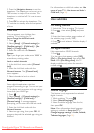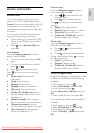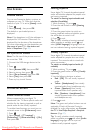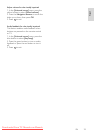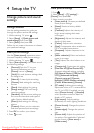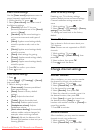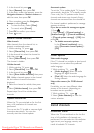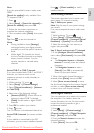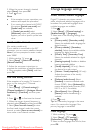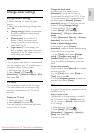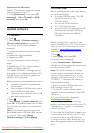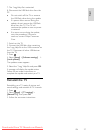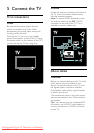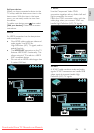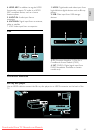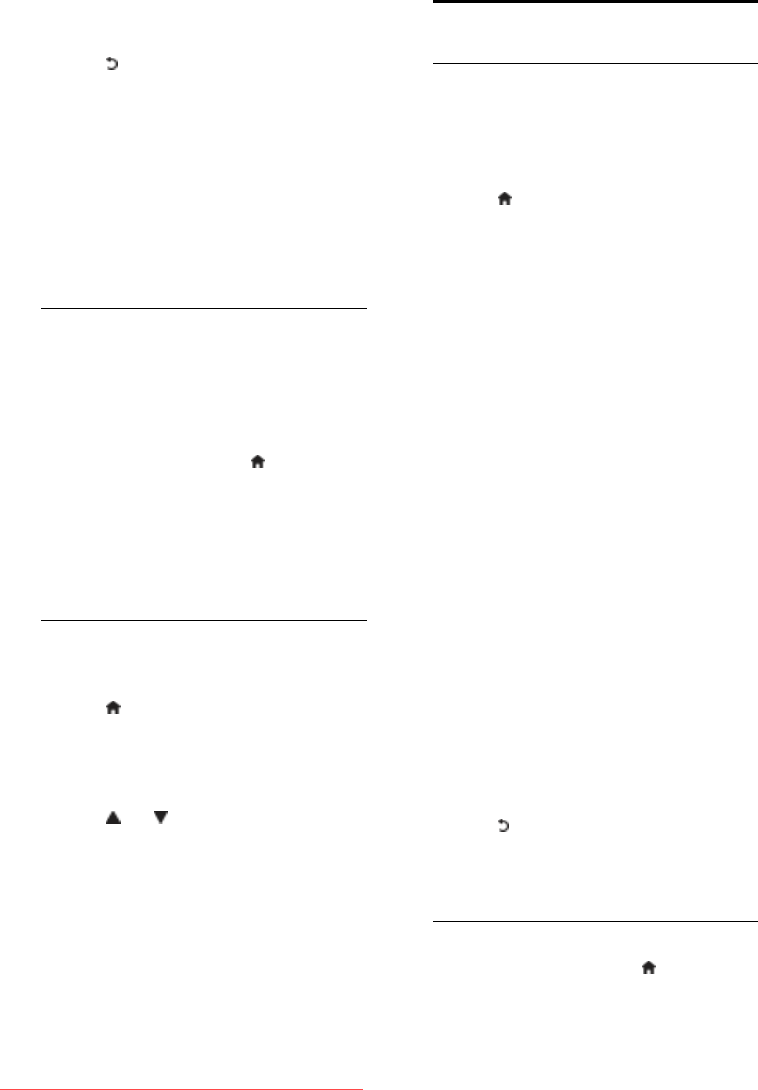
EN 34
5. When the correct channel is located,
select [Store], then press OK.
6. Press to exit.
Notes
If the reception is poor, reposition your
antenna and repeat the procedure.
If you receive the channel with DVB-C,
the options [Symbol rate mode] and
[Symbol rate] are available.
In [Symbol rate mode], select
[Automatic] unless your cable provider
supplies you with a specific symbol rate
value.
Install satellite channels
(For certain models only)
If your satellite is connected to the SAT
connector, you can receive satellite channels.
Note: If you are prompted to enter a code,
enter '8888'.
1. While watching TV, press .
2. Select [Setup] > [Search for satellite] >
[Reinstall channels].
3. Follow the on-screen instructions to
complete the installation of satellite channels.
4. Once complete, select [Finish], and then
press OK.
Fine tune analog channels
NonPublish
If the reception of an analog TV channel is
poor, try fine tuning the TV channel.
1. Press .
2. Select [Setup] > [Channel settings] >
[Channel installation] > [Analogue: Manual
installation] > [Fine tune], and then press
OK.
3. Press or to fine tune the channel.
4. When the correct channel frequency is
selected, select [Done], and then press OK.
5. Select [Store current channel] to store
the fine tuned channel under the current
channel, or select [Store as new channel] to
store under a new channel number.
Change language settings
Audio, subtitle, teletext languages
NonPublish
Digital TV channels may stream several
audio, subtitle and teletext languages with a
broadcast. Set preferred languages when
multiple languages are available.
1. Press .
2. Select [Setup] > [Channel settings] or
[Satellite settings] > [Language].
3. Select one of the following settings, then
press OK:
[Primary audio] / [Secondary audio]:
Selects the available audio language for
digital channels.
[Primary subtitles] / [Secondary
subtitles]: Selects the available subtitle
language for digital channels.
[Primary Text] / [Secondary Text]:
Selects the available teletext for digital
channels.
[Hearing impaired]: Enables or disables
hearing impaired subtitles.
[Visually impaired] (UK only): Selects
the device for audio output.
[Volume - Visually impaired] (UK only):
Adjusts the volume of the visually
impaired audio.
[Preferred audio format]: Select
[Standard] to receive standard audio
format (MPEG). Select [Advanced] to
receive advanced audio formats (AAC,
EAC-3 or AC-3 if available).
[Mono/Stereo]: Select [Mono] or
[Stereo] if stereo broadcasting is
available.
4. Press to exit.
Tip: Set a secondary language in the same
menu. You receive this language if the
primary language is unavailable.
Menu language
NonPublish
1. While watching TV, press .
2. Select [Setup] > [TV settings] >
[Preferences] > [Menu language].
3. Select a menu language from the list, then
press OK.
Downloaded From TV-Manual.com Manuals