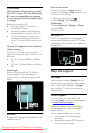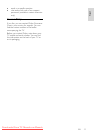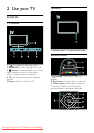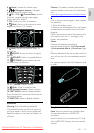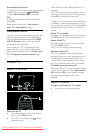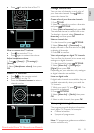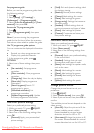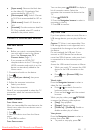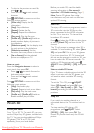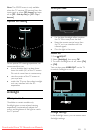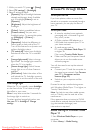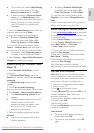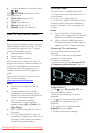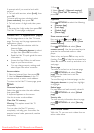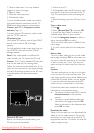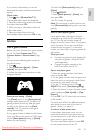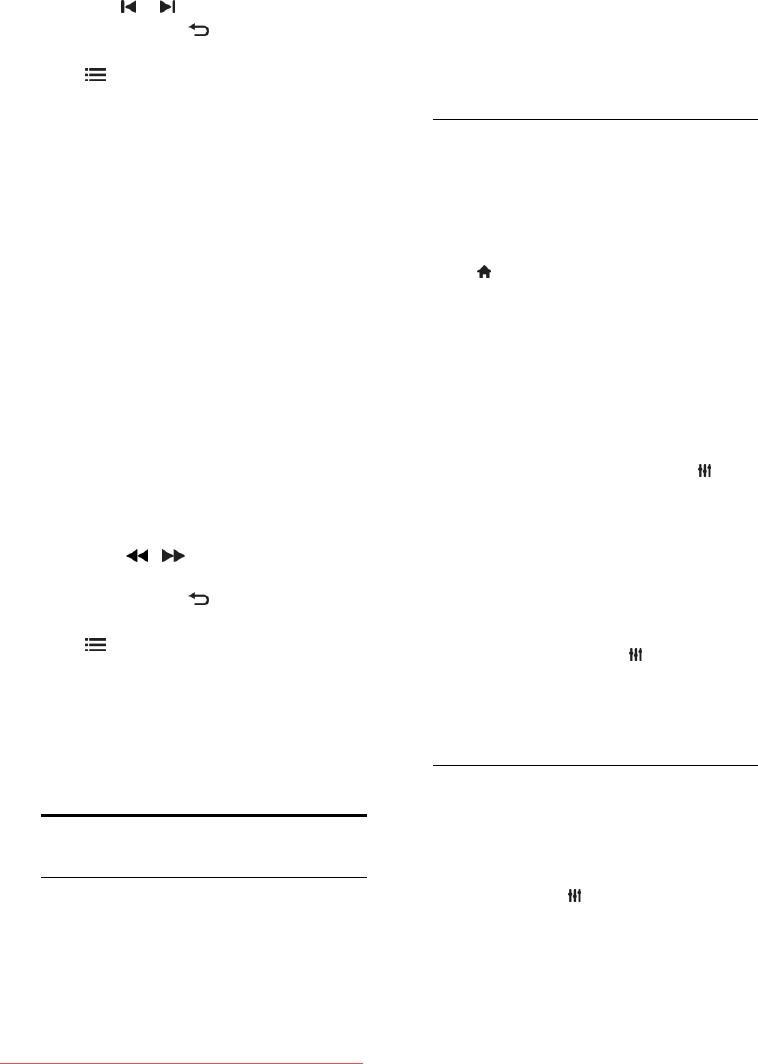
EN 18
To skip to the previous or next file,
press or .
Press and hold to exit content
browser.
Press OPTIONS to access or exit the
following picture options:
[Show info]: Display the file
information.
[Stop]: Stop slideshow.
[Rotate]: Rotate the file.
[Repeat]: Repeat the slideshow.
[Play once]: Play the file once.
[Shuffle off] / [Shuffle on]: Enable or
disable random display of pictures in
the slideshow.
[Slideshow speed]: Set the display time
for each picture in the slideshow.
[Slideshow transition]: Set the
transition from one picture to the next.
[Set as Scenea]: Set the selected
picture as wallpaper on TV.
Listen to music
Press the Navigation buttons to select a
music track, then press OK.
Press / to search forward or
backward within a track.
Press and hold to exit content
browser.
Press OPTIONS to access or exit the
following music options:
[Stop]: Stop audio play.
[Repeat]: Repeat a track or an album.
[Play once]: Play the track once.
[Shuffle on] / [Shuffle off]: Enable or
disable random play of tracks.
Watch 3D
What you need
Your TV is a 3D TV. To watch 3D, you can
use the Philips Easy 3D glasses, included with
this TV. You can purchase additional Philips
3D glasses PTA416 or PT426 (sold
separately) from your local dealer.
Before you watch 3D, read the health
warning information in Get started >
Important > 3D Health warning (Page 7).
Note: Passive 3D glasses from other
manufacturers may not work or offer less
optimal 3D viewing.
Start 3D
To enjoy a 3D movie or programme, insert a
3D movie disc into the 3D Blu-ray disc
player connected to the HDMI connector
on this TV or tune to a TV channel that
broadcasts 3D content.
Press and select the 3D Blu-ray disc player
or select [Watch TV] and tune to the TV
channel.
The TV will prompt a message when 3D is
available. To start watching 3D, select [Start
3D] and press OK. Put on your 3D glasses.
If you have tuned to a 3D TV channel and
do not see the prompt to switch to 3D, you
have to select the 3D format manually. To
switch on 3D format manually, press
ADJUST. Select [2D/3D] > [3D], then press
OK.
Select a suitable 3D format
If the TV shows a double picture but the 3D
effect is not seen with the 3D glasses, you
will need to select a suitable 3D viewing
format.
To set the TV in 3D, press ADJUST.
Select [3D format] and press OK, then
select [3D - Side by side] or [3D - Top /
bottom] according to the double picture
positions.
Stop 3D
If you switch to another channel or a
connected device, the TV switches back to
2D.
To stop watching 3D during a 3D
programme, press ADJUST. Select
[2D/3D] > [2D], then press OK. This
forced 2D picture shows only the 3D-left
picture.
Downloaded From TV-Manual.com Manuals