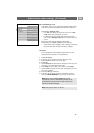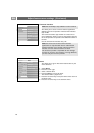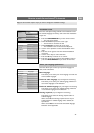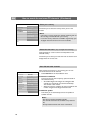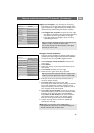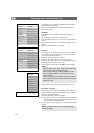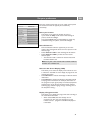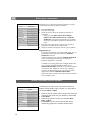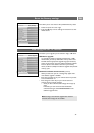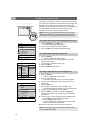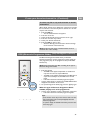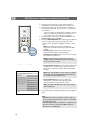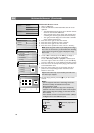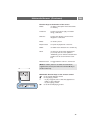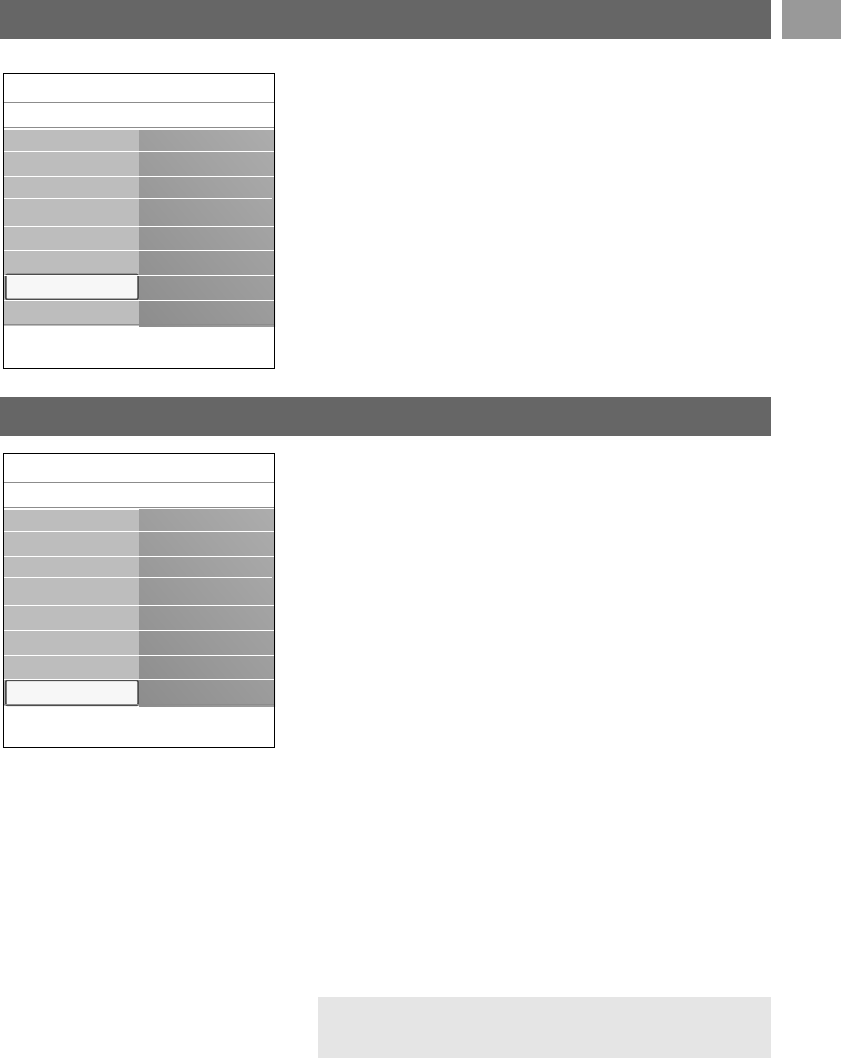
How to upgrade the TV software
Reset the Factory settings
EN
33
This allows you to upgrade your TV software using a USB device.
USB device upgrade
It is possible to initiate an upgrade procedure from a USB
device before you start up the TV.The memory device must
be filled with the appropriate upgrade image (and structure)
which can be found on the www. philips.com/support website.
How to upload a new software version on your memory
device, see Annex 1, Philips TV software upgrade with portable
memory,p. 57.
Automatic software announcement (if present)
When you switch on your TV a message may appear that a
new software upgrade is available.
< Press the red colour key on your remote control if you want
to be reminded later on.
< Press the green colour key on your remote control to
confirm you have read the message.
> Once you have confirmed, the message will not pop up
again.
If however, you want to see the last broadcasted
announcement again, select Announcement in the
Software upgrade menu.
This allows you to reset most of the predefined factory states.
1. Select and press the cursor right.
2. Press the
OK key to erase settings and reset them to their
default values.
Info
TV menu
Installation
Factory settings
Reset
.............
Time zone
Channels
Preferences
Connections
Decoder
Factory settings
Software upgrade
Note: as long as the software upgrade has not been
executed, the message will be available.
Info
TV menu
Installation
Software upgrade
Current softw. info
Local upgrades
Announcement
.............
Time zone
Channels
Preferences
Connections
Decoder
Factory settings
Software upgrade