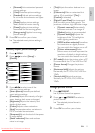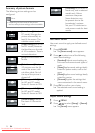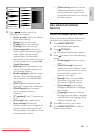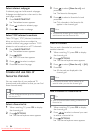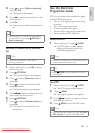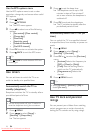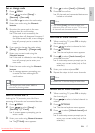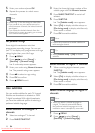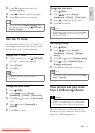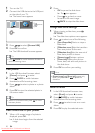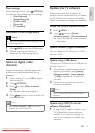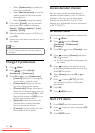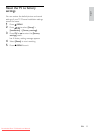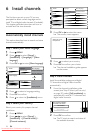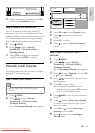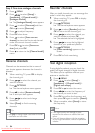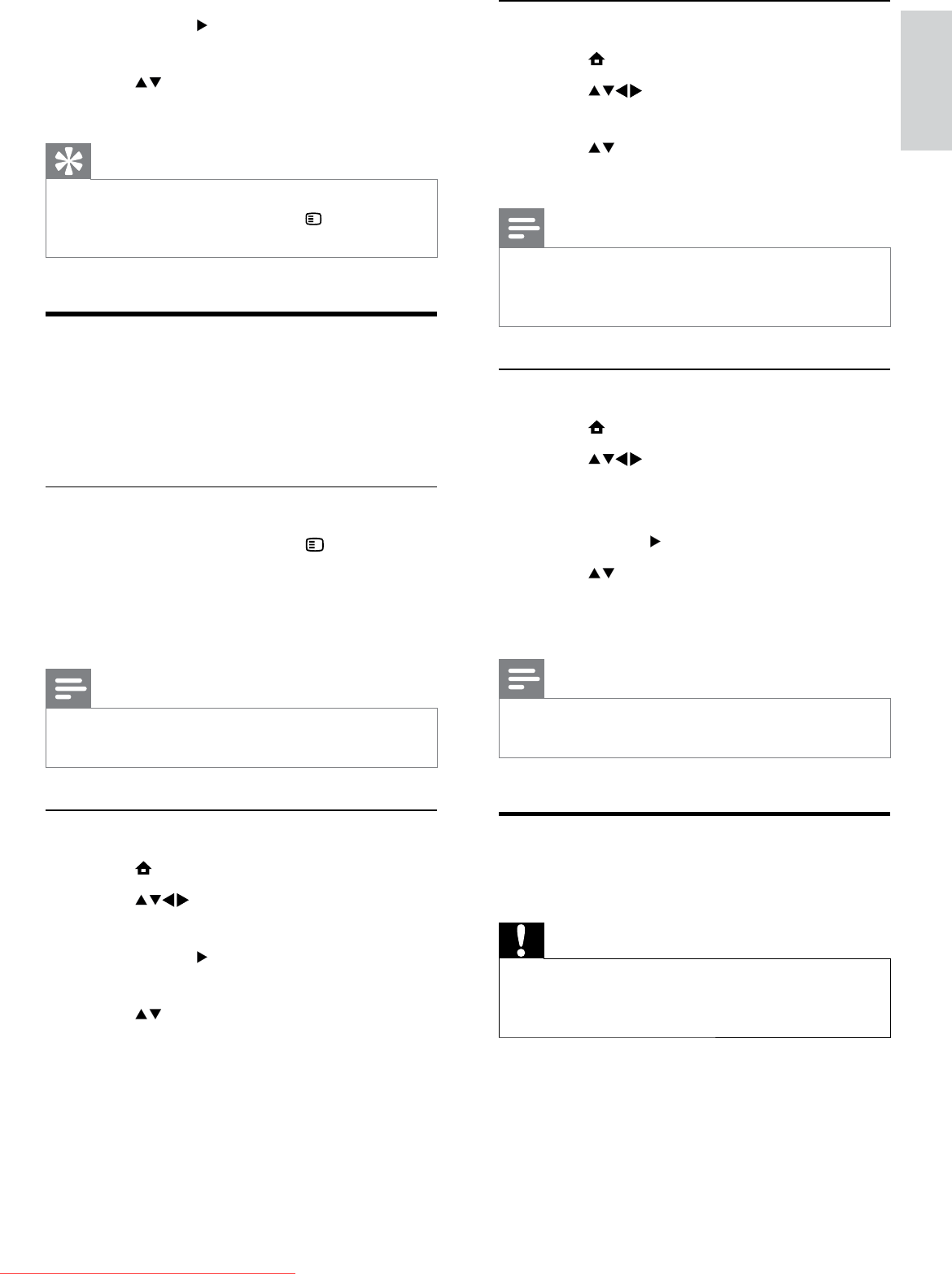
19
Change the time zone
1 Press MENU.
2 Press to select [Setup] >
[Installation] > [Clock] > [Time zone].
3 Press to select your time zone.
4 Press OK to confirm.
Note
This option is only available if you select • [Auto
clock] > [Manual] (In countries with clock
transmission data).
Use daylight saving
1 Press MENU.
2 Press to select [Setup] >
[Installation] > [Clock] > [Daylight
saving].
3 Press OK or to enter [Daylight saving].
4 Press to select [Standard time] or
[Daylight saving time].
5 Press OK to enable your selection.
Note
This option is only available if you select • [Auto
clock] > [Manual].
View photos and play music
from a USB storage device
Caution
Philips is not responsible if the USB storage •
device is not supported nor is it responsible
for damage or loss of data from the device.
Your TV is fitted with a USB connector that
enables you to view photos or listen to music
stored on a USB storage device.
3 Press OK or to enter the list of
available languages.
4 Press to select a subtitle language.
5 Press OK to enable your selection.
Tip
You can also access • [Subtitle language] menu
while watching TV by pressing
OPTIONS >
[Subtitle language].
Use the TV clock
You can display a clock on the TV screen. The
clock displays the current time using time data
received from your TV service operator.
Display the TV clock
1 When watching TV, press OPTIONS.
The TV option menu appears. »
2 Select [Clock].
3 Press OK.
Note
To disable the clock, repeat the above •
procedure.
Change the clock mode
1 Press MENU.
2 Press to select [Setup] >
[Installation] > [Clock] > [Auto clock].
3 Press OK or to enter the [Auto clock]
menu.
4 Press to select [Automatic] or
[Manual].
5 Press OK to confirm.
English
EN
Downloaded From TV-Manual.com Manuals