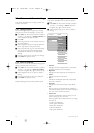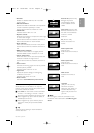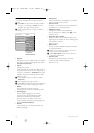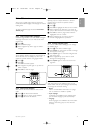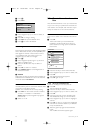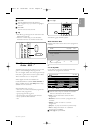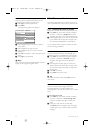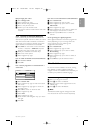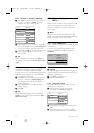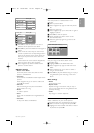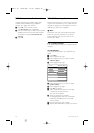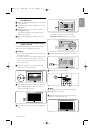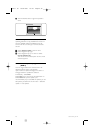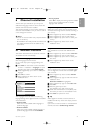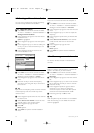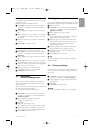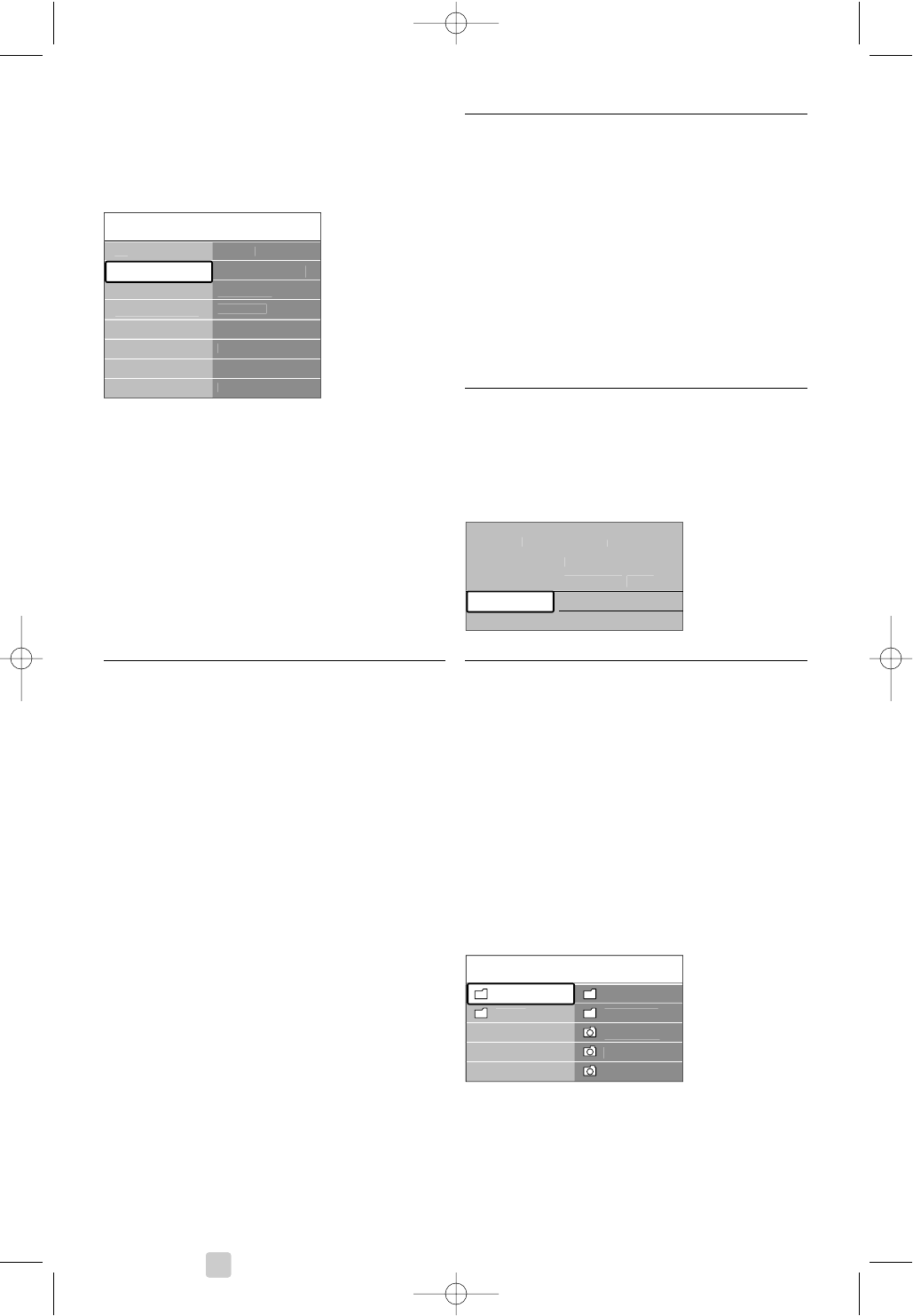
24 Use more of your TV
5.8.2 Activate or deactivate subtitling
‡ Press Menu on the remote control and select
TV menu > Features > Subtitle and press
navigation key right to enter the list.
® Press navigation key up or down to select On
to show the subtitles always or On during mute
to show the subtitles only when the sound is
muted with the ¬ key on the remote control.
Ò Press navigation key left to return to the
Features menu.
à Tip
Select the Subtitle menu directly with Option on
the remote control. See section 5.2.3 Quick access
menu.
5.8.3 Select a digital subtitle language
If subtitle broadcasting is available with digital
channels, you can select a preferred subtitle
language out of a list of broadcasted languages.The
preferred subtitle language set in the Installation
menu is overruled temporarily.
‡ Press Menu on the remote control and select
TV menu > Features > Subtitle language and
press navigation key right to enter the list of
available languages.
® Press navigation key up or down to select a
subtitle language.
Ò Press
OK.
à Tip
Select the Subtitle language menu directly with
Option on the remote control. See section 5.2.3
Quick access menu.
5.9 View and play: photos,
MP3, ...
Watch pictures or listen to music stored on a USB
device (not supplied with the TV).Watch your
pictures as a slideshow or listen to a self made
music playlist.
rNote
Philips can not be held responsible if your USB
device is not supported nor shall Philips accept any
liability for damage or loss of stored data.
5.9.1 Insert a USB device
Insert a device at the side of the TV while the TV is
switched on.
The main menu appears automatically and the
name of the USB device s highlighted next to
Multimedia.
5.9.2 Remove the USB device
ç Caution
To avoid damaging the USB device always quit the
menu on screen and wait five seconds before you
remove the USB device.
‡ Press Menu to quit the menu.
® Remove the USB device.
5.9.3 View your pictures
The Multimedia menu shows the files you have
stored on your USB device.
‡ Press navigation key right to enter the
Multimedia menu. Picture is highlighted.
® Press navigation key right to enter the Picture
folder.
Ò Press navigation key up or down to select a
picture or a picture album on the USB device.
US
B
Pi
c
t
u
r
e
Afrika
_
200
1
Paris
_
200
6
M
y
_car.
jpg
Jean.
jpg
Mar
y
.
jpg
M
us
i
c
Pi
c
t
u
r
e
T
e
l
e
vi
s
i
on
M
u
ltim
ed
i
a
TV
m
e
n
u
C
hannel lis
t
Pro
g
ramm
e
g
uid
e
TV
m
e
n
u
F
ea
t
u
r
es
Subtitl
e
Subtitle lan
g
ua
ge
Slee
p
time
r
C
hild loc
k
Set/Chan
g
e cod
e
O
n time
r
C
ommon interfac
e
D
e
m
o
F
ea
t
u
r
es
In
s
t
a
ll
a
ti
on
Software u
p
dat
e
TV
settin
g
s
2690.1 en 18-09-2007 16:50 Pagina 24