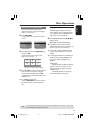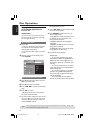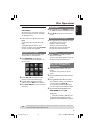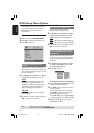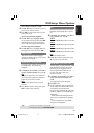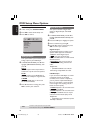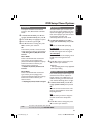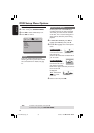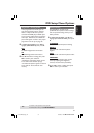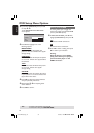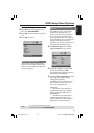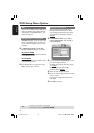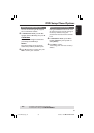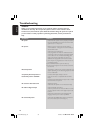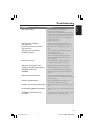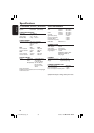3139 246 16611
English
31
TIPS:
To return to the previous menu, press 1.
To remove the menu, press SYSTEM MENU.
DVD Setup Menu Options
Progressive - turning on/off
In the progressive scan mode, you can
enjoy the high quality picture with less
flickers. It only works when you have
connected the DVD player’s YPbPr jacks
to your TV that supports the progressive
video input. Otherwise, the a distorted
picture will appear on the TV. For proper
progressive scan set up, see page 16.
1 In ‘VIDEO SETUP PAGE’, press 3 4 to
highlight {PROGRESSIVE}, then press 2.
OFF
To disable Progressive Scan function.
ON
To enable Progressive Scan function.
2 Press 3 4 to select a setting, then press
OK to confirm your selection.
➜Follow the instructions shown on the
TV to confirm the selection (if any).
➜If a distorted picture appears on the TV
screen, wait for 15 seconds for auto
recovery.
Picture Setting
This DVD Player provides three
predefined sets of picture colour settings
and one personal setting which you can
define yourself.
1 In ‘VIDEO SETUP PAGE’, press 3 4 to
highlight {PICTURE SETTING}, then press
2.
STANDARD
Select this for standard picture setting.
BRIGHT
Select this will make the TV picture
brighter.
SOFT
Select this will make the TV picture softer.
PERSONAL
Select this to personalise your picture
colour by adjusting the brightness,
contrast, tint and colour (saturation).
2 Press 3 4 to select a setting, then press
OK to confirm your selection.
01-39 xDV434_Eng_191 13/04/05, 1:50 PM31